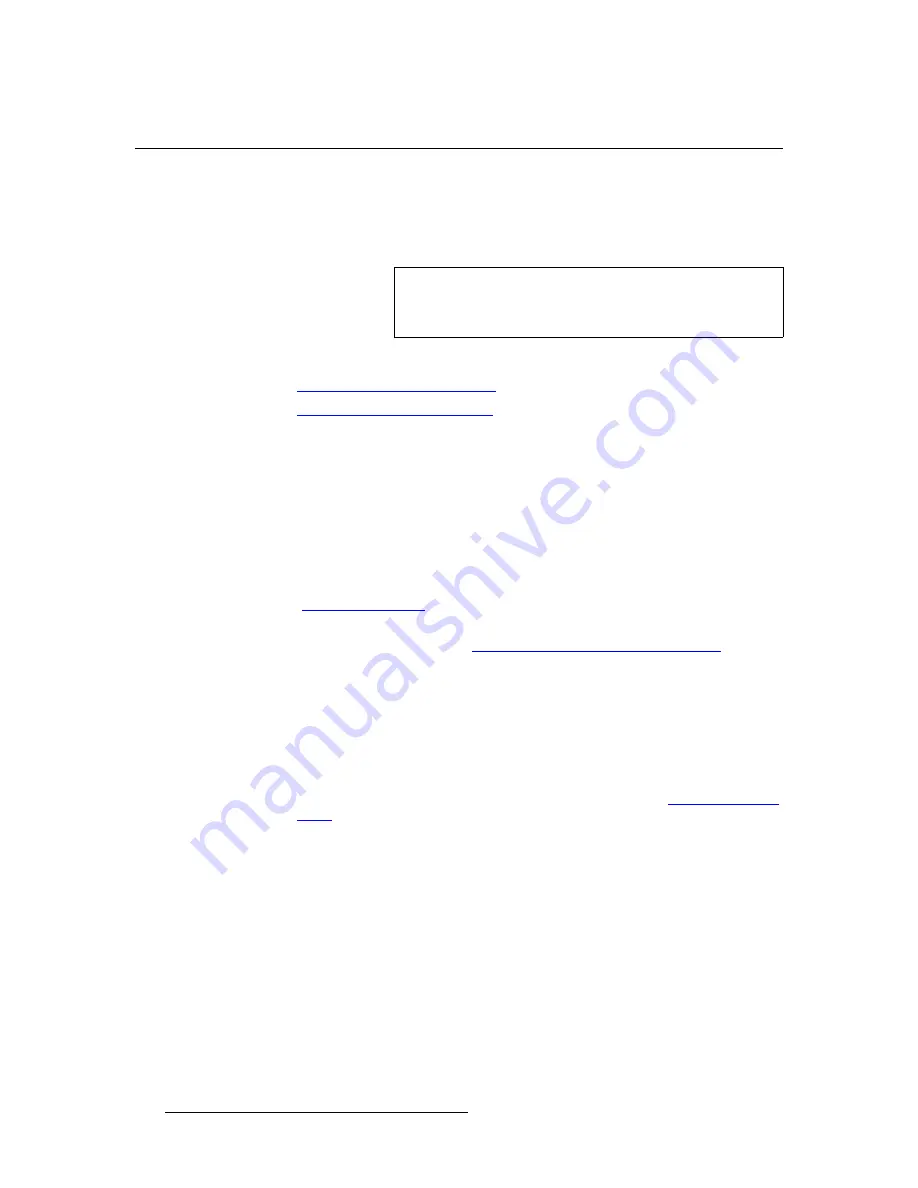
96
PresentationPRO-II • User’s Guide
5. System Setup
Setting up the DSK
pÉííáåÖ=ìé=íÜÉ=aph
With PresentationPRO-II, you can use the DVI input or a still frame as the DSK source.
You can also change which source you use for the DSK during the course of a live
production — provided that the DSK has been properly set up.
Select the procedure below for the type of DSK that you wish to set up:
•
Using the DVI Input as the DSK
•
Using a Still Frame as the DSK
rëáåÖ=íÜÉ=asf=fåéìí=~ë=íÜÉ=aph
This procedure enables you to set up the DVI source as the DSK’s input type. It is
recommended that you perform these steps as a setup procedure. However, once the
DSK is set up, during live production you can switch it between a captured still frame and
the DVI source.
Use the following steps to set up the DVI input as your DSK source:
1.
Ensure that the PresentationPRO-II EDID is properly programmed. Refer to the
“
Programming EDID
” section on page 93 for instructions.
2.
If you have not already set up the
BG/DSK
input as a DVI source, follow the setup
procedure as outlined in the “
Using the DVI Input as the Background
” section
on page 94.
3.
In the
Layer Functions Section
, press
BG/DSK
. The button blinks and the
BG/
DSK Input Setup Menu
appears.
4.
Scroll to the
Mode
line and select
DSK
.
5.
Scroll to the
Type
line and select
DVI
.
6.
Press {
KEY
} to display the
DSK Adjustment Menu
.
7.
Adjust key parameters as required. In Chapter 4, refer to the “
DSK Adjustment
Menu
” section on page 78 for details.
Note
Remember that the
BG/DSK
input is shared between
BG
and
DSK
. If you elect to use a “live” DVI input as the background,
it cannot be used as the DSK simultaneously.
Содержание PresentationPRO-II
Страница 1: ...r d m molJff Manual 26 0405000 00 Revision A...
Страница 12: ...xii PresentationPRO II User s Guide Table of Contents...
Страница 132: ...120 PresentationPRO II User s Guide 6 Operations Capturing Still Frames...
Страница 144: ...132 PresentationPRO II User s Guide K p Input and Output Resolutions...






























