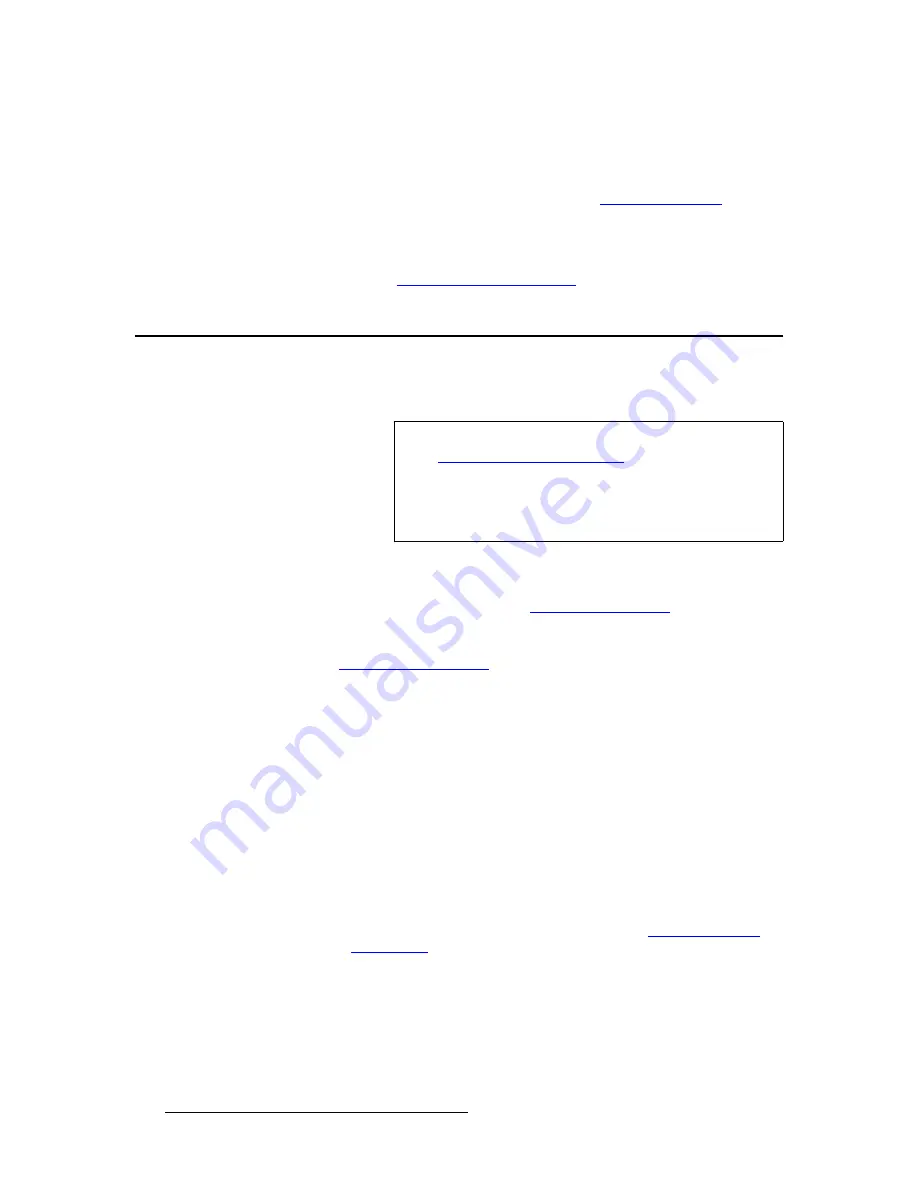
90
PresentationPRO-II • User’s Guide
5. System Setup
Comprehensive Input Setup
Please note:
•
When all inputs have been acquired and saved, the
Input Acquisition Menu
will
only re-appear in case of LOS (Loss of Signal), or a mismatch between the saved
file and incoming video. In Chapter 6, refer to the “
A Word About LOS
” section
on page 101 for details on LOS.
•
If you need to fine tune your inputs (or if you change inputs), the
Input Menu
can
be accessed at any time by pressing {
HOME
} > {
INPUT
}.
Please continue with the “
Comprehensive Input Setup
” section on page 90.
`çãéêÉÜÉåëáîÉ=fåéìí=pÉíìé
This procedure enables you to perform a more comprehensive input setup, if required.
Please note the following important input setup prerequisites:
•
Ensure that you are familiar with the
Input Menu
and
all sub menus
included on
that screen. In Chapter 4, refer to the “
Input Menu Functions
” section on
page 30 for complete details.
•
Ensure that you have completed your input connection chart. In Chapter 3, refer
to the “
Input Connection Chart
” section on page 24 for details and instructions.
Use the following steps to set up inputs:
1.
In the
Layer Functions Section
, press
PIP
.
2.
On the
Source Selection Bus
, select the input that you want to set up. The
button will blink.
3.
From the
Home Menu
, press {
INPUT
}
to access the
Input Menu
.
a.
On the menu’s top row, ensure that the selected input is correct (e.g.,
SRC_1
or
SRC_4
).
b.
If required, press {
FORCE ACQUIRE
}
to force the system to perform the
optimum setup on the selected input. If the operation is successful, the
Format
,
Input Type
and
Color Space
fields should correctly reflect the
characteristics of the incoming signal.
c.
If required, scroll to the
Format
line and manually set the resolution of
the incoming source. In Appendix A, refer to the “
Input and Output
Resolutions
“ section on page 129 for details on all available resolutions.
d.
If you manually selected a format in the previous step, press
{
SELECT
FORMAT
} to “accept” and activate the selection.
e.
If required, scroll to the
Input Type
line and set the type of input
connected to the chassis. Remember that available choices
change
depending on the selected
Format
.
Note
If your initial input acquisition was successful (as performed in
the “
Quick Input Setup Procedure
” section on page 89),
there is generally no need to perform all steps in the
“comprehensive” setup. Typically, you may wish to adjust
input “sizing” to properly fit each input within the PIP’s
boundaries — so that no black edges are visible.
Содержание PresentationPRO-II
Страница 1: ...r d m molJff Manual 26 0405000 00 Revision A...
Страница 12: ...xii PresentationPRO II User s Guide Table of Contents...
Страница 132: ...120 PresentationPRO II User s Guide 6 Operations Capturing Still Frames...
Страница 144: ...132 PresentationPRO II User s Guide K p Input and Output Resolutions...






























