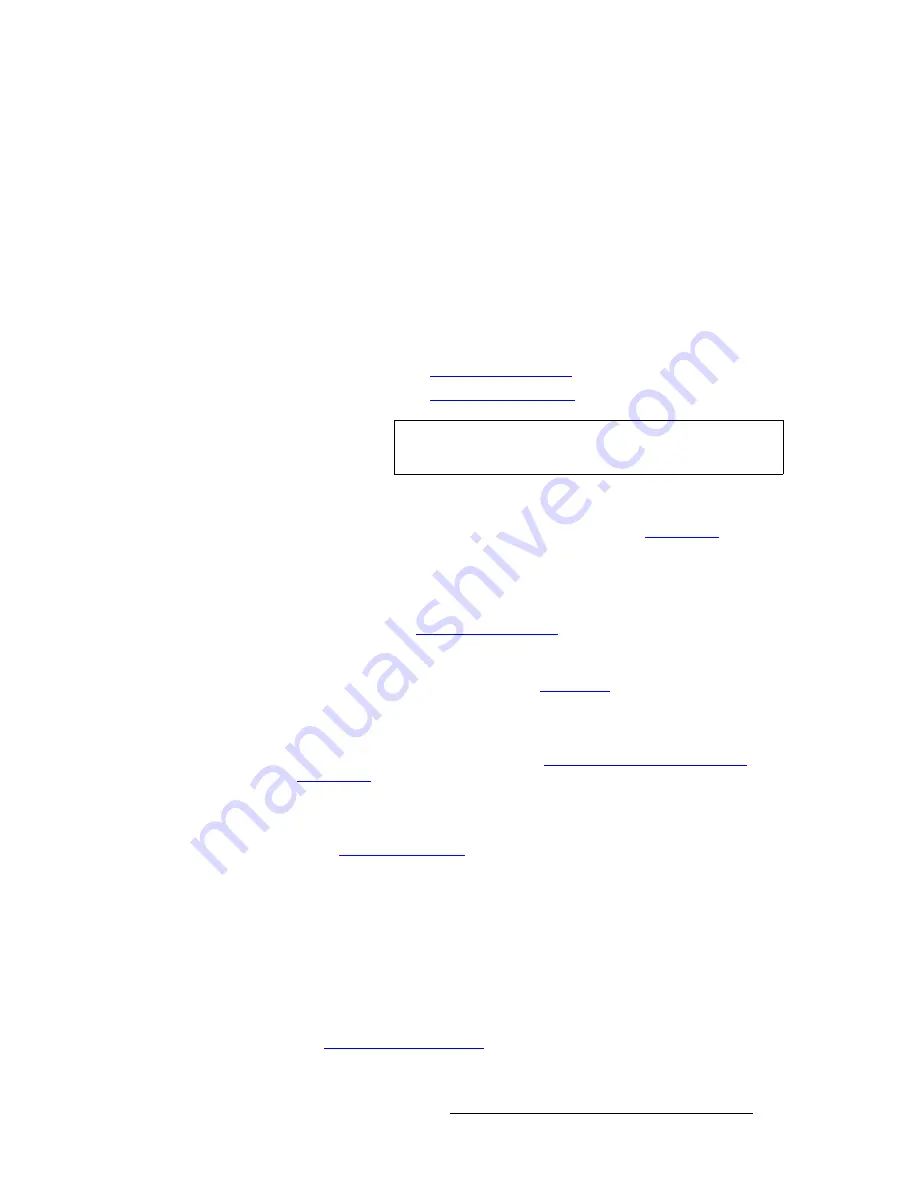
PresentationPRO-II • User’s Guide
107
6. Operations
Working with Layers
jçÇáÑóáåÖ=hÉóë=~åÇ=aphë
Use the following steps to modify a Key or DSK:
S
Assumption
: A Key (or DSK) is currently on Program.
1.
Use one of two methods to access the key adjustment menus:
~
For a
Key
— In the
Layer Functions Section
, press
KEY
to activate the
current Key for modification. The
Key Menu
appears.
~
For a
DSK
— Press
BG/DSK
to display the
BG/DSK Input Setup Menu
appears. Then press {
KEY
} to display the
DSK Adjustment Menu
.
2.
Clip, Gain, Mode, Opacity
— Use the controls to adjust clip, gain, invert mode
and opacity. In Chapter 4:
~
Refer to the "
Key Menu Description
" section on page 66.
~
Refer to the "
DSK Adjustment Menu
" section on page 78.
3.
Fill Source
— Use the controls in the
Key Menu
to select a self or matte fill key.
If
Matte
is selected, press {
MATTE
} to display the
Matte Menu
, with which you
can choose the matte fill color. In Chapter 4, refer to the "
Matte Menu
" section
on page 68 for menu details.
S
For a
Key
only:
4.
Size and Position
— From the
Key Menu
, press {
SIZE & POS
} to display the
Key Adjustment Menu
. Use the controls to size and position the Key. In
Chapter 4, see the "
Key Adjustment Menu
" section on page 69 for menu details.
5.
Crop
— From the
Key Menu
, press {
CROP
} to display the
Crop Adjustment
Menu
. Use the menu to select the type of crop, the aspect ratio, and the image’s
H and V size. In Chapter 4, refer to the "
Crop Menu
" section on page 61 for
menu details.
6.
Source Size
— From the
Crop Menu
, press {
SRC
} to display the
Key Source
Adjustment Menu
. Use the menu to adjust the source image’s size and position
within the PIP. In Chapter 4, refer to the "
Input Source Adjustment Menu
Description
" section on page 72 for menu details.
7.
Special Effects
— From the
Matte Menu
, press {
EFX
} to display the
Image
Effects Menu
. Use the menu to select monochrome or color mode, to modify
chroma and hue, to invert the color, and to set a strobe effect. In Chapter 4, refer
to the "
Image Effects Menu
" section on page 63 for menu details.
8.
Global Functions
— Remember that the following global functions are always
available to you:
~
Press
Reset
to reset the
current effect
to a default value.
~
(For a
Key
only) Press
Full Screen
to bring the Key to full screen, using
the source’s height as the defining factor.
~
Press
Freeze
to freeze the Key. Press again to unfreeze.
S
For a
Key
and a
DSK
:
9.
Transition
— Transition the new "look" to program with a
MIX
or
WIPE
. Refer to
the “
Working with Transitions
“ section on page 115 for details.
Note
Because the Key is on Program, it is recommended that you
make slow, smooth adjustments during a live production.
Содержание PresentationPRO-II
Страница 1: ...r d m molJff Manual 26 0405000 00 Revision A...
Страница 12: ...xii PresentationPRO II User s Guide Table of Contents...
Страница 132: ...120 PresentationPRO II User s Guide 6 Operations Capturing Still Frames...
Страница 144: ...132 PresentationPRO II User s Guide K p Input and Output Resolutions...






























