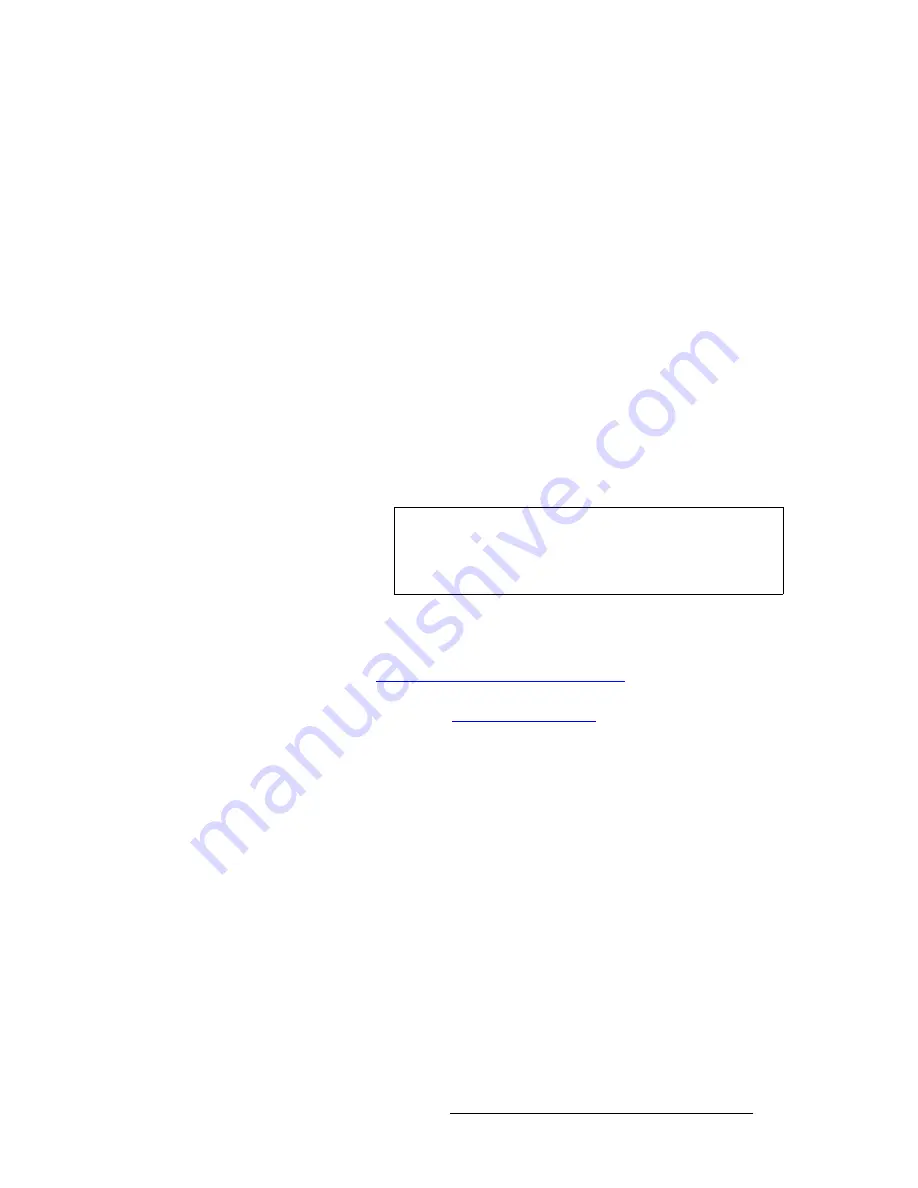
PresentationPRO-II • User’s Guide
95
5. System Setup
Setting up the Background
9.
For the two
Crop
settings:
~
If the input resolution matches the output resolution, or if the output
resolution is
larger
than the input resolution, the
Crop
settings will be
bracketed.
~
If the input resolution is larger than the output resolution, adjust the
H
Offset
and
V Offset
values to choose which portion of the input you want
to display.
~
If required, press {
RESET
} to reset the
H
and
V
offsets to
0
.
10.
Press
{
SAVE
} to save the background input configuration.
rëáåÖ=~=píáää=cê~ãÉ=~ë=íÜÉ=_~ÅâÖêçìåÇ
This procedure enables you to capture a still frame image and assign it as the background
“type.” Please note:
•
As a recommendation, capture still frames into “temporary” memory as a setup
procedure.
•
Once still frames are captured, during live production you can easily switch the
background between Matte, a DVI input and a still frame.
Use the following steps to assign a captured still frame as the background “type.”
1.
Because the background input is the source of the still frames which you will
capture, ensure that the background input is properly set up as a DVI source.
Refer to the “
Using the DVI Input as the Background
” section on page 94 for
setup details.
2.
In Chapter 6, refer to the “
Capturing Still Frames
” section on page 117 for
instructions on capturing still frames. Up to three frames can be captured into
temporary memory:
FG_1
,
FG_2
and
FG_3
.
3.
In the
Layer Functions Section
, press
BG/DSK
. The button will blink and the
BG/DSK Input Setup Menu
will appear.
4.
Scroll to the
Mode
line and select
BG
.
5.
Scroll to the
Type
line and select the desired still frame (
FG_1
,
FG_2
and
FG_3
).
Important
It is
highly recommended
that you save still frames into
“permanent” flash memory as a setup procedure — as this is
a very time-consuming step that locks the front panel of
PresentationPRO-II.
Содержание PresentationPRO-II
Страница 1: ...r d m molJff Manual 26 0405000 00 Revision A...
Страница 12: ...xii PresentationPRO II User s Guide Table of Contents...
Страница 132: ...120 PresentationPRO II User s Guide 6 Operations Capturing Still Frames...
Страница 144: ...132 PresentationPRO II User s Guide K p Input and Output Resolutions...






























