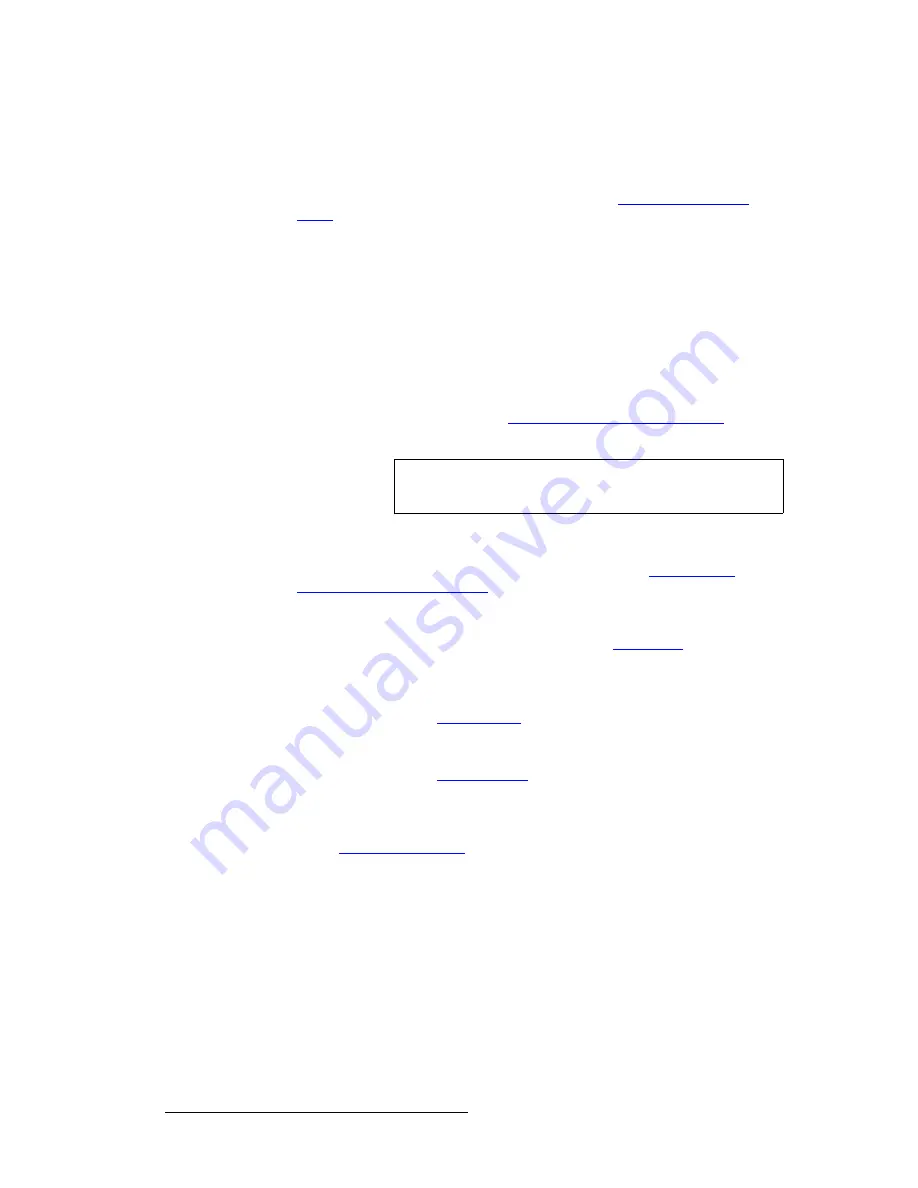
104
PresentationPRO-II • User’s Guide
6. Operations
Working with Layers
4.
In the
Layer Functions Section
, press
TRANS
. The current PIP transitions off
and the new KEY transitions on. The
TRANS
button lights during the interval.
5.
Adjust the Key’s clip, gain, mode, opacity, fill source, size and position, crop,
source size and special effects desired. Refer to the “
Modifying Keys and
DSKs
“ section on page 107 for details.
jçÇáÑóáåÖ=mfmë
Use the following steps to modify a PIP:
S
Assumption
: A PIP is currently on Program.
1.
In the
Layer Functions Section
, ensure that the
PIP
button is blinking. If not,
press
PIP
to display the
PIP Adjustment Menu
. On the
Source Selection Bus
,
the source associated with the PIP will be solid.
2.
Size and Position
— Adjust
H
Size
,
V Size
,
H Position
and
V Position
as
desired. In Chapter 4, refer to the "
PIP Adjustment Menu Description
" section
on page 58 for menu details.
3.
Source Size
— From the
PIP Adjustment Menu
, press {
SRC
} to display the
Input Source Adjustment Menu
. Use the menu to adjust the source image’s
size and position within the PIP. In Chapter 4, refer to the "
Input Source
Adjustment Menu Description
" section on page 72 for menu details.
4.
Crop
— From the
PIP Adjustment Menu
, press {
CROP
} to display the
Crop
Adjustment Menu
. Use the menu to select the type of crop, the aspect ratio, and
the image’s H and V size. In Chapter 4, refer to the "
Crop Menu
" section on
page 61 for menu details.
5.
Border
— From the
PIP Adjustment Menu
, press {
BORDER
} to display the
Border Menu
. Use the menu to select the border’s style, color and size. In
Chapter 4, refer to the "
Border Menu
" section on page 60 for menu details.
6.
Shadow
— From the
Border Menu
, press {
SHADOW
} to display the
Shadow
Menu
. Use the menu to choose the shadow’s size, position and transparency. In
Chapter 4, refer to the "
Shadow Menu
" section on page 62 for menu details.
7.
Special Effects
— From the
Border Menu
, press {
EFX
} to display the
Image
Effects Menu
. Use the menu to select monochrome or color mode, to modify
chroma and hue, to invert the color, and to set a strobe effect. In Chapter 4, refer
to the "
Image Effects Menu
" section on page 63 for menu details.
8.
Global Functions
— Remember that the following global functions are always
available to you:
~
Press
Reset
to reset the
current effect
(e.g., PIP, Key, crop, etc.) to a
nominal default value.
~
Press
Full Screen
to bring the PIP to full screen, using the source’s
height as the defining factor.
~
Press
Freeze
to freeze the PIP. Press again to unfreeze.
Note
Because the PIP is on Program, it is recommended that you
make slow, smooth adjustments during a live production.
Содержание PresentationPRO-II
Страница 1: ...r d m molJff Manual 26 0405000 00 Revision A...
Страница 12: ...xii PresentationPRO II User s Guide Table of Contents...
Страница 132: ...120 PresentationPRO II User s Guide 6 Operations Capturing Still Frames...
Страница 144: ...132 PresentationPRO II User s Guide K p Input and Output Resolutions...






























