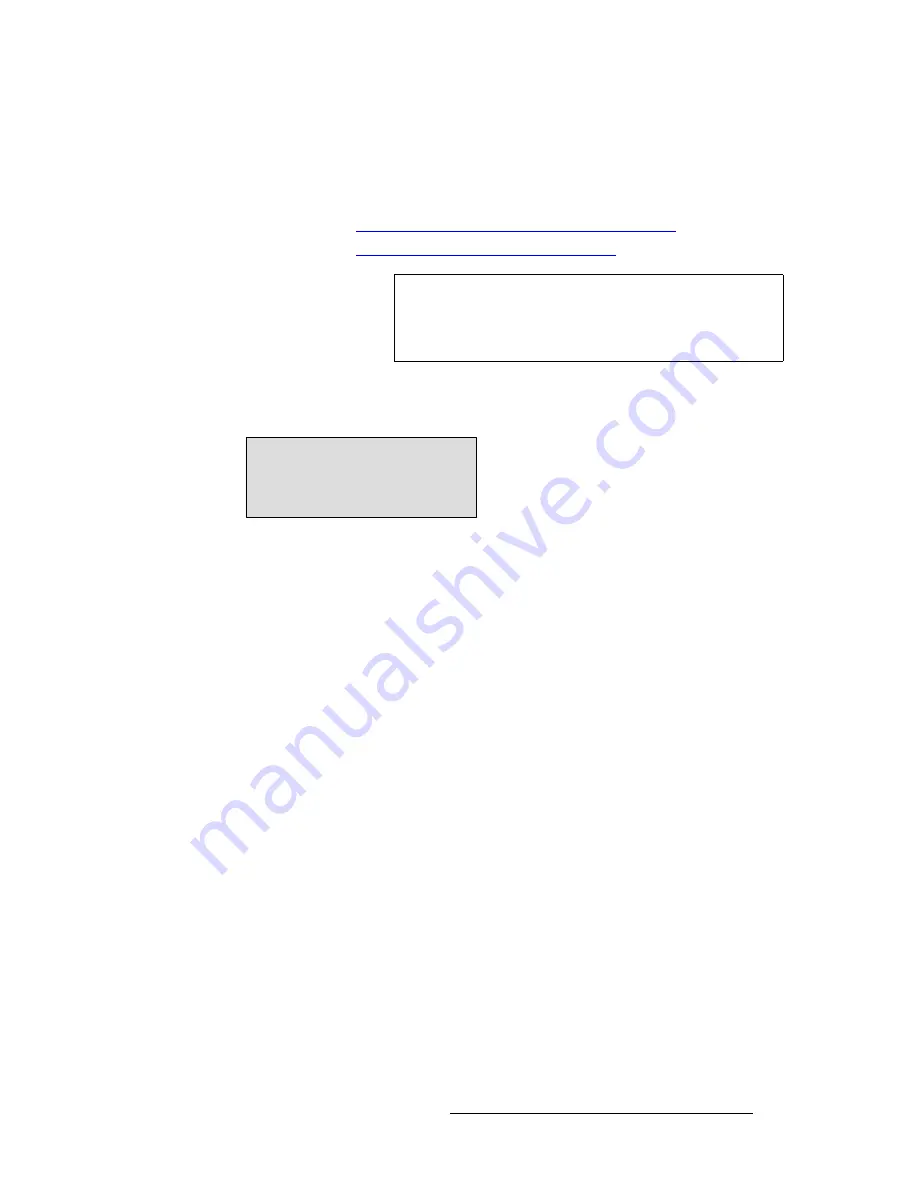
PresentationPRO-II • User’s Guide
119
6. Operations
Capturing Still Frames
p~îáåÖ=píáää=cê~ãÉë=áå=mÉêã~åÉåí=jÉãçêó
Use the following steps to save a captured still into permanent memory.
1.
Capture a still as outlined in the previous two sections.
~
"
Capturing Still Frames from the Background Input
" on page 117.
~
"
Capturing Still Frames from a PIP or Key
" on page 118.
2.
On the
Frame Grab Menu
, press {
SAVE
} to save the captured frame into the
selected permanent storage register (
FG_1
,
FG_2
or
FG_3
). Once pressed, the
screen will display an important warning:
Figure 6-2.
Background Frame Save Warning
~
Press
YES
to save the frame. All front panel controls will be locked for
up to three minutes while the still frame is saved.
~
Press
NO
to cancel the procedure.
3.
If required, press {
DELETE
} to delete the selected frame from permanent storage.
This button only appears when frames are stored in permanent memory.
Warning
Do not execute the next step during live production. All
controls will be locked during the "save" process. It is
recommended that you save stills during pre-production as a
"setup" procedure.
System controls will be locked
for 2 to 3 minutes while saving.
Save Now?
Содержание PresentationPRO-II
Страница 1: ...r d m molJff Manual 26 0405000 00 Revision A...
Страница 12: ...xii PresentationPRO II User s Guide Table of Contents...
Страница 132: ...120 PresentationPRO II User s Guide 6 Operations Capturing Still Frames...
Страница 144: ...132 PresentationPRO II User s Guide K p Input and Output Resolutions...






























