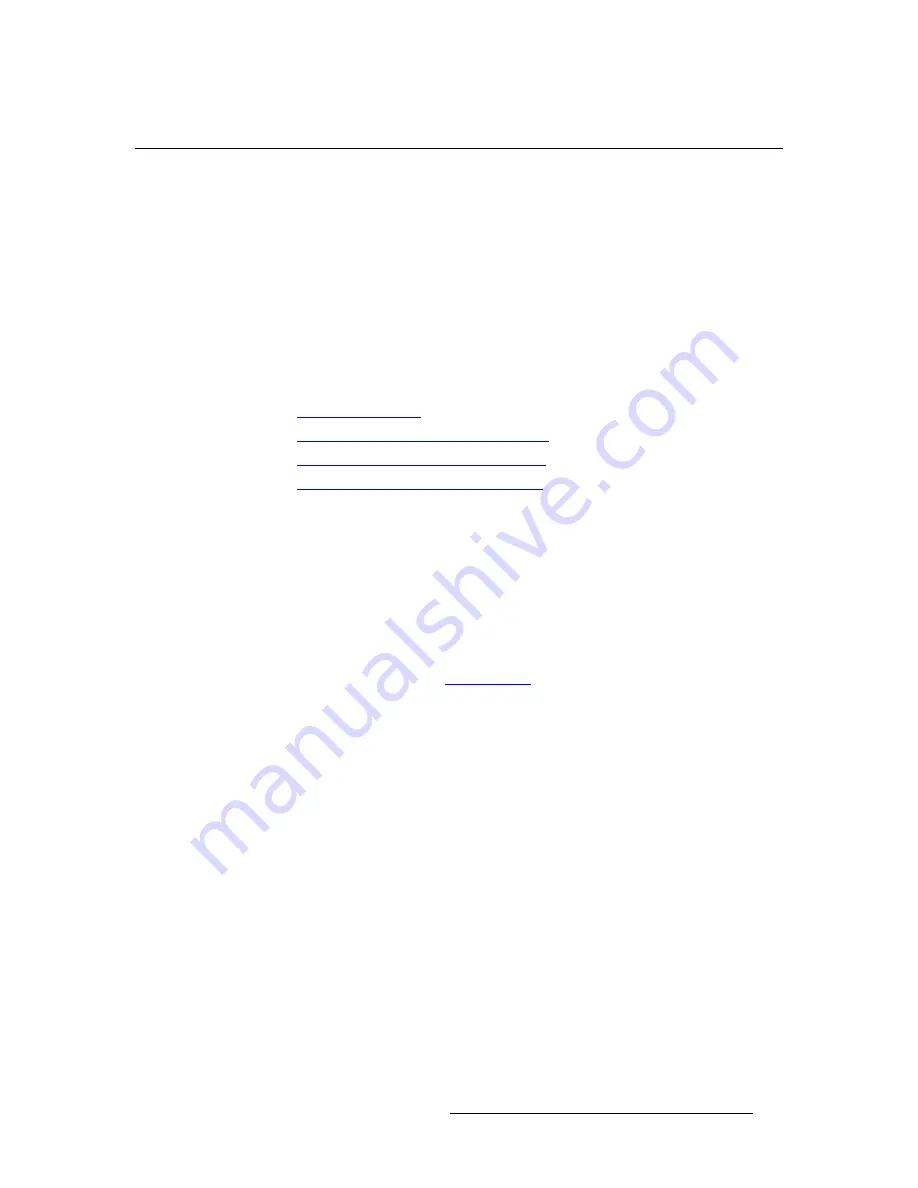
PresentationPRO-II • User’s Guide
93
5. System Setup
Setting up the Background
pÉííáåÖ=ìé=íÜÉ=_~ÅâÖêçìåÇ
With PresentationPRO-II, you can use the DVI input, a matte color, or a still frame as the
background source. Please note:
•
The system has one DVI connector (
BG/DSK
) that can be used for either the
Background
or the
DSK
— but not both simultaneously.
•
The
BG/DSK
input (along with a scaled PIP image) is the source of still frames
that can be captured and used as the background.
•
The function of the
BG/DSK
input is determined by the “
Mode
” line on the
BG/
DSK Input Setup Menu
. When set to
BG
, the background setup procedures
outlined below apply.
Select the procedure below for the type of background that you wish to set up:
•
Programming EDID
•
Using a Matte Color as the Background
•
Using the DVI Input as the Background
•
Using a Still Frame as the Background
mêçÖê~ããáåÖ=bafa
The EDID (Extended Display Identification Data) programming procedure is a prerequisite
for using a live DVI background or for using the DSK. The procedure guarantees proper
communications at the preferred resolution between PresentationPRO-II’s DVI input and
your external computer.
Use the following steps to program the PresentationPRO-II EDID:
1.
Ensure that the PresentationPRO-II output format matches your projector’s native
resolution. Refer to the “
Output Setup
” section on page 88 for instructions.
2.
Ensure that the computer (or external equipment) that you wish to use as a
background source is capable of supporting the selected output resolution.
3.
From the
HOME
MENU
, press {
SYSTEM
} > {
EDID
} to display the
EDID DVI Input
Format Menu
.
4.
Note the
Current
line, which displays the current EDID video format that resides
in PresentationPRO-II memory. If this format is
already
set to the desired
resolution, no EDID programming is required. You can exit this procedure, and
continue with other background setup steps as needed.
5.
If a new resolution is required, use the
ADJ
knob to adjust the
Format
to the
preferred setting at which you want to program the EDID.
6.
Press {
PROGRAM EDID
} to program EDID with the new selected video format. A
warning message will be shown. Press {
YES
} to continue.
7.
Once EDID programming is complete on PresentationPRO-II, power down the
external computer and power it back on.
8.
On your PC’s desktop, right-click to display the
Display Properties Window
.
9.
Select the
Settings Tab
, and set the resolution to match that which you just
programmed into EDID.
Содержание PresentationPRO-II
Страница 1: ...r d m molJff Manual 26 0405000 00 Revision A...
Страница 12: ...xii PresentationPRO II User s Guide Table of Contents...
Страница 132: ...120 PresentationPRO II User s Guide 6 Operations Capturing Still Frames...
Страница 144: ...132 PresentationPRO II User s Guide K p Input and Output Resolutions...






























