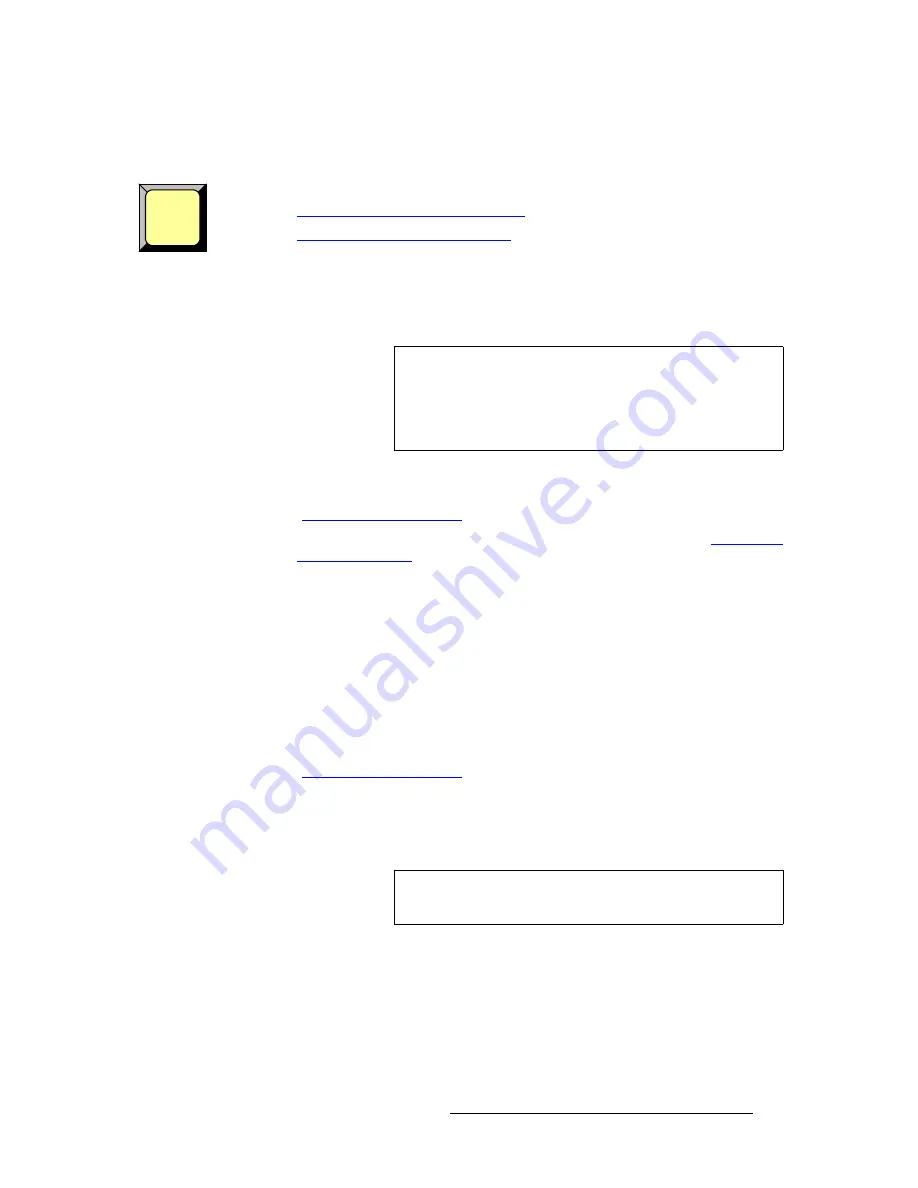
PresentationPRO-II • User’s Guide
113
6. Operations
Working with Layers
ildl=qê~åëáíáçåë
With PresentationPRO-II, you can perform the following types of LOGO transitions:
•
Transitioning the LOGO to Program
•
Clearing the LOGO from Program
qê~åëáíáçåáåÖ=íÜÉ=ildl=íç=mêçÖê~ã
Using the
LOGO
source, you can transition a captured still frame to Program at the highest
priority layer — covering all effects underneath.
Use the following steps to transition the
LOGO
to Program:
1.
Ensure that you have preset the desired transition type and rate. Refer to the
"
Working with Transitions
" section on page 115 for details.
2.
Ensure that the desired still frames have been captured. Refer to the “
Still Frame
Capture Overview
“ section on page 117 for details.
3.
In the
Layer Functions Section
, press
LOGO
. The button blinks and the
LOGO
Input Setup Menu
appears.
4.
Scroll to the
Type
line and select
FG_1
,
FG_2
,
FG_3
or
Black
.
5.
In the
Layer Functions Section
, press
TRANS
. The
TRANS
button lights during
the interval, and at the conclusion of the transition, the
Home Menu
appears.
`äÉ~êáåÖ=íÜÉ=ildl=Ñêçã=mêçÖê~ã
Use the following steps to clear the
LOGO
from Program:
1.
Ensure that you have preset the desired transition type and rate. Refer to the
"
Working with Transitions
" section on page 115 for details.
2.
In the
Layer Functions Section
, press
TRANS
. The
TRANS
button lights during
the interval, and at the conclusion of the transition, the
Home Menu
appears.
This simple shortcut works because the
LOGO
is the only layer visible on
Program, and thus the only element that can transition off.
LOGO
Tip
In addition to its use as a full screen downstream graphic, the
LOGO
can also be used as a convenient “black preview”
function. When the
LOGO
source is set to
Black
, you can
fade to black at any time, from any simple or complex setup,
without affecting the underlying "look."
Note
If desired, you can also clear the
LOGO
by pressing
LOGO
,
CLEAR
,
TRANS
.
Содержание PresentationPRO-II
Страница 1: ...r d m molJff Manual 26 0405000 00 Revision A...
Страница 12: ...xii PresentationPRO II User s Guide Table of Contents...
Страница 132: ...120 PresentationPRO II User s Guide 6 Operations Capturing Still Frames...
Страница 144: ...132 PresentationPRO II User s Guide K p Input and Output Resolutions...






























