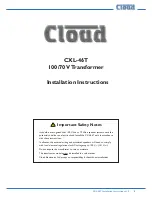C.5 Entering data in the channel menu
The channel menu is used to enter data specific to
each channel. Refer to
Figures D-1
through
D-3
in
D. PanaView menu maps for the XGF868i on page 79
, and
remember to record all programming data in
NOTE:
In this manual, only the programming of channel 1
is described. To program channel 2 of a 2-channel meter,
simply repeat the same procedures presented for channel 1.
C.5.1 Selecting the channel
measurement method
The status submenu permits selection of the desired
measurement method.
1. In the
site data menu
, double-click on the desired
channel.
2. Highlight and double-click on the status option in
the center pane. The window now appears similar to
Figure 44
below.
Figure 44: Status option in the channel menu
3. Double-click on
burst
to activate the channel/path.
4. Double-click on one of the measurement methods
described below.
• Skan only is the preferred technique for locating the
acoustic signal and for high velocity measurements.
It is more robust in a noisy environment than the
measure technique.
• Skan/measure is the preferred technique to use
for low velocity measurements.
If skan only is selected at the above prompt, the meter
uses this technique exclusively. However, if skan/measure
is selected, the meter uses skan only to find the acoustic
signal and then tries to use the skan/measure technique for
the actual measurement.
NOTE:
To change the skan only and skan/measure
parameters, see the
signal submenu
section.
PanaView returns to the channel
program
menu
). Proceed to the system option.
C.5.2 Entering data in the channel system
option
1. From the channel
program
menu, highlight and double-
click on the system option in the center pane.
2. The first prompt asks for the
channel label
. Enter the
desired label (in any numeric or text combination up to
five characters) in the right pane, and click [next item].
3. Enter the desired
channel message
, and click [next item].
4. Double-click on the desired
volumetric units
(from the list
shown in
Table 15
below).
NOTE:
Refer to the system option of the
global
menu to
choose between English or metric measurements.
Table 15: Available volumetric/totalizer units
English
Metric
Actual cubic feet
Actual cubic meters
Thousands of ACF
Thousands of ACM
Millions of ACF
Millions of ACM
Standard cubic feet
Standard cubic meters
Thousands of SCF
Thousands of SCM
Millions of SCF
Millions of SCM
5. Double-click on the desired unit of
volumetric time
(from seconds to days) in the volumetric flow display.
6. Double-click on the desired number of
decimal digits
(digits to the right of the decimal point) in the volumetric
flow display.
7. Double-click on the desired
totalizer units
for the totalized
flow rate display (listed in
Table 15
above).
8. Double-click on the desired number of
decimal digits
(digits to the right of the decimal point) in the totalized
flow rate display.
The program now varies, depending on whether you have
activated
mass flow
(see
Chapter 1
for details).
• If you have activated
mass flow
, continue to step 1 on the
next page.
• If you are not using
mass flow
, PanaView returns to the
channel
program
. Proceed to the pipe option.
57
Содержание DigitalFlow XGF868i
Страница 1: ...DigitalFlow XGF868i Panametrics flare gas flow transmitter Programming manual...
Страница 2: ...ii...
Страница 4: ...no content intended for this page iv...
Страница 10: ...x...
Страница 38: ...28...
Страница 46: ...no content intended for this page 36...
Страница 54: ...44...
Страница 60: ...50...
Страница 88: ...78...
Страница 94: ...84...