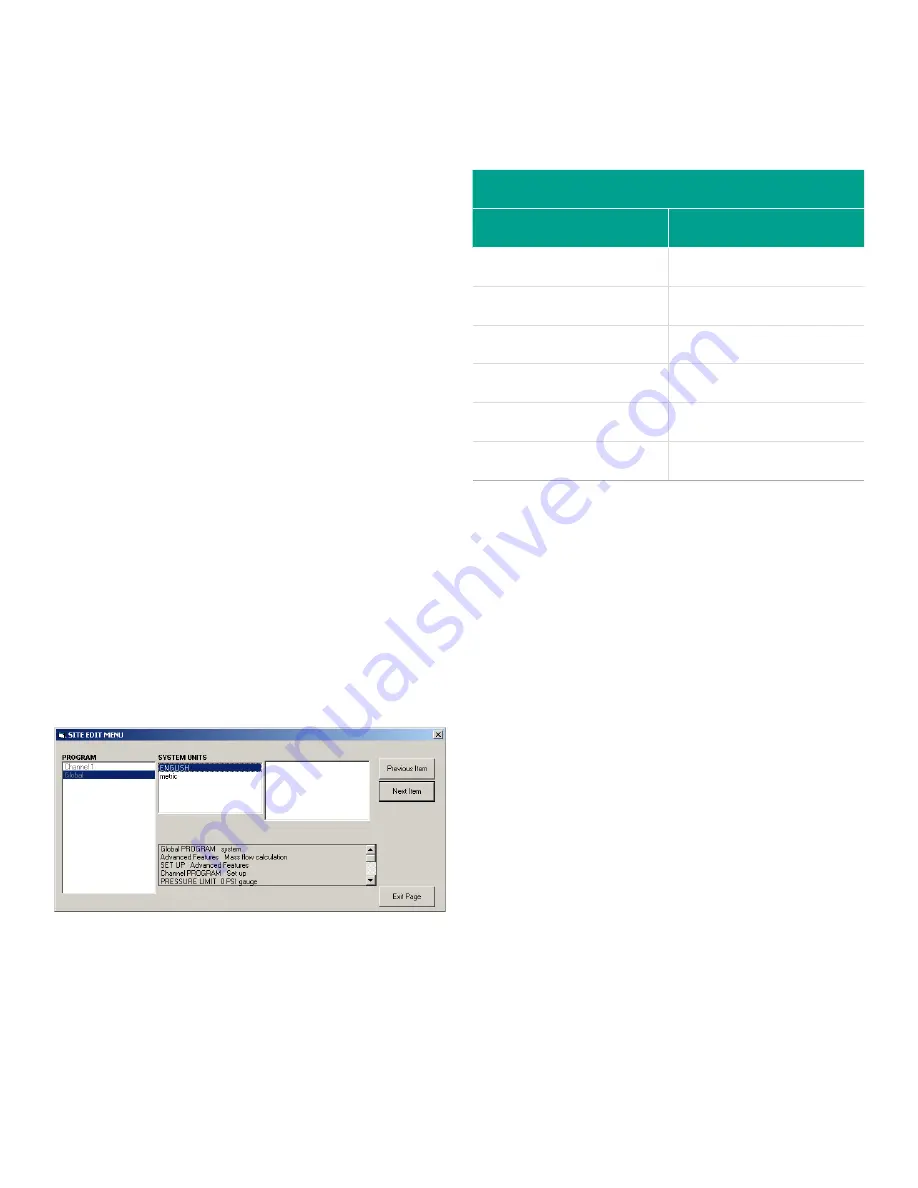
C.6 Entering data in the global menu
The global menu is used to enter information that is not
specific to any of the individual channels. Information
programmed via this menu is used to enter several general
system parameters (e.g., English or metric units). For
meters with 2 channels, this menu is also used to compute
parameters such as the sum, difference or average of the
channel 1 and channel 2 signals. When calculating the
sum
,
DIF or AVE readouts, data from the global-system submenu
is used. Any conflicting data entered in the channel-system
submenu is overridden.
The following submenus are included in the global menu:
•
System
- use to specify the units of measure used in
calculations
•
Input/output
- used to set up error handling and to
configure analog inputs and outputs
•
Comm port
- used to set up the serial communications
port and MODBUS parameters
To enter the global menu, double-click on the global entry
in the left pane of the site edit menu window. Then proceed
to the appropriate section of this chapter for instructions.
See
in
Appendix D, PanaView menu
maps
, and remember to record all programming data in
Appendix B. Data records on page 45
.
C.6.1 Entering global-system data
While completing these instructions, refer to
in
Appendix D, PanaView menu maps
.
1. In the
site data menu
, double-click on the global entry.
2. Highlight and double-click on the
system
option in
the center pane. The window now appears similar to
Figure 45
below.
Figure 45: System option in the global menu
3. Double-click on the desired
system units
selection
(either metric or English). The XGF868i will display all
parameters and measurements in the designated units.
4. Double-click on the desired
pressure units
(absolute or gauge) and click [next item].
a. If gauge was selected, enter the desired
atmospheric pressure
, and click [next item].
• Proceed to step 1 on the next page.
C.6.1a Volumetric units
1. Double-click on the desired volumetric units for the flow
rate display.
Table 19
below lists the available units.
Table 19: Available volumetric/totalizer units
English
Metric
Actual cubic feet
Actual cubic meters
Thousands of ACF
Thousands of ACM
Millions of ACF
Millions of ACM
Standard cubic feet
Standard cubic meters
Thousands of SCF
Thousands of SCM
Millions of SCF
Millions of SCM
2. Double-click on the desired
time
units for the flow
rate display.
3. Double-click on the desired number of
vol decimal
digits
(digits to the right of the decimal point in the
volumetric flow rate display).
C.6.1b Selecting totalizer units
1. Double-click on the desired
totalizer units
for the
totalized flow rate display. Available units are listed in
Table 19
above.
2. Double-click on the desired number of
tot decimal
digits
(digits to the right of the decimal point in the
totalized flow rate display).
3. Do one of the following:
• If
mass flow
is
on
, proceed to
selecting the
mass flow units
on the next page.
• If
mass flow
is
off
, the meter returns to the global
program
window. Click [exit page] to return to the
site edit menu
.
NOTE:
To activate mass flow, refer to
. The following prompts will appear only if mass
flow is activated for both channels.
64
Содержание DigitalFlow XGF868i
Страница 1: ...DigitalFlow XGF868i Panametrics flare gas flow transmitter Programming manual...
Страница 2: ...ii...
Страница 4: ...no content intended for this page iv...
Страница 10: ...x...
Страница 38: ...28...
Страница 46: ...no content intended for this page 36...
Страница 54: ...44...
Страница 60: ...50...
Страница 88: ...78...
Страница 94: ...84...






























