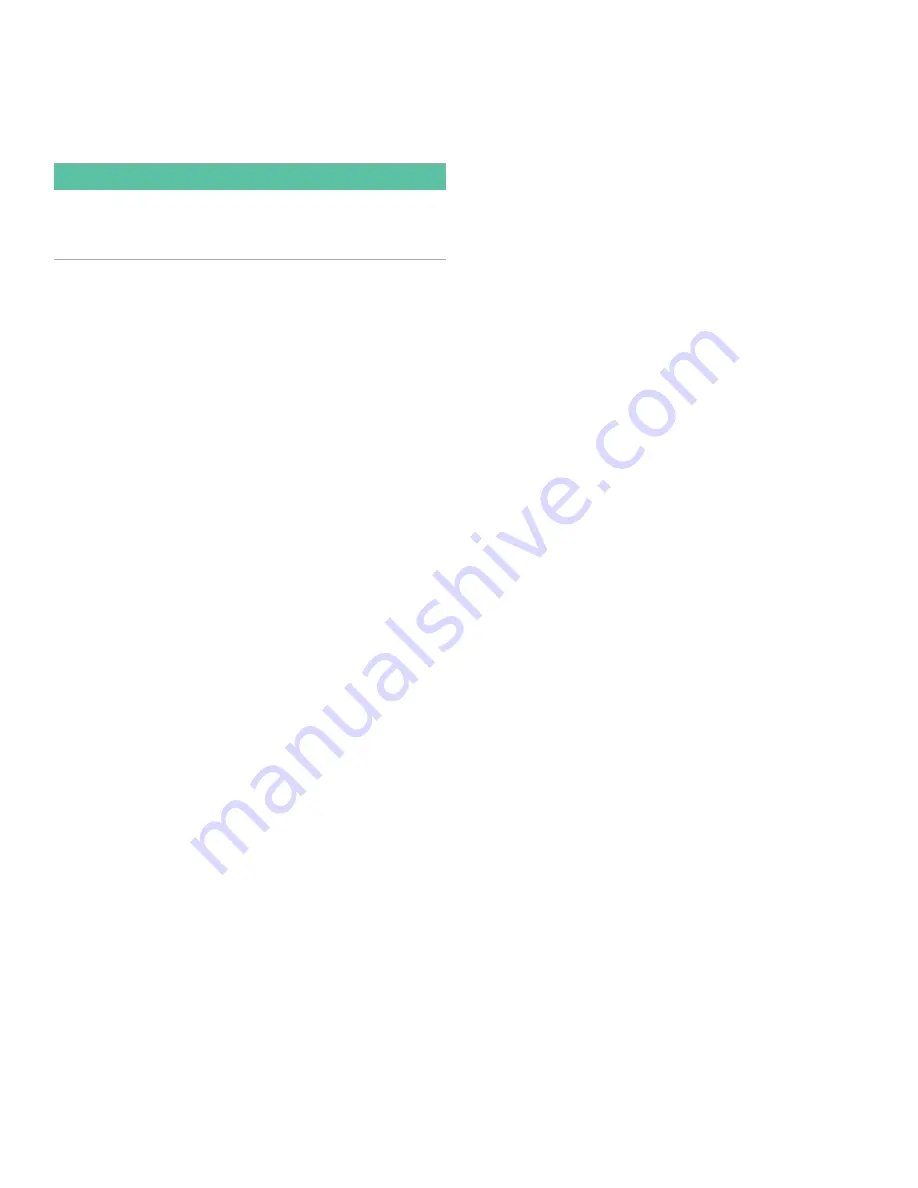
1.7 Entering zero cutoff and setting up inputs
Enter the zero cutoff value and set up the temperature and
pressure inputs via the I/O submenu. While programming
these parameters, refer to
IMPORTANT
If an option card in slot 1 fails to appear in this menu, it
may be turned off. See the
global-I/O-options
section for
setup instructions.
1.7.1
Zero cutoff value
Near a zero flow rate, the XGF868i’s readings may fluctuate
due to small offsets caused by thermal drift or similar
factors. To force a zero display reading when there is
minimal flow, enter a zero cutoff value as described below.
1. In the
keypad program
, scroll to
prog
and press [enter].
2. In the
prog
menu, scroll to CH1 or CH2 and press [enter].
3. In the channel
program
menu, scroll to I/O and
press [enter].
4. Enter a value from 0 to 1 ft/sec (0 to 0.30 m/sec) for
the
zero cutoff
and press [enter]. The recommended
setting is 0.0200 ft/sec (0.0009 m/sec).
1.7.2 Temperature input
The XGF868i can use either a fixed temperature value
or a live temperature input to calculate the density for
the mass flow rate display.
1. Scroll to a
fixed
temperature value or to set up the
option card in
slot 1
that will supply the live temperature
input and press [enter].
NOTE:
If slot 1 contains an activated option card with an
analog input assigned to temperature or an RTD input,
slot 1 appears as an option at the above prompt. If the
process temperature is stable, a fixed value may be used,
but most applications require a live temperature input.
If there is no active option card for temperature, the
meter assumes you are using a fixed temperature.
2. Proceed to one of the following sections:
• If you selected
fixed
- proceed to step 3.
• If you selected
slot 1
- proceed to step 4.
3. Enter the known
fixed temp
. (process temperature)
and press [enter]. The meter will accept values
from –328° to 1832°F (–200° to 1000°C). Proceed to
Base temperature below.
4. Scroll to
input A
or
input B
and press [enter]. The inputs
were labeled during setup.
NOTE:
The set up of input A is used as an example. Identical
procedures would be used to set up input B.
1.7.3 Base temperature
1. Use the arrow keys to enter the
base temperature
and
press [enter]. The ratio of this value to the
actual temperature is used to calculate the
standard mass flow rate.
2. Do one of the following:
• If you selected pressure as the input type,
proceed to
pressure input
below.
• If you selected temperature as the input type,
proceed to
base pressure
below.
1.7.4 Pressure input
1. Scroll to a
fixed
pressure value or to set up the option
card in
slot 1
that will supply the live pressure input
and press [enter].
NOTE:
If slot 1 contains an activated option card with an
input assigned to pressure, slot 1 appears as an option at the
above prompt. If the process pressure is stable, a fixed value
may be used, but most applications require a live pressure
input. If there is no active option card for pressure, the meter
assumes you are using a fixed pressure.
2. Proceed to one of the following steps:
• If you selected fixed - proceed to step 3.
• If you selected slot 1 - proceed to step 4.
3. Enter the known
fixed
process
pressure
and press [enter].
The meter will only accept values from 0 to 5,000 psia.
Proceed to
base pressure
below.
4. Scroll to
input A
or
input B
and press [enter]. The inputs
were labeled during setup.
NOTE:
The set up of input A is used as an example. Identical
procedures would be used to set up input B.
1.7.5 Base pressure
1. Enter the
base pressure
and press [enter]. The ratio of
this value to the actual pressure is used to calculate the
standard mass flow rate.
1.7.6 Low pressure switch
1. Scroll to
yes
or
no
to activate or deactivate the
low
pressure switch
software function and press [enter].
2. Proceed to one of the following steps:
• If you selected yes - proceed to step 3.
• If you selected no - go to
procedure options
below.
3. Enter the
pressure limit
, the low pressure switch set point,
and press [enter]. The acceptable range is 0 to 5000 psia.
The meter will stop taking readings if the pressure drops
below this value.
Procedure options
After completing the above steps, the XGF868i returns to the
channel
Program
window. Do one of the following:
• To continue programming, refer to
, to navigate to the desired menu.
• To leave the
keypad program
, press [escape]
three times.
7
Содержание DigitalFlow XGF868i
Страница 1: ...DigitalFlow XGF868i Panametrics flare gas flow transmitter Programming manual...
Страница 2: ...ii...
Страница 4: ...no content intended for this page iv...
Страница 10: ...x...
Страница 38: ...28...
Страница 46: ...no content intended for this page 36...
Страница 54: ...44...
Страница 60: ...50...
Страница 88: ...78...
Страница 94: ...84...






























