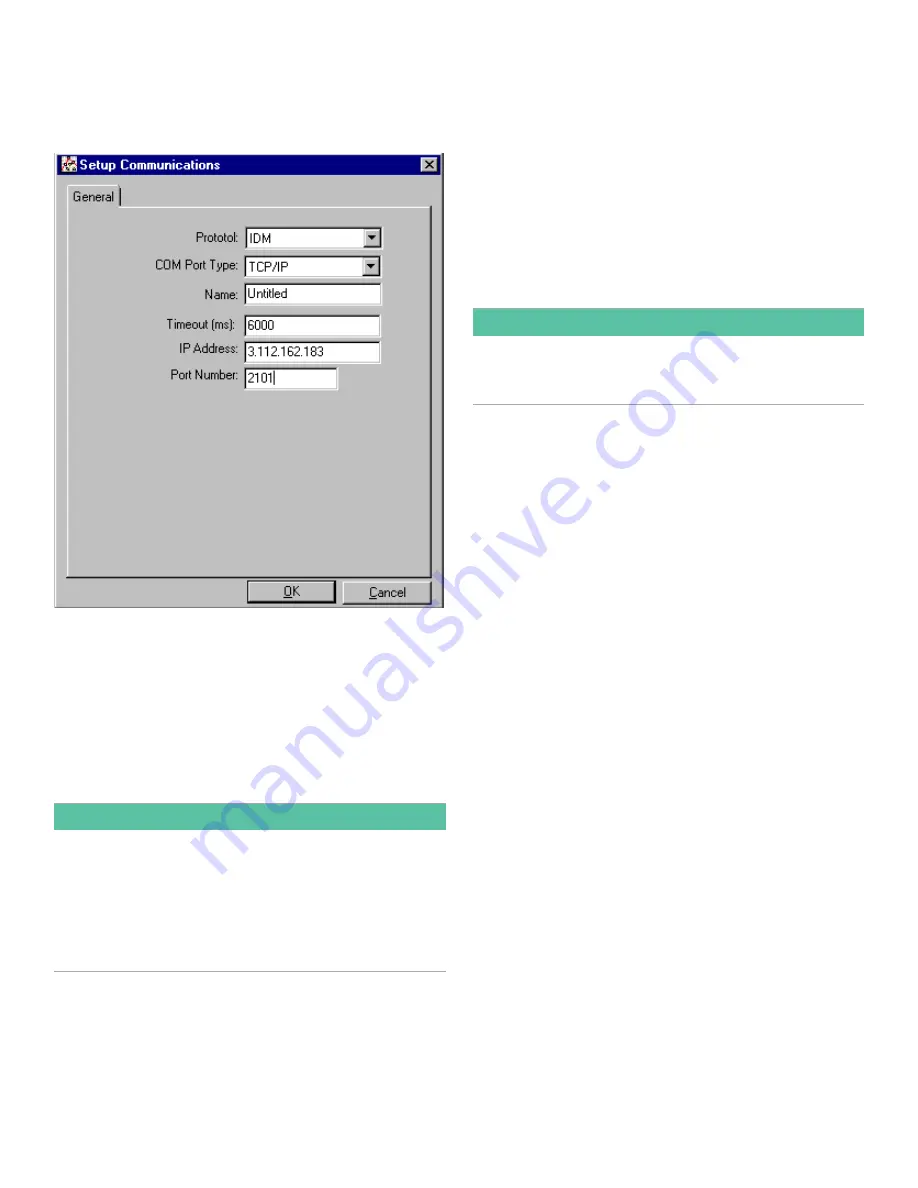
C.2.3 Setting up Ethernet communications
If you have selected TCP/IP in step 6 on the previous page,
the setup communications window appears similar to
Figure 34
below.
Figure 34: Setup communications for TCP/IP
1. Type in the desired
name
and
timeout
(in milliseconds).
2. In the
IP address
text box, enter the IP address. If the
IP address is unknown, run the device discovery
software utility. All units found will be identified by
their MAC address and the assigned IP address.
In the
port number
box, enter 2101 (the default value).
3. Click [ok] to complete data entry.
IMPORTANT
If you are using Ethernet communications, be sure the
XGF868i is set up with the default communications
parameters: 9600 baud, no parity, no handshaking,
8 data bits and 1 stop bit. The port number must match
the “enable raw TCP access using TCP port” assignment
shown under the
device discovery
“TCP Server Settings”
menu
(configuration>serial ports>port)
.
C.2.4 Modifying Ethernet parameters
To establish Ethernet communications with the XGF868i
or to modify its IP parameters, you will need to install the
Ethernet device discovery software utility (available with
your XGF868i) on a PC connected to the LAN. Once installed
and running, the software displays all Ethernet devices
currently connected to the subnet. You can identify the
XGF868i by its MAC address, supplied as part of customer
documentation. The default IP port is 2101.
The default IP addressing for the XGF868i is DHCP (dynamic).
If you need to assign a static IP address to the XGF868i,
complete the following steps:
IMPORTANT
To assign a static IP address, the XGF868i must be
connected to an Ethernet network with a dynamic address
assignment mechanism (DHCP) first.
1. Run Ethernet device discovery software, and identify
the XGF868i’s current IP address.
2. Open your Internet browser (Internet Explorer,
Netscape, or other) and type the XGF868i IP address
in the address box.
3. The Connect ME configuration and management
window opens. Two text boxes ask for the user name
and password.
a. In the username text box, type root.
b. In the Password text box, type dbps.
4. At the left of the window, click on network.
5. The IP Settings window opens. In the text boxes for
IP address, subnet mask, and default gateway,
type in the new information.
6. Click apply. The software applies the new address.
53
Содержание DigitalFlow XGF868i
Страница 1: ...DigitalFlow XGF868i Panametrics flare gas flow transmitter Programming manual...
Страница 2: ...ii...
Страница 4: ...no content intended for this page iv...
Страница 10: ...x...
Страница 38: ...28...
Страница 46: ...no content intended for this page 36...
Страница 54: ...44...
Страница 60: ...50...
Страница 88: ...78...
Страница 94: ...84...






























