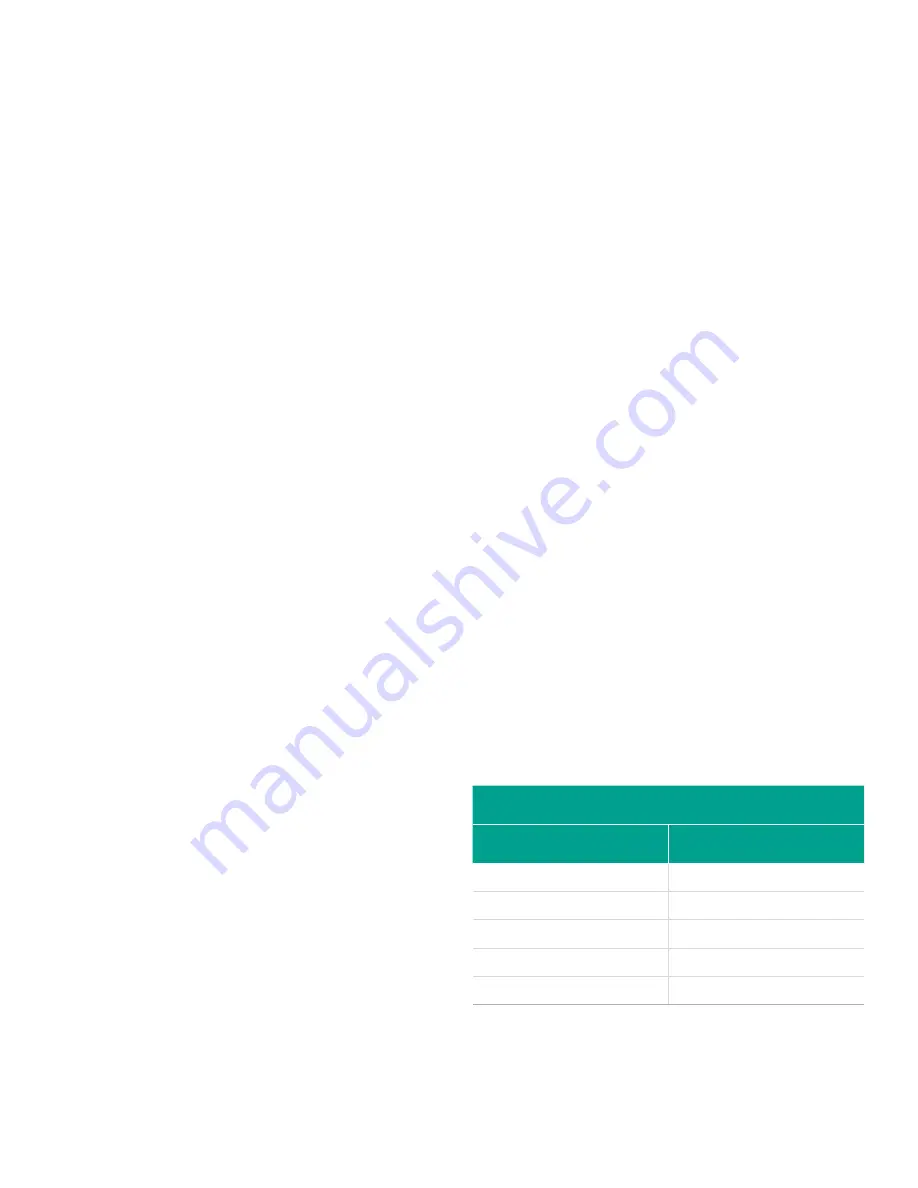
7. Enter the
units
of measurement for input A and click
[next item].
8. Enter a temperature value for the
base
(low) end
of the analog input range and click [next item].
9. Enter a temperature value for the
full scale
(high) end
of the analog input range and click [next item].
After responding to the above prompt, the meter returns
to step 1. Click [exit page] to proceed to another menu
or option.
Option card RTD inputs
Option cards with RTD inputs have a temperature range
of -148° to 660°F (–100° to 350°C). Complete the following
steps to set up the RTD inputs of an option card installed in
slot 1 (refer to
):
1. Double-click on the desired
input
(A, B, C or D).
NOTE:
The setup of RTD input A is used here as an example.
Identical procedures would be used to set up the remaining
RTD inputs.
2. Enter a
label
of up to eight characters for input A and
click [next item].
3. Double-click on
off
to disable input A and return to step 1,
or on
temp
to enable input A as a live temperature input.
4. Enter a temperature value for the
zero
(low) end of the
analog input range and click [next item].
5. Enter a temperature value for the
full scale
(high) end of
the analog input range and click [next item].
After responding to the above prompt, the meter returns to
step 1. Click [exit page] to proceed to another menu or option.
Option card frequency outputs
This type of output produces a frequency pulse that is
proportional to the output measurement. Complete the
following steps to set up the frequency outputs of an option
card installed in slot 1 (see
1. Double-click on the desired
output
(A, B, C or D).
NOTE:
The set up of output A is used as an example. Identical
procedures would be used to set up the other outputs.
2. Double-click on
off
to disable output A and return
to step 1, or on frequency to set up output A as a
frequency
output.
3. Double-click on the desired
channel
option.
See
for a description of the
channel options available at the above prompt.
4. Double-click on the desired
measurement name
.
provides a description of the
available parameters.)
NOTE:
The measurement units that appear in these
prompts are those selected in the
global-system
menu
earlier in this section.
5. Enter a flow rate value for the
zero
(low) end of the
frequency output range and click [next item].
6. Enter a flow rate value for the
full
(high) end of the
frequency output range and click [next item].
7. Enter a value between 1 and 10,000 for the
full scale
frequency
and click [next item].
After responding to the above prompt, the meter returns
to step 1. Click [exit page]:
• Once to return to the global I/O option:
• Twice to return to the global
program
option:
• Three times to return to the
site edit menu
:
• Four times to exit the
site edit menu
.
C.6.2 d Programming the LCD
Through PanaView, you can program the LCD display to
display up to four variables in sequence. Complete the
following steps to program the LCD display:
NOTE:
When you first initialize the XGF868i, the number of
LCD parameters is set to OFF. You must program the LCD to
display any measured parameters.
1. From the input/output option, highlight and double-click
on the
display
option in the center pane.
2. The first prompt asks for the
# of LCD parameters
.
Double-click on the desired number (from OFF through
1-4 and KEY).
The OFF setting switches the measurement display
off, while the KEY setting enables users to change
the measurement display via the arrow keys, without
accessing the
keypad program
. If you select KEY:
• To view a parameter other than the one currently
displayed, press the [
] or [
] keys to scroll through
the various parameters.
• To scroll through the channel options on a two-channel
XGF868i, press the [
] and [
] keys until you have
reached the desired option.
3. Scroll to the desired
channel option
, as listed in
Table 26
below.
Table 26: Channel options
Option
Description
CH1
Channel 1
CH2
Channel 2
SUM
CH1+CH2
DIF
CH1-CH2
AVE
(CH1+CH2)/2
4. For each channel, select the desired
measurement
parameter
, as shown in
.
5. Repeat steps 3 and 4 for each parameter. PanaView
returns to the global I/O menu.
70
Содержание DigitalFlow XGF868i
Страница 1: ...DigitalFlow XGF868i Panametrics flare gas flow transmitter Programming manual...
Страница 2: ...ii...
Страница 4: ...no content intended for this page iv...
Страница 10: ...x...
Страница 38: ...28...
Страница 46: ...no content intended for this page 36...
Страница 54: ...44...
Страница 60: ...50...
Страница 88: ...78...
Страница 94: ...84...






























