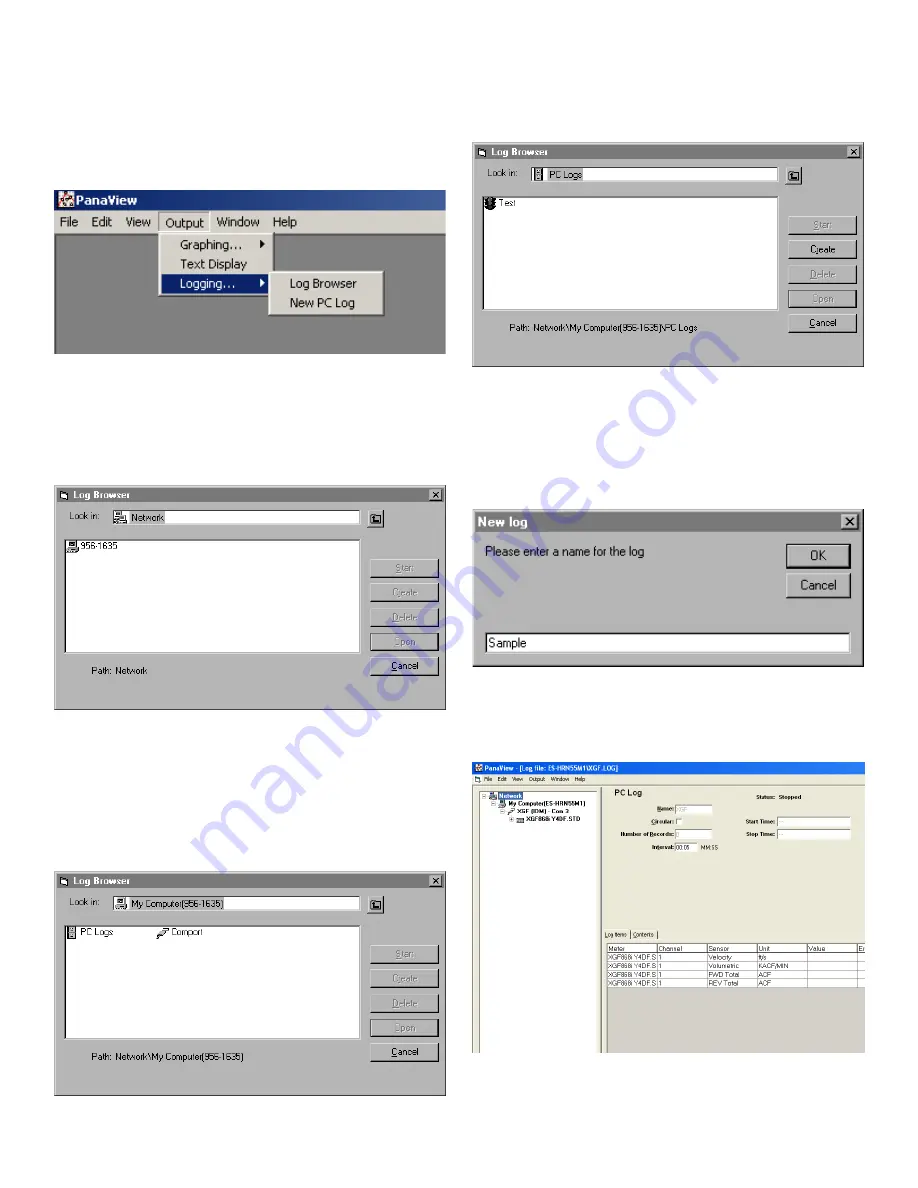
3.4 Creating PC logs
PC logs are created in a different menu from the meter logs
described in the last section. To create a new PC log:
1. Open the output menu (see
Figure 13
below), and click on
the
logging
option.
Figure 13: Selections in the logging option
You have two choices:
• Click on the
new PC log
option and proceed to step 5, or
• Click on the
log browser
option. The dialog box shown in
Figure 14
below appears.
Figure 14: Computer selection
NOTE:
If no log files have yet been created or if a log file has
not yet been selected from the list, all of the option buttons
(except for [cancel]) in the log browser dialog box are
unavailable.
2. Double click on the computer name to advance to the
dialog box shown in
Figure 15
below.
Figure 15: Log type selection
3. Double click on
PC logs
to advance to the dialog box
shown in
Figure 16
. below.
Figure 16: Create a PC log
4. At the dialog box shown in
Figure 16
above, click on the
[Create] option button to create a new meter log.
5. Enter a log
file name
(“
sample
” in this case) in the
dialog box shown in
Figure 17
below. Click on the [ok]
option button.
Figure 17: Log name dialog box
6. At the resulting
PC log
window shown in
Figure 18
below,
place a check mark in the text box to create a
circular
log
, or leave this box empty to create a linear log.
Figure 18: PC log window
7. Enter a sampling
interval
in the text box shown in
Figure 18
above.
32
Содержание DigitalFlow XGF868i
Страница 1: ...DigitalFlow XGF868i Panametrics flare gas flow transmitter Programming manual...
Страница 2: ...ii...
Страница 4: ...no content intended for this page iv...
Страница 10: ...x...
Страница 38: ...28...
Страница 46: ...no content intended for this page 36...
Страница 54: ...44...
Страница 60: ...50...
Страница 88: ...78...
Страница 94: ...84...






























