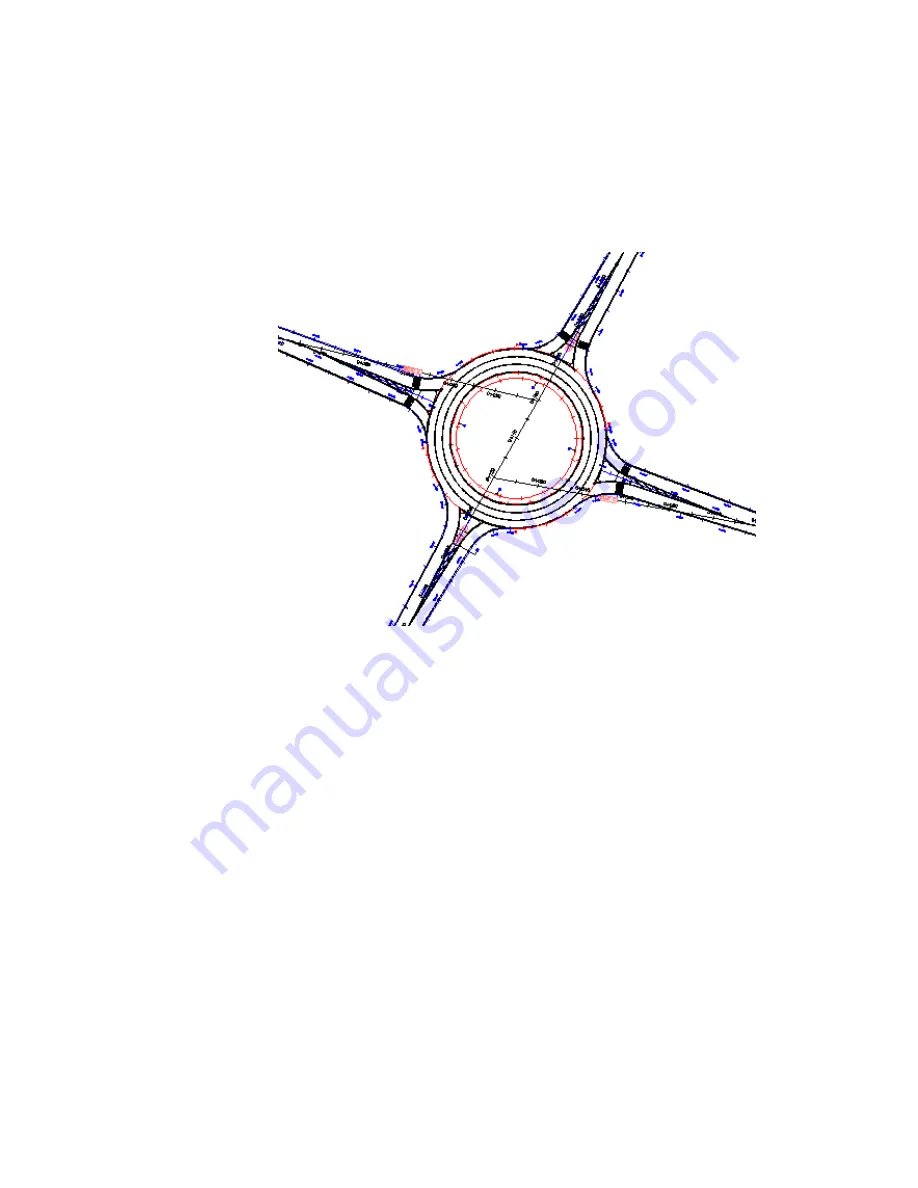
The roundabout is updated to reflect the parameters that you defined for
the preset. When you create another roundabout, the presets that you
defined will be available.
Examine the roundabout design standards file
1
Using Windows Explorer, navigate to the
Data\Corridor Design
Standards\Metric folder
(page 819)
. Open the Autodesk Civil 3D Metric
Roundabouts Presets.xml with your default Internet browser.
2
Under RoundaboutPresets
➤
StandardPresets
➤
US
standardType=”EN-US”, examine the contents of the following blocks:
■
RoundaboutPreset name=”R = 40”
■
ApproachPreset name=”R = 40”
■
IslandsPreset name=”R = 40”
These blocks contain the parameters you entered earlier in this exercise.
If you are familiar with XML code, you can edit this file directly to add
presets without using the Preset - Add dialog box in AutoCAD Civil 3D.
564 | Chapter 14 Intersection and Roundabout Tutorials
Содержание AUTOCAD PLANT 3D 2011 - SYSTEM REQUIREMENTS
Страница 1: ...AutoCAD Civil 3D 2011 Tutorials April 2010 ...
Страница 58: ...46 ...
Страница 70: ...58 ...
Страница 73: ...Tutorial Creating and Adding Data to a Surface 61 ...
Страница 140: ...128 ...
Страница 370: ...6 Press Enter to create the parcel The new parcel is created and labeled 358 Chapter 10 Parcels Tutorials ...
Страница 376: ...5 Specify the parcel frontage as shown in the following image 364 Chapter 10 Parcels Tutorials ...
Страница 378: ...7 Press Enter 366 Chapter 10 Parcels Tutorials ...
Страница 382: ...5 Specify the parcel frontage as shown in the following image 370 Chapter 10 Parcels Tutorials ...
Страница 385: ...8 Press Enter Exercise 2 Swinging One End of a Parcel Lot Line 373 ...
Страница 432: ...420 ...
Страница 470: ...458 ...
Страница 506: ...494 Chapter 13 Corridors Tutorials ...
Страница 559: ...4 Click Road D which is to the north of the roundabout Exercise 2 Adding an Approach Road to a Roundabout 547 ...
Страница 580: ...568 ...
Страница 668: ...656 ...
Страница 674: ...15 Click View tab Views panel Front Four profiles from front view are displayed 662 Chapter 18 Part Builder Tutorials ...
Страница 678: ...23 Change your view to SW isometric 666 Chapter 18 Part Builder Tutorials ...
Страница 679: ...24 Change your visual style to Conceptual Exercise 2 Defining the Manhole Geometry 667 ...
Страница 706: ...694 Chapter 18 Part Builder Tutorials ...
Страница 743: ...11 Repeat this step for the inner box extrusion Dimension Len B4 is created Exercise 4 Finalizing the Part 731 ...
Страница 830: ...818 ...
Страница 832: ...tutorial folder AutoCAD Civil 3D installation location Help Civil Tutorials 820 Glossary ...






























