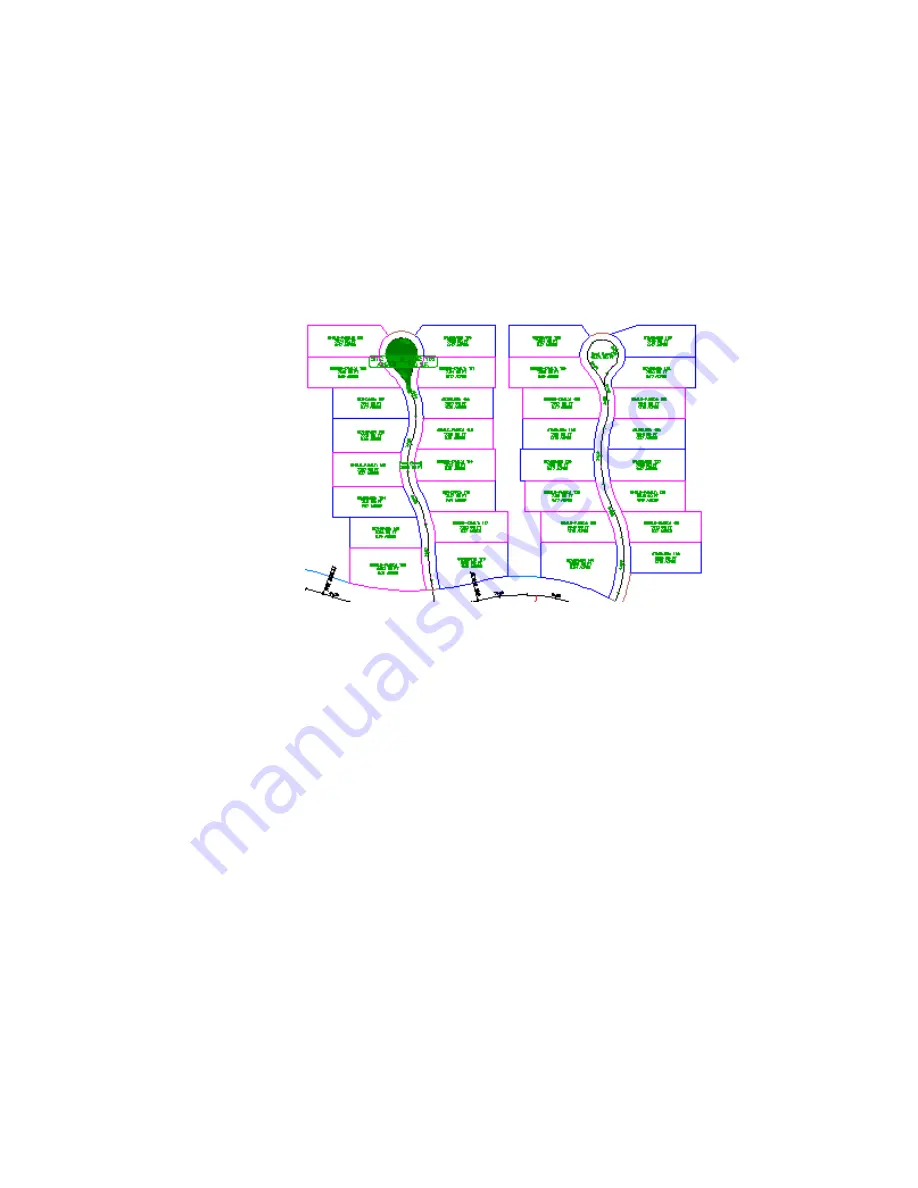
2
In the Move To Site dialog box, make sure that the Destination Site is set
to <None>.
3
Click OK.
Notice that in Toolspace on the Prospector tab, Alignment - (4) has moved
to the top-level Alignments collection. In the drawing window, the parcel
label and hatching has been removed from the cul-de-sac center island.
Further Exploration
: Repeat the preceding steps to move Alignment - (3)
to the top-level Alignments collection.
4
Close Parcel-1E.dwg.
To continue to the next tutorial, go to
Editing Parcel Data
(page 361).
Tutorial: Editing Parcel Data
This tutorial demonstrates two ways of resizing a parcel by moving a lot line.
The tools that you use to edit a parcel lot line depends on whether the lot line
is attached.
An attached lot line is a parcel segment that was created with the slide angle,
slide direction, and swing line precise sizing tools on the Parcel Layout Tools
toolbar. You can use the slide angle, slide direction, and swing line precise
Tutorial: Editing Parcel Data | 361
Содержание AUTOCAD PLANT 3D 2011 - SYSTEM REQUIREMENTS
Страница 1: ...AutoCAD Civil 3D 2011 Tutorials April 2010 ...
Страница 58: ...46 ...
Страница 70: ...58 ...
Страница 73: ...Tutorial Creating and Adding Data to a Surface 61 ...
Страница 140: ...128 ...
Страница 370: ...6 Press Enter to create the parcel The new parcel is created and labeled 358 Chapter 10 Parcels Tutorials ...
Страница 376: ...5 Specify the parcel frontage as shown in the following image 364 Chapter 10 Parcels Tutorials ...
Страница 378: ...7 Press Enter 366 Chapter 10 Parcels Tutorials ...
Страница 382: ...5 Specify the parcel frontage as shown in the following image 370 Chapter 10 Parcels Tutorials ...
Страница 385: ...8 Press Enter Exercise 2 Swinging One End of a Parcel Lot Line 373 ...
Страница 432: ...420 ...
Страница 470: ...458 ...
Страница 506: ...494 Chapter 13 Corridors Tutorials ...
Страница 559: ...4 Click Road D which is to the north of the roundabout Exercise 2 Adding an Approach Road to a Roundabout 547 ...
Страница 580: ...568 ...
Страница 668: ...656 ...
Страница 674: ...15 Click View tab Views panel Front Four profiles from front view are displayed 662 Chapter 18 Part Builder Tutorials ...
Страница 678: ...23 Change your view to SW isometric 666 Chapter 18 Part Builder Tutorials ...
Страница 679: ...24 Change your visual style to Conceptual Exercise 2 Defining the Manhole Geometry 667 ...
Страница 706: ...694 Chapter 18 Part Builder Tutorials ...
Страница 743: ...11 Repeat this step for the inner box extrusion Dimension Len B4 is created Exercise 4 Finalizing the Part 731 ...
Страница 830: ...818 ...
Страница 832: ...tutorial folder AutoCAD Civil 3D installation location Help Civil Tutorials 820 Glossary ...
















































