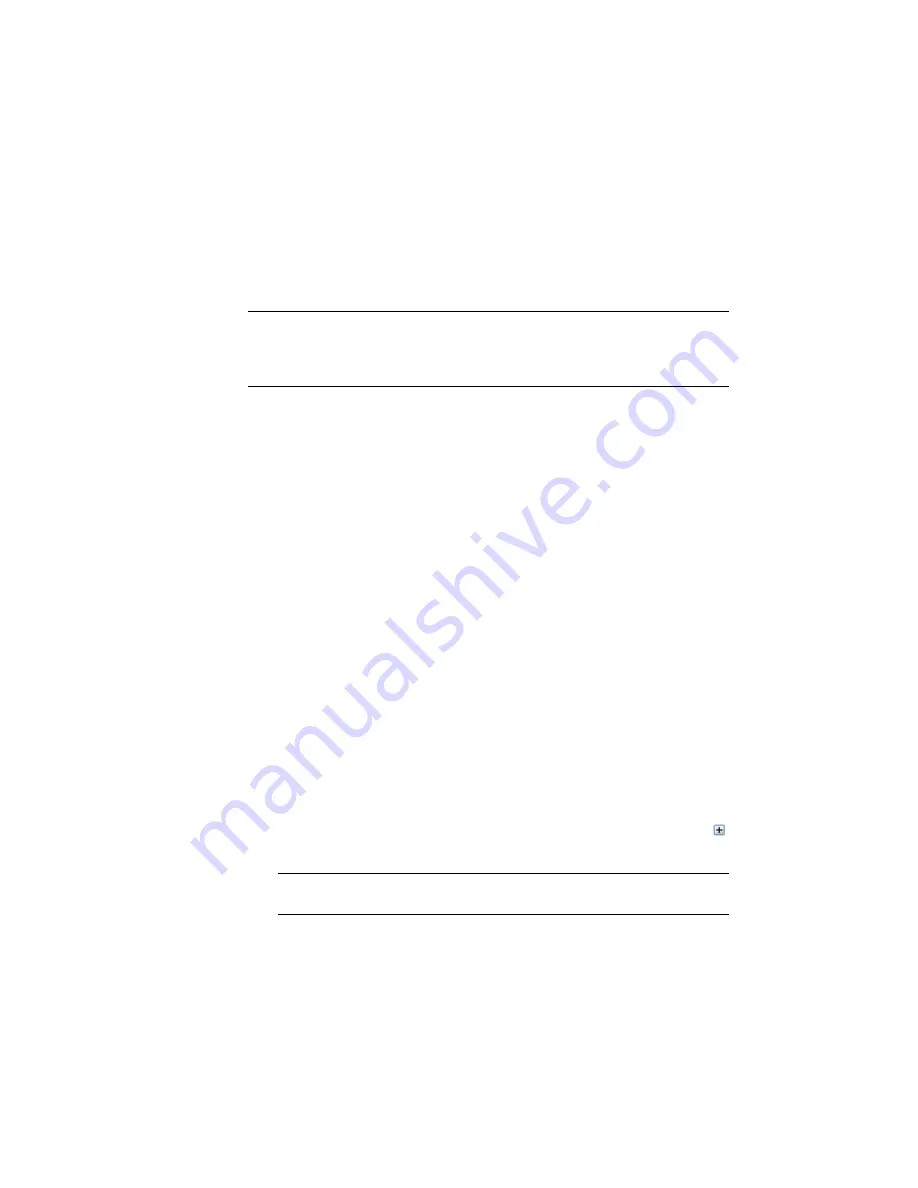
■
Using the network least squares adjustment method.
Each method produces slightly different results. The standard compass rule
adjustment method adjusts the traverse loop and sideshots. The least squares
method adjusts each of the observations so that the sum of the residuals is at
a minimum.
NOTE
Before performing the steps in this tutorial, you must have already created
the survey database Survey 1 and imported the field book file
Survey-1.fbk
. For
more information, see the
Survey Setup
(page 129) and
Importing and Viewing
Survey Data
(page 144) tutorials.
For more information, see the AutoCAD Civil 3D Help topic Survey Analysis
and Output.
Exercise 1: Querying Survey Data
In this exercise, you will use the Survey Command Window to perform a
query on the survey data.
You will use the Inverse Points command to determine the direction and
distance between two points.
For more information, see the AutoCAD Civil 3D Help topic Survey Command
Window.
This exercise continues from the
Importing and Viewing Survey Data
(page
144) tutorial.
Specify the survey database settings
1
Open Survey-3.dwg, which is located in the
tutorial drawings folder
(page
819)
This drawing contains the survey network that was created in the
Importing Field-Coded Survey Data
(page 136) exercise.
2
In Toolspace, on the Survey tab, expand the Survey Databases collection.
3
If the database Survey 1 is not open (that is, it is not displayed with a
next to it), right-click and click Open For Edit.
NOTE
By default, to save on resource usage, when you start AutoCAD Civil
3D, all survey databases are displayed in a closed state.
148 | Chapter 6 Survey Tutorials
Содержание AUTOCAD PLANT 3D 2011 - SYSTEM REQUIREMENTS
Страница 1: ...AutoCAD Civil 3D 2011 Tutorials April 2010 ...
Страница 58: ...46 ...
Страница 70: ...58 ...
Страница 73: ...Tutorial Creating and Adding Data to a Surface 61 ...
Страница 140: ...128 ...
Страница 370: ...6 Press Enter to create the parcel The new parcel is created and labeled 358 Chapter 10 Parcels Tutorials ...
Страница 376: ...5 Specify the parcel frontage as shown in the following image 364 Chapter 10 Parcels Tutorials ...
Страница 378: ...7 Press Enter 366 Chapter 10 Parcels Tutorials ...
Страница 382: ...5 Specify the parcel frontage as shown in the following image 370 Chapter 10 Parcels Tutorials ...
Страница 385: ...8 Press Enter Exercise 2 Swinging One End of a Parcel Lot Line 373 ...
Страница 432: ...420 ...
Страница 470: ...458 ...
Страница 506: ...494 Chapter 13 Corridors Tutorials ...
Страница 559: ...4 Click Road D which is to the north of the roundabout Exercise 2 Adding an Approach Road to a Roundabout 547 ...
Страница 580: ...568 ...
Страница 668: ...656 ...
Страница 674: ...15 Click View tab Views panel Front Four profiles from front view are displayed 662 Chapter 18 Part Builder Tutorials ...
Страница 678: ...23 Change your view to SW isometric 666 Chapter 18 Part Builder Tutorials ...
Страница 679: ...24 Change your visual style to Conceptual Exercise 2 Defining the Manhole Geometry 667 ...
Страница 706: ...694 Chapter 18 Part Builder Tutorials ...
Страница 743: ...11 Repeat this step for the inner box extrusion Dimension Len B4 is created Exercise 4 Finalizing the Part 731 ...
Страница 830: ...818 ...
Страница 832: ...tutorial folder AutoCAD Civil 3D installation location Help Civil Tutorials 820 Glossary ...






























