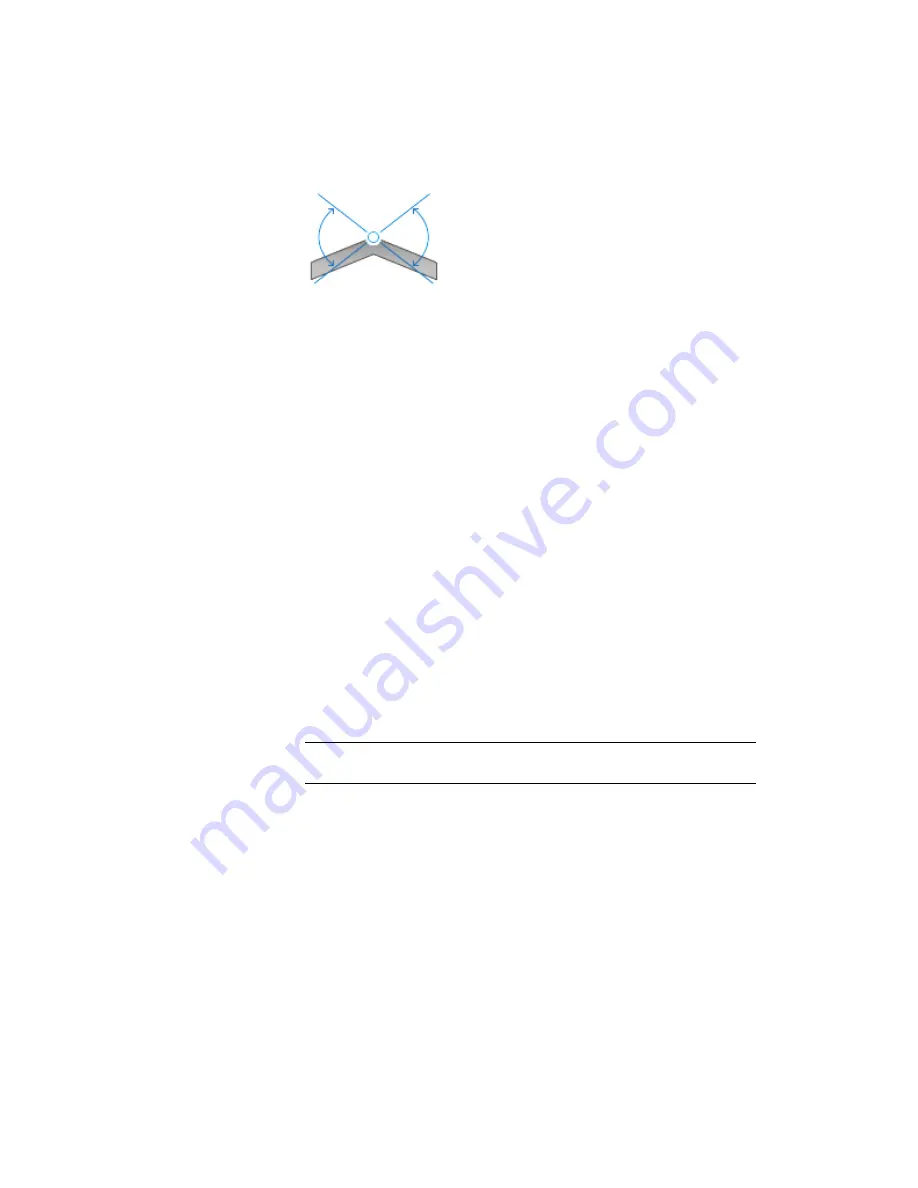
6
Click Next.
The Lanes page contains specifications for the number, width, and slope
of each lane.
7
Specify the following parameters:
■
Symmetric Roadway: Selected
This specifies that the same parameters are used for both sides.
■
Number of Lanes Right: 1
■
Normal Lane Width: 6.000m
■
Normal Lane Slope: -2.00%
8
Click Next.
The Shoulder Control page contains specifications for how the roadway
shoulders behave when the lanes are superelevated.
9
Specify the following parameters:
■
Calculate: Selected
■
Shoulder Slope Treatment: Breakover Removal
■
Normal Shoulder Width: 5.000m
■
Normal Shoulder Slope: -5.000%
NOTE
The Inside Median Shoulder options are disabled because you selected
an undivided roadway type on the Roadway Type page.
10
Click Next.
The Attainment page enables you to specify the superelevation standards
to apply. You apply standards by selecting them from a series of lists. The
content of the lists reflects the content of the currently selected design
criteria file, which you can customize to suit your local standards. For
more information, see the
Modifying a Design Criteria File
(page 259)
tutorial exercise.
Exercise 1: Calculating Superelevation for an Alignment | 263
Содержание AUTOCAD PLANT 3D 2011 - SYSTEM REQUIREMENTS
Страница 1: ...AutoCAD Civil 3D 2011 Tutorials April 2010 ...
Страница 58: ...46 ...
Страница 70: ...58 ...
Страница 73: ...Tutorial Creating and Adding Data to a Surface 61 ...
Страница 140: ...128 ...
Страница 370: ...6 Press Enter to create the parcel The new parcel is created and labeled 358 Chapter 10 Parcels Tutorials ...
Страница 376: ...5 Specify the parcel frontage as shown in the following image 364 Chapter 10 Parcels Tutorials ...
Страница 378: ...7 Press Enter 366 Chapter 10 Parcels Tutorials ...
Страница 382: ...5 Specify the parcel frontage as shown in the following image 370 Chapter 10 Parcels Tutorials ...
Страница 385: ...8 Press Enter Exercise 2 Swinging One End of a Parcel Lot Line 373 ...
Страница 432: ...420 ...
Страница 470: ...458 ...
Страница 506: ...494 Chapter 13 Corridors Tutorials ...
Страница 559: ...4 Click Road D which is to the north of the roundabout Exercise 2 Adding an Approach Road to a Roundabout 547 ...
Страница 580: ...568 ...
Страница 668: ...656 ...
Страница 674: ...15 Click View tab Views panel Front Four profiles from front view are displayed 662 Chapter 18 Part Builder Tutorials ...
Страница 678: ...23 Change your view to SW isometric 666 Chapter 18 Part Builder Tutorials ...
Страница 679: ...24 Change your visual style to Conceptual Exercise 2 Defining the Manhole Geometry 667 ...
Страница 706: ...694 Chapter 18 Part Builder Tutorials ...
Страница 743: ...11 Repeat this step for the inner box extrusion Dimension Len B4 is created Exercise 4 Finalizing the Part 731 ...
Страница 830: ...818 ...
Страница 832: ...tutorial folder AutoCAD Civil 3D installation location Help Civil Tutorials 820 Glossary ...






























