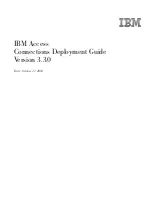Create a reference object
1
On the Prospector tab, ensure that Master View is selected, and expand
the Open Drawings collection. Right-click Project-XGND.dwg and click
Check In.
2
In the first Add To Project dialog box, select Tutorial Vault Project.
3
Click Next.
4
On the Select A Drawing Location page, select the Source Drawings
➤
Surfaces folder.
5
Click Next.
6
On the Drawing File Dependencies page, select Project-XGND.dwg.
7
Click Next.
8
On the Share Data page, select XGND.
9
Click Finish.
10
On the Prospector tab, under the Projects collection, expand the Tutorial
Vault Project collection. Expand the Drawings collection, and the Source
Drawings
➤
Surfaces folder.
The
icon displayed next to Project-XGND.dwg indicates that the
drawing is available to be checked out.
11
Under the Tutorial Vault Project collection, expand the Surfaces object
collection.
The
icon next to XGND indicates that the project drawing that
contains the surface is available to be checked out.
To continue this tutorial, go to
Exercise 2: Creating a Reference to a Project
Object
(page 202).
Exercise 2: Creating a Reference to a Project Object
In this exercise, you will create a drawing and create a read-only copy of a
project surface in the drawing.
For more information, see the AutoCAD Civil 3D Help topic Creating References
to Project Objects.
202 | Chapter 7 Project Management Tutorials
Содержание AUTOCAD PLANT 3D 2011 - SYSTEM REQUIREMENTS
Страница 1: ...AutoCAD Civil 3D 2011 Tutorials April 2010 ...
Страница 58: ...46 ...
Страница 70: ...58 ...
Страница 73: ...Tutorial Creating and Adding Data to a Surface 61 ...
Страница 140: ...128 ...
Страница 370: ...6 Press Enter to create the parcel The new parcel is created and labeled 358 Chapter 10 Parcels Tutorials ...
Страница 376: ...5 Specify the parcel frontage as shown in the following image 364 Chapter 10 Parcels Tutorials ...
Страница 378: ...7 Press Enter 366 Chapter 10 Parcels Tutorials ...
Страница 382: ...5 Specify the parcel frontage as shown in the following image 370 Chapter 10 Parcels Tutorials ...
Страница 385: ...8 Press Enter Exercise 2 Swinging One End of a Parcel Lot Line 373 ...
Страница 432: ...420 ...
Страница 470: ...458 ...
Страница 506: ...494 Chapter 13 Corridors Tutorials ...
Страница 559: ...4 Click Road D which is to the north of the roundabout Exercise 2 Adding an Approach Road to a Roundabout 547 ...
Страница 580: ...568 ...
Страница 668: ...656 ...
Страница 674: ...15 Click View tab Views panel Front Four profiles from front view are displayed 662 Chapter 18 Part Builder Tutorials ...
Страница 678: ...23 Change your view to SW isometric 666 Chapter 18 Part Builder Tutorials ...
Страница 679: ...24 Change your visual style to Conceptual Exercise 2 Defining the Manhole Geometry 667 ...
Страница 706: ...694 Chapter 18 Part Builder Tutorials ...
Страница 743: ...11 Repeat this step for the inner box extrusion Dimension Len B4 is created Exercise 4 Finalizing the Part 731 ...
Страница 830: ...818 ...
Страница 832: ...tutorial folder AutoCAD Civil 3D installation location Help Civil Tutorials 820 Glossary ...