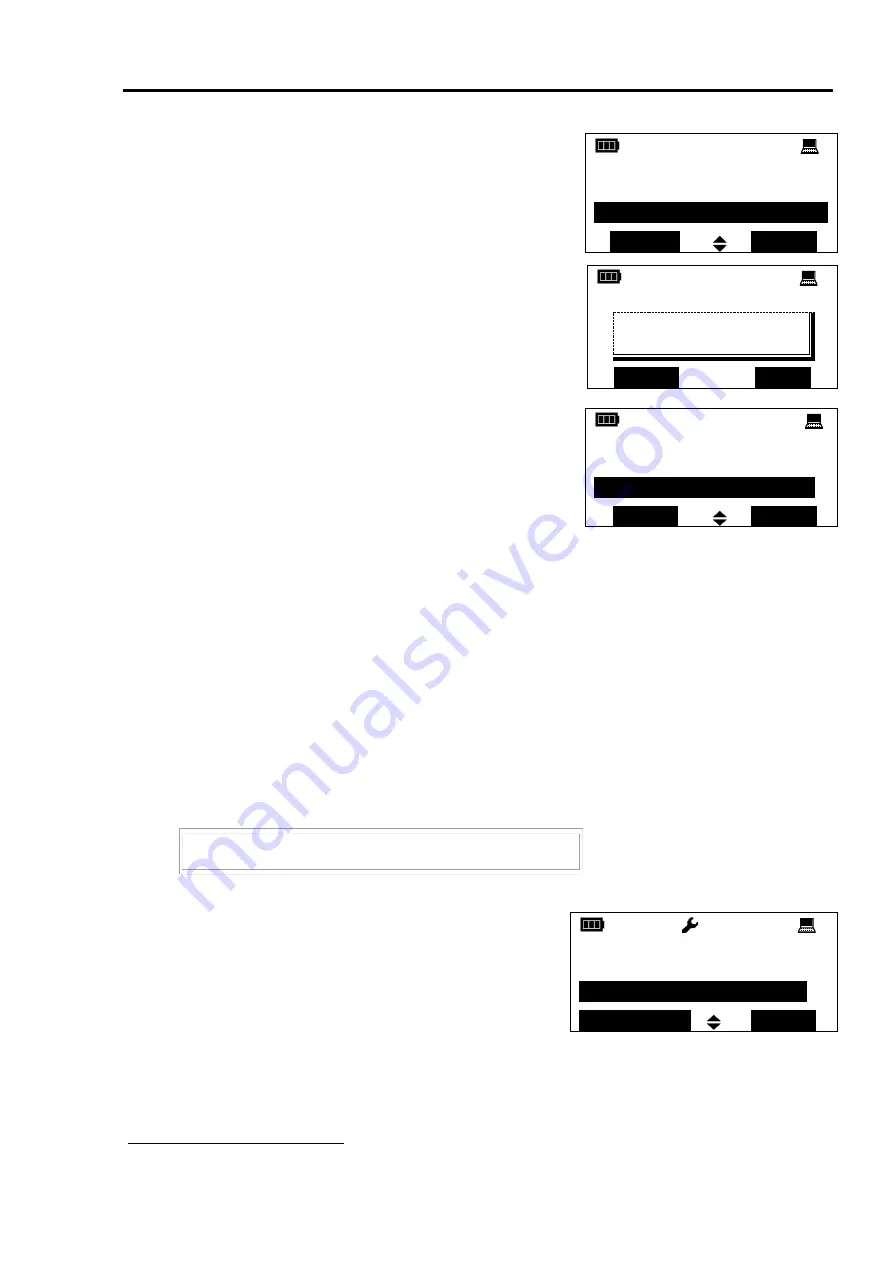
Wireless Keypad PU-R
5 Configuration of Strelec
35
In the list of system devices opened, select
PU-R
that has been just added, press the screen button
‹ Action
›
and select the option "Register".
Make sure the window with the message “Regis-
tration is completed” is occurred.
After the registration is completed, the comment
“activated” will occur in the line next to PU-R in
the list of system devices.
If there are several PU-R in the system, the
comment “activated” will occur in the line of that PU-R that is currently connected
to the wireless expander.
If PU-R is required to be removed from the memory of the wireless expander,
press the screen button
‹ Action
›
and select the option "Delete device".
5.4
Alter Strelec’s properties
Altering features of wireless expanders
Switch into the menu
Menu
Configuring
System
In the network topology tree select a
wireless expander which features should
be changed.
Press the screen button
‹
Properties
›
1
.
1
The screen button
‹ Properties
›
is activated only when a wireless expander’s element is hidden in the menu (la-
beled by the sign + in the tree). To hide an element, press the screen button
‹ Hide
›
.
Add device
1 PU-R
Back
Action
!
Registration
is completed
OK
Add a device
1 PU-R
– activated
Back
Action
+ Devices
+ WEx 1
Properties
Show






























