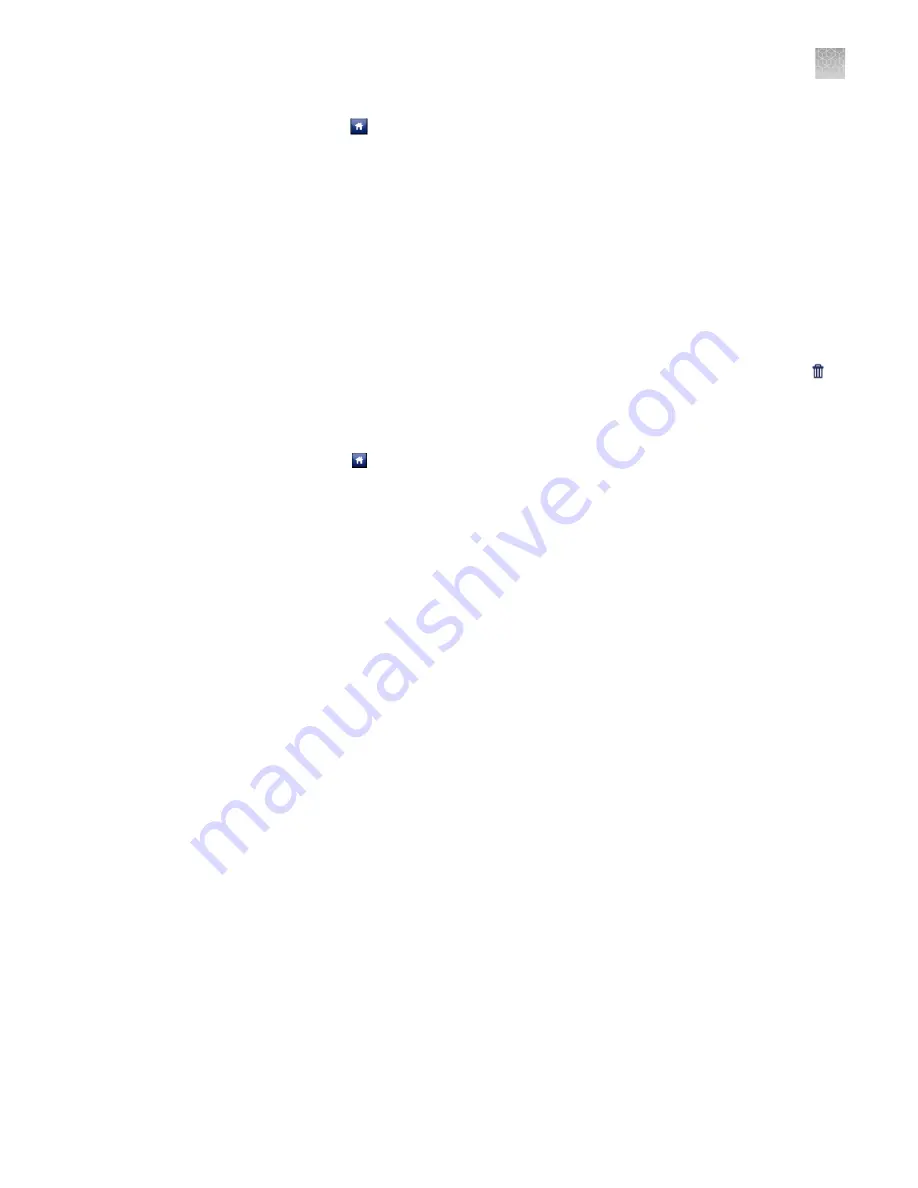
7.
Touch to return to the Main Menu.
8.
Unplug the USB drive.
Note:
After the results from a completed run have been collected, the corresponding
experiment displays “Collected” and it can be deleted.
Delete results
Once you have collected results from the QuantStudio
™
6 or 7 Flex System, you can
use the touchscreen to delete the files from the instrument hard drive.
1.
From the Main Menu of the instrument touchscreen, touch Collect Results.
2.
From the list of experiments, touch the experiment(s) of interest, then touch
Delete.
3.
When asked to confirm the deletion, touch OK.
4.
Touch to return to the Main Menu.
Maintain the instrument from the touchscreen
The touchscreen provides access to a few maintenance functions that cannot be
accessed remotely from the QuantStudio
™
Real-Time PCR Software. Unlike the
maintenance performed using the QuantStudio
™
Real-Time PCR Software, some of
the touchscreen functions are not part of the recommended maintenance schedule.
The frequency that you perform them depends on your laboratory policies.
• Back up and restore the instrument settings (see page 87)
• Perform an instrument self-test (see page 89)
• Update the instrument firmware (see page 89)
Note:
The touchscreen does not provide access to all instrument functions. Features
such as instrument calibration and remote notification are available only through the
QuantStudio
™
Real-Time PCR Software.
You can use the QuantStudio
™
6 or 7 Flex System touchscreen to back up the
instrument settings (icon, standby time-out, and cover idle temperature), and some
network settings (the Autodiscovery and Smart Monitoring options). If the
QuantStudio
™
6 or 7 Flex Instrument settings are reset, you can restore the settings
using the backup.
Note:
The backup feature can be used as an administrative tool to manage
QuantStudio
™
6 and 7 Flex Systems. You can use the feature to create a standard
“image” for a QuantStudio
™
6 or 7 Flex Instrument that can then be restored on other
instruments to bypass the manual setup process.
Back up and
restore the
instrument
settings
Appendix A
Manual instrument operation
Maintain the instrument from the touchscreen
A
QuantStudio
™
6 and 7 Flex Real-Time PCR Systems v1.6 Maintenance and Administration Guide
87






























