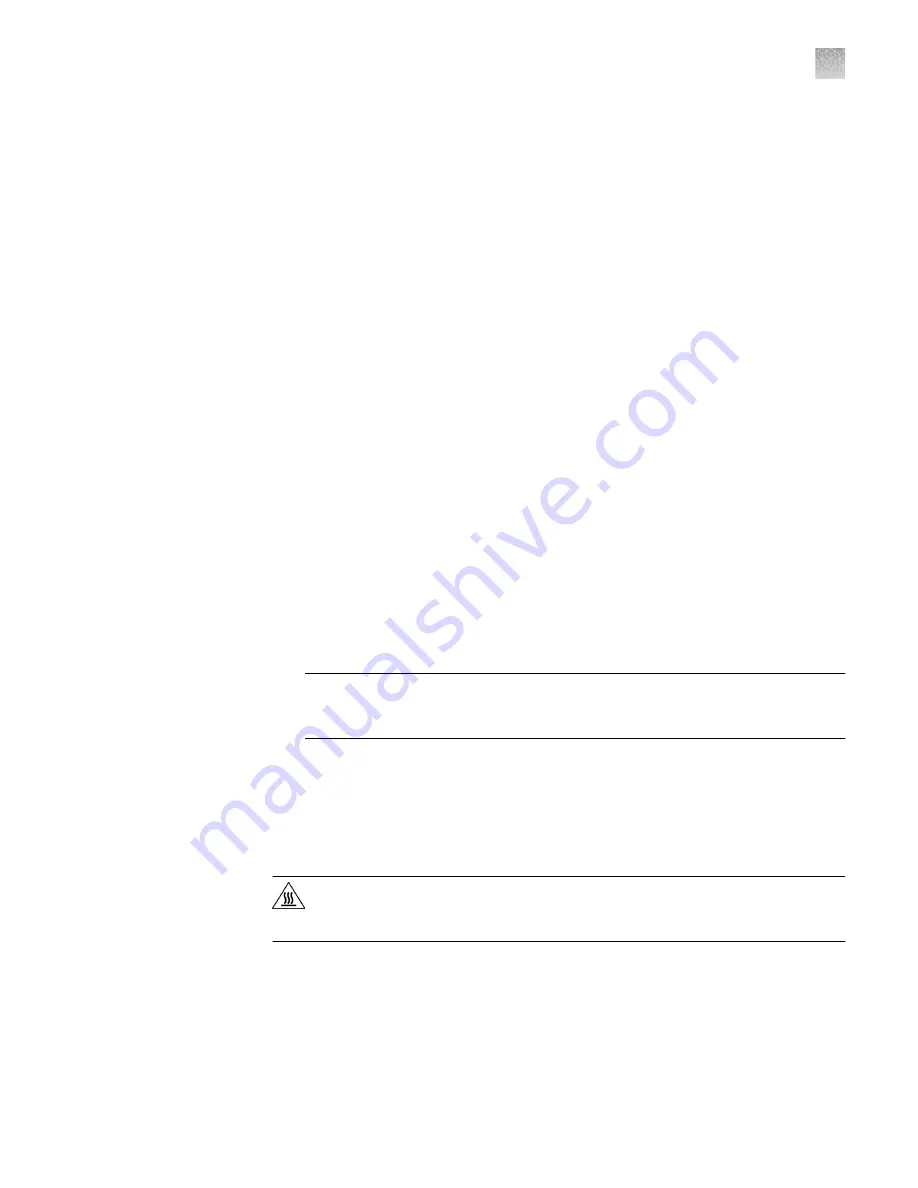
6.
Close the access door and ensure it is completely closed.
Note:
The QuantStudio
™
Real-Time PCR Software displays an error message if
the door is not completely closed and latched, or if the sample block is not seated
correctly.
7.
Plug in and power on the QuantStudio
™
6 or 7 Flex Real-Time PCR System.
8.
In the QuantStudio
™
Real-Time PCR Software Home tab, click Instrument
Console.
9.
In the Instrument Console, select your instrument from the list of instruments,
then review the Heated Cover Firmware Version field in the Instrument
Properties pane.
The installation is successful if the system powers on and if the Heated Cover
Firmware Version field displays a version number.
10.
Check the calibration status of the system (see “View the calibration status of an
instrument“ on page 29).
If the calibrations for the new sample block/heated cover have expired, perform
the following calibrations in the specified order:
a.
ROI calibration
b.
Background calibration
c.
Uniformity calibration
d.
Dye calibration
e.
Normalization calibration (TaqMan
®
Array Card block only)
IMPORTANT!
If the calibrations for the new sample block/heated cover are
valid, you do not need to recalibrate the QuantStudio
™
6 or 7 Flex Real-Time PCR
System.
Change the plate adapter
Change the plate adapter in the event of a hardware failure or if you want to change
the consumable format of the QuantStudio
™
6 or 7 Flex System.
WARNING!
PHYSICAL INJURY HAZARD. During instrument operation, the
plate adapter can reach 100
℃
. Allow the plate adapter to cool to room
temperature before removing.
You can change the plate adapter:
• To change the consumable format of the QuantStudio
™
6 or 7 Flex System.
• In the event of a hardware failure
When to change
the plate adapter
Appendix B
Maintenance
Change the plate adapter
B
QuantStudio
™
6 and 7 Flex Real-Time PCR Systems v1.6 Maintenance and Administration Guide
111






























