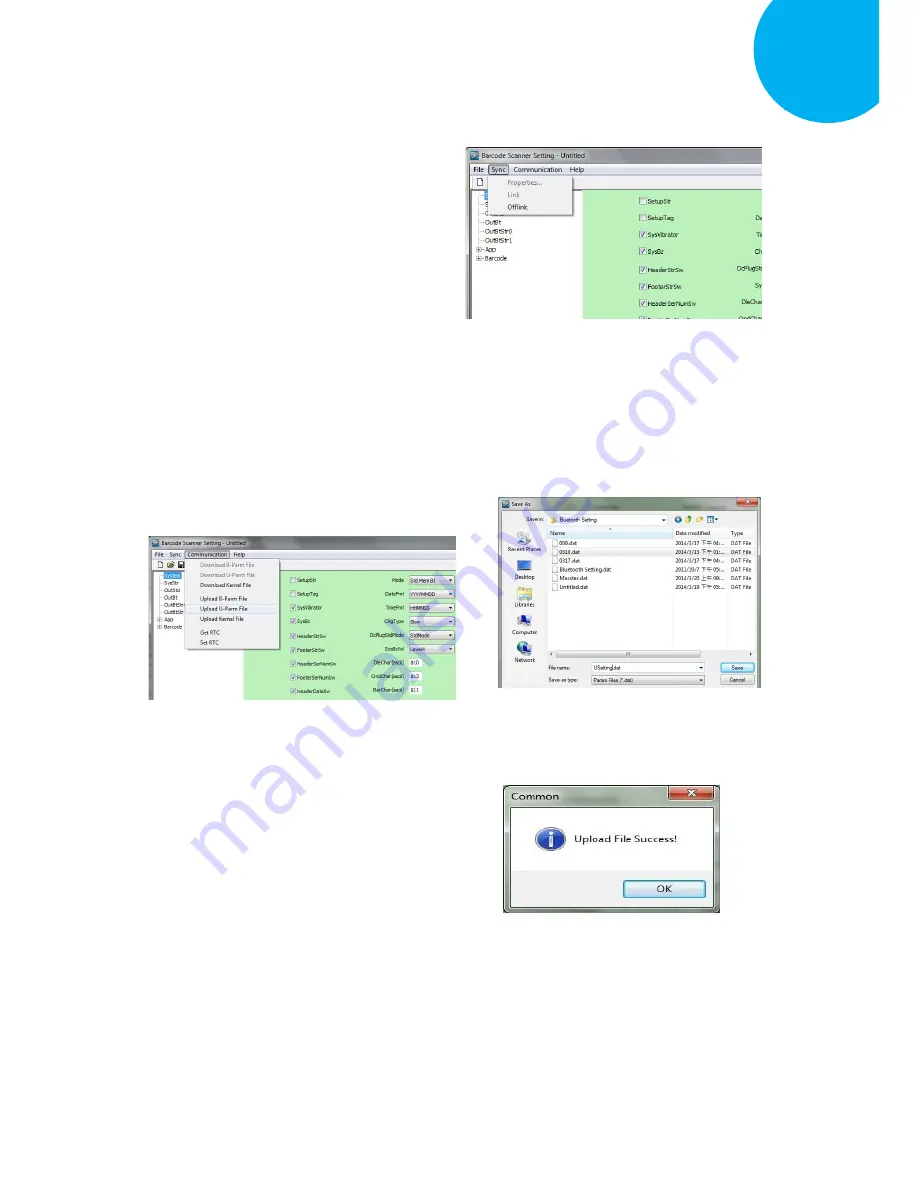
Enter 68 End
*/$%ENTR* *ZEND*
Establish a Bluetooth Connection
5
1-6.
Select
Sync
>
Link
to link the scanner
with the utility program. Once the link is
successfully established, Link/Property
options in Sync menu will be greyed out
and the status bar will show associated
information.
1-7.
Before configuring your scanner, you
need to upload the scanner status first to
ensure the current setting will not be
overwritten. In doing so, Select
Communication
>
Upload U-Parm File
.
1-8.
As a
Save as
dialogue box pops up,
specify the file name and click
Save
button.
1-9.
After the upload process is done, a
message box will appear to indicate
whether
the
operation
is
done
successfully.
















































