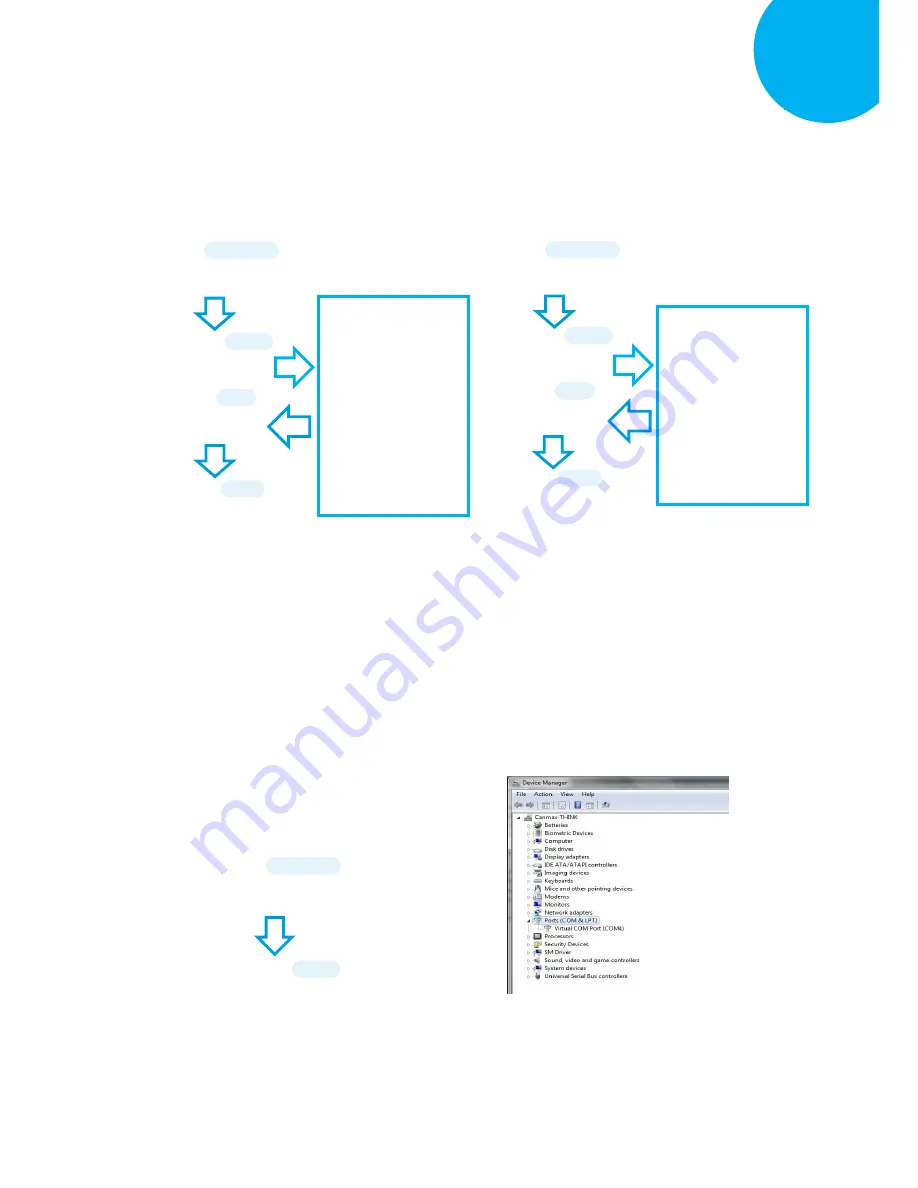
Enter 29 End
*/$%ENTR* *ZEND*
Establish a Bluetooth Connection
5
1-3.
Configure
Pin Code
by scanning the
sequence of barcodes as the below
illustration shows.
1-4.
Configure
Device Name
by scanning the
sequence of barcodes as the below
illustration shows.
Using Utility Program
1-1.
Please have your scanner connected to
Host PC using USB cable.
1-2.
To create a virtual COM port for the utility
to access your scanner, Read
Enter
label
> scan
ISP
barcode. The scanner will emit
one long sound and six short, rapid sounds
followed by two short, slow sounds as a
successful attempt.
1-3.
Go to
Control Panel> Device Manager
.
The created virtual COM port would be
found in
Ports (COM & LPT)
group. In
the example, COM4 is used as the virtual
COM port.
*/$%ENTR*
ENTER
/$%ENTR
*ZISP*
ISP
ZISP
*/$%ENTR*
ENTER
/$%ENTR
*B00E9*
BtPinCode
B00E9
Scan the sequence of
barcodes
corresponding to the
desired pin code, scan
the sequence of
barcodes from
Decimal/Hexadecimal
table in Appendix A.
*%OK*
SET
%OK
*ZEND*
END
ZEND
*/$%ENTR*
ENTER
/$%ENTR
*B14E6*
BtDevName
dr
B14E6
*%OK*
SET
%OK
Scan the sequence of
barcodes
corresponding to the
desired Device Name
from
Decimal/Hexadecimal
table in Appendix A.
*ZEND*
END
ZEND















































