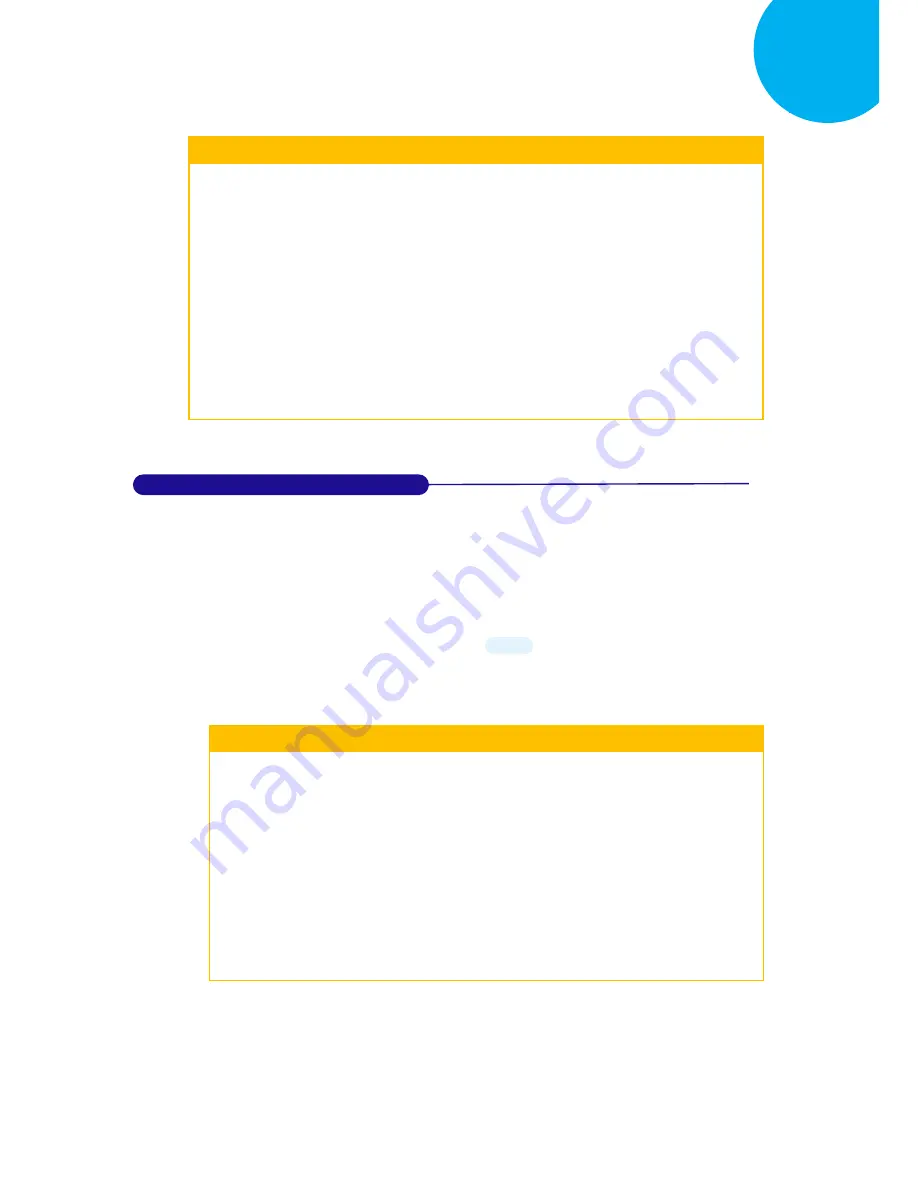
Enter 323 End
*/$%ENTR* *ZEND*
Configuring Symbology
8
Procedure
(1)
Scan
Enter
barcode.
(2)
Scan
Ins0PosChar
barcode to specify the message content.
(3)
Please refer to ASCII Code Table and Decimal/Hexadecimal Table in the appendix
to scan hexadecimal value barcodes representing the desired string which has to be
at most 2 characters in length. For instance, to set its content to be “AB”, scan
4, 1,
4,
and then
2
to assign the specified hexadecimal value “4142”.
(4)
Scan
SET
barcode to complete the variable-binding operation.
(5)
Scan
Ins1PosChar
barcode first and then repeat Step (3)-(4) to complete the similar
configuration, if necessary.
(6)
Scan
End
barcode to complete the configuration.
8-20-10.
Set Code ID for RSS Expanded
A user-defined Code ID functions as an identity for a specific barcode type to be
differentiated from others. It is especially helpful while you are dealing with more than
one type of barcodes at the same time. Scan the barcode below to customize your own
Code ID for RSS Expanded.
Procedure
(1)
Scan
Enter
barcode.
(2)
Scan
ID
barcode to tailor Code ID for RSS Expanded to your needs.
(3)
Please refer to ASCII Code Table and Decimal/Hexadecimal Table in the
appendix to scan hexadecimal value barcodes representing the desired string
which has to be at most 2 characters in length. For instance, to set its Code ID to
be “JP”, scan
4, A, 5,
and then
0
to assign the specified hexadecimal value
“4A50”.
(4)
Scan
SET
barcode to complete the variable-binding operation.
(5)
Scan
End
barcode to complete the configuration.
*F5CE3*
ID
F5CE3
(Length: 2 digits)
























