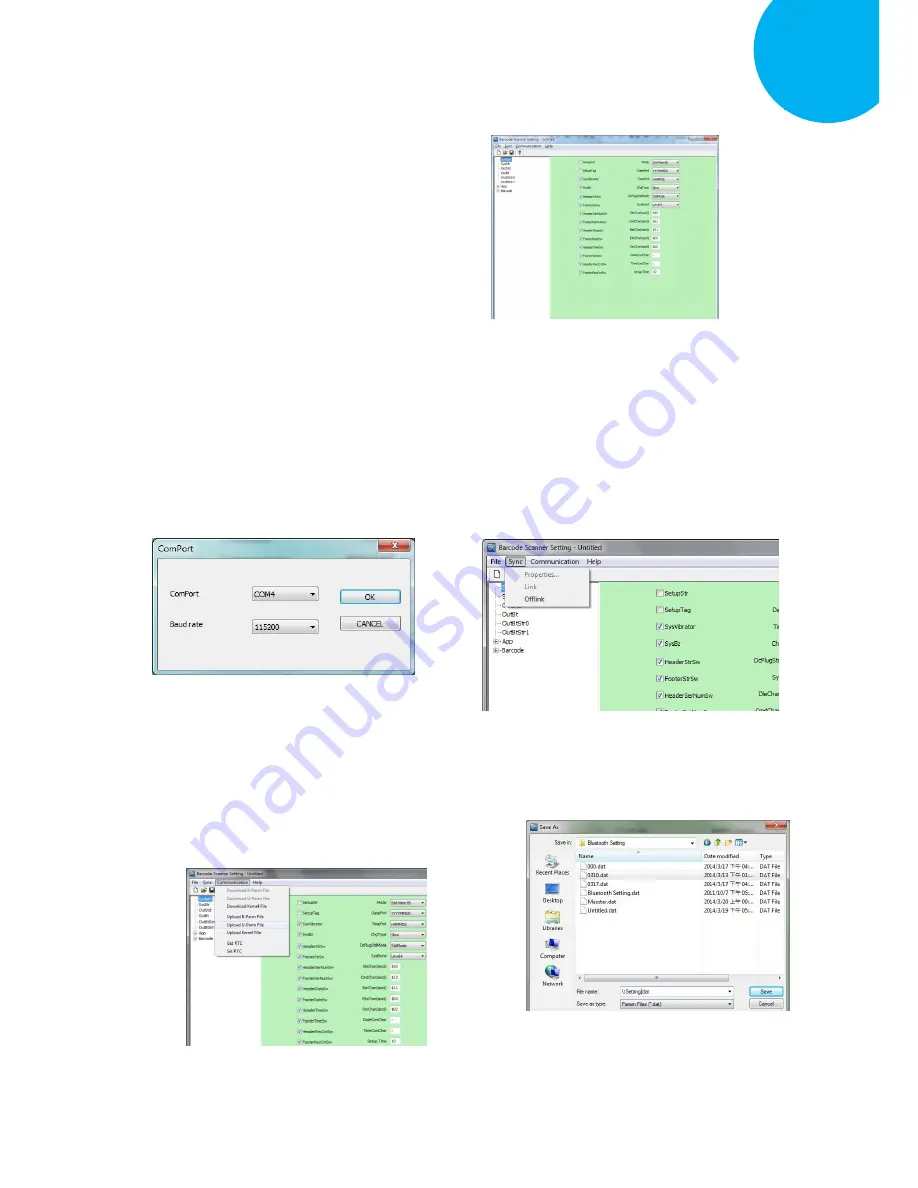
Enter 40 End
*/$%ENTR* *ZEND*
Establish a Bluetooth Connection
5
3-4.
Invoke the utility program located in
Product CD.
3-5.
Select
Sync
>
Property
. In
ComPort
pop-up
dialogue
box,
configure
ComPort
properly according to the
virtual COM port created in
Step 3
and
leave Baud rate with its default. In the
example, configure it with COM4.
3-6.
Select
Sync
>
Link
to link the scanner
with the utility program. Once the link is
successfully established,
Link/Property
options in Sync menu will be greyed out
and the status bar will show associated
information.
3-7.
Before configuring your scanner, you
need to upload the scanner status first to
ensure the current setting will not be
overwritten.
In
doing
so,
Select
Communication
>
Upload U-Parm File
.
3-8.
As a
Save as
dialogue box pops up,
specify the file name and click
Save
button.






























