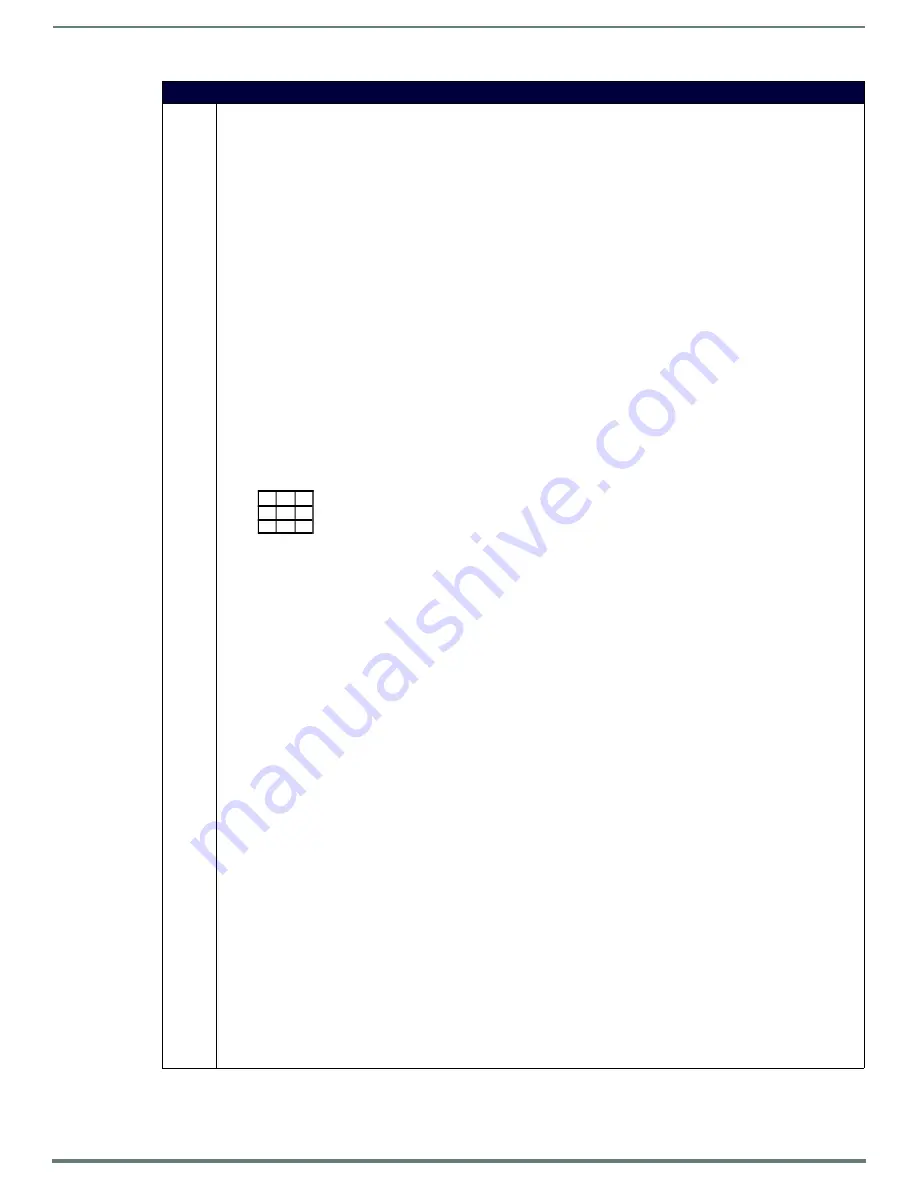
Programming
94
MVP-5200i Modero® ViewPoint® Touch Panel with Intercom - Instruction Manual
Button Commands (Cont.)
^BMF
Set any/all button parameters by sending embedded codes and data.
Syntax:
"'^BMF-<vt addr range>,<button states range>,<data>'"
Variables:
variable text address char array = 1 - 4000.
button states range = 1 - 256 for multi-state buttons (0 = All states, for General buttons 1 = Off state and 2 = On state).
level range = 1 - 600 (level value is 1 - 65535).
data:
’%R<left>, <top>, <right>, <bottom>’ = Set rectangle.
’%B<border style>’ = Set the border style name. See the Border Styles and Programming Numbers table on page 87.
’%B’,<border 0-27,40,41> = Set the borer style number. See the Border Styles and Programming Numbers table on
page 87.
’%DO<1-5><1-5><1-5><1-5><1-5> = Set the draw order. Listed from bottom to top. Refer to the ^BDO command on
page 92 for more information.
’%F’,<font 1-8,10,11,20-29,32-xx> = Set the font. See the Default Font Styles and ID Numbers table on page 87.
’%F<font 01-08,10,11,20-29,32-xx>’ = Set the font. See the Default Font Styles and ID Numbers table on page 87.
’%MI<mask image>’ = Set the mask image. Refer to the ^BMI command on page 95 for more information.
’%R = Sets button location and also resizes the button. Takes four parameters: left, top, right, bottom.
’%T<text >’ = Set the text using ASCII characters (empty is clear).
’%P<bitmap>’ = Set the picture/bitmap filename (empty is clear).
’%I’,<icon 01-9900, 0-clear>’ = Set the icon using values of 01 - 9900 (icon numbers are assigned in the TPDesign4
Resource Manager tab - Slots section).
’%I<icon 01-9900, 0-clear>’ = Set the icon using values of 01 - 9900 (icon numbers are assigned in the TPDesign4
Resource Manager tab - Slots section).
’%J’,<alignment of text 1-9> = As shown the following telephone keypad alignment chart:
’%JT<alignment of text 0-9>’ = As shown the above telephone keypad alignment chart,
BUT
the 0 (zero) is absolute and
followed by
’,<left>,<top>’
’%JB<alignment of bitmap/picture 0-9>’ = As shown the above telephone keypad alignment chart BUT the 0 (zero) is
absolute and followed by
’,<left>,<top>’
’%JI<alignment of icon 0-9>’ = As shown the above telephone keypad alignment chart,
BUT
the 0 (zero) is absolute and
followed by
’,<left>,<top>’
For some of these commands and values, refer to
the RGB Triplets and Names For Basic 88 Colors table on page 86.
’%CF<on fill color>’ = Set Fill Color.
’%CB<on border color>’ = Set Border Color.
’%CT<on text color>’ = Set Text Color.
’%SW<1 or 0>’ = Show/hide a button.
’%SO<sound>’ = Set the button sound.
’%EN<1 or 0>’ = Enable/disable a button.
’%WW<1 or 0>’ = Word wrap ON/OFF.
’%GH<bargraph hi>’ = Set the bargraph upper limit.
’%GL<bargraph low>’ = Set the bargraph lower limit.
’%GN<bargraph slider name>’ = Set the bargraph slider name/Joystick cursor name.
’%GC<bargraph slider color>’ = Set the bargraph slider color/Joystick cursor color.
’%GI<bargraph invert>’ = Set the bargraph invert/noninvert or joystick coordinate (0,1,2,3).
^GIV
section on page 102
more information.
’%GU<bargraph ramp up>’ = Set the bargraph ramp up time in intervals of 1/10 second.
’%GD<bargraph ramp down>’ = Set the bargraph ramp down time in 1/10 second.
’%GG<bargraph drag increment> = Set the bargraph drag increment. Refer to the ^GDI command on page 102 for more
information.
’%VI<video ON/OFF>’ = Set the Video either ON (value=1) or OFF (value=0).
’%OT<feedback type>’ = Set the Feedback (Output) Type to one of the following: None, Channel,Invert, ON (Always ON),
Momentary, or Blink.
’%SM’ = Submit a text for text area button.
’%SF<1 or 0>’ = Set the focus for text area button.
’%OP<0-255>’ = Set the button opacity to either Invisible (value=0) or Opaque (value=255).
’%OP#<00-FF>’ = Set the button opacity to either Invisible (value=00) or Opaque (value=FF).
’%UN<Unicode text>’ = Set the Unicode text. See the
^UNI
section on page 108 for the text format.
’%LN<0-240>’ = Set the lines of video being removed.
^BLN
section on page 93 for more information.
’%EF<text effect name>’ = Set the text effect.
’%EC<text effect color>’ = Set the text effect color.
’%ML<max length>’ = Set the maximum length of a text area.
’%MK<input mask>’ = Set the input mask of a text area.
1
4
7
8
9
6
3
2
5
0
Zero can be used for an absolute position
















































