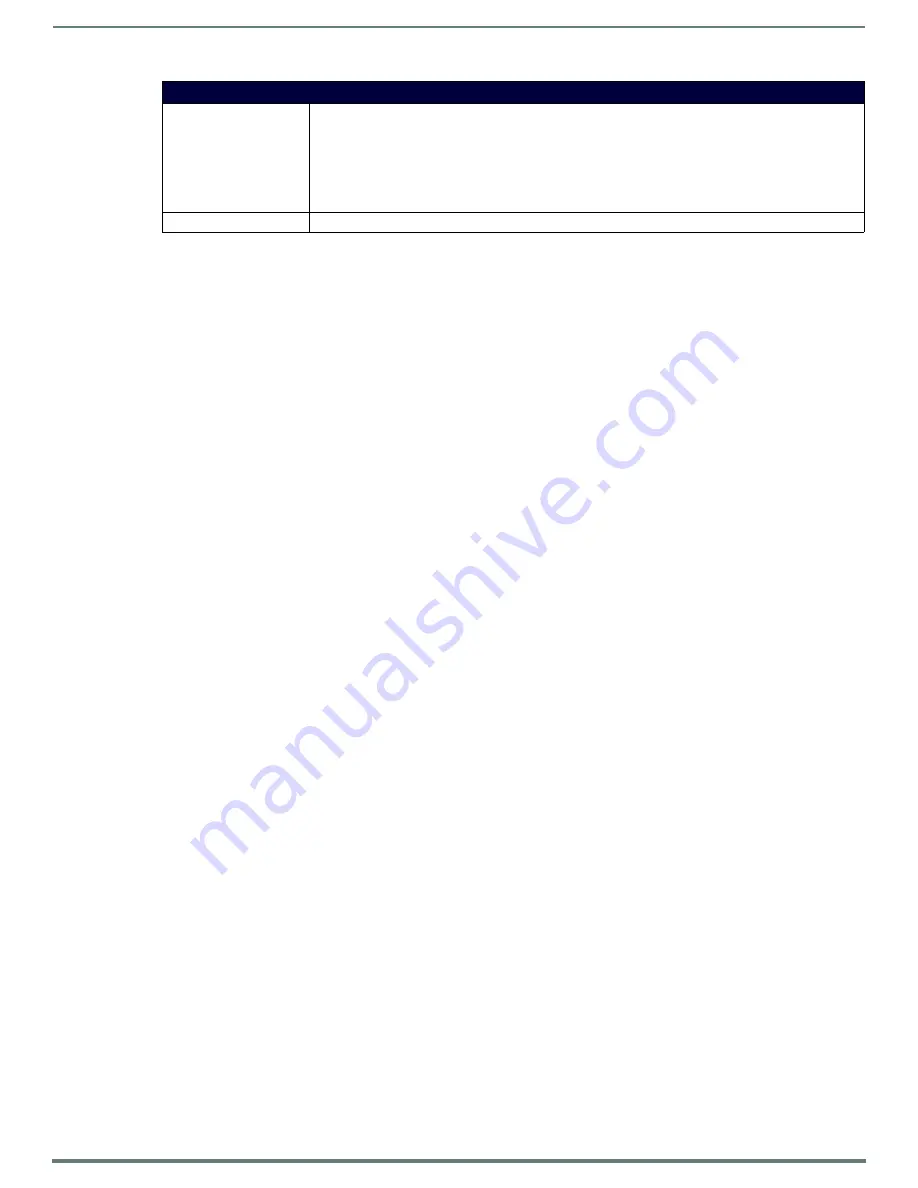
Protected Setup Pages
68
MVP-5200i Modero® ViewPoint® Touch Panel with Intercom - Instruction Manual
To change a previously established password:
1.
In the
Password Settings
page, press the button in the
In Panel Password Change
section for the particular password to be
changed.
NOTE:
Password 5 is protected, and can only be changed by the Administrator.
2.
In the
Password
keyboard, enter the new alphanumeric password.
3.
Press
Done
when complete.
NOTE:
Only one of the main passwords may be used to access the Protected Settings page. An individual user password may not
be used to access the Protected Settings page unless it matches one of the main passwords.
To list a new user within the
User Access
section
1.
Press a blank button in the
User Access
section.
2.
In the
Name
keyboard, enter the user’s name or nickname and press
Done
when finished.
3.
In the
Password
keyboard, enter the selected alphanumeric password and press
Done
when finished.
4.
The new user’s name will appear in the left column of
User Access
section. The password will also appear in the right column,
but its characters will be replaced with asterisks.
NOTE:
No matter how many characters are in an actual password, the Password column in the User Access section will always
show five asterisks.
To change a User Access password
1.
Press the button corresponding to the user’s name in the
User Access
section.
2.
In the
Password
keyboard, enter the user’s password and press
Done
.
3.
Press the password button in the right column of the
User Access
section.
4.
Enter the new password into the
Password
keyboard and press
Done
.
To view all previous instances of users accessing the device:
1.
From the
Password Settings
page, press the
Enable
button to highlight it. The MVP-5200i will record all successful and
unsuccessful attempts to access the touch panel.
2.
Press the
Record
button to send a record to the network Master of all recorded attempts to access the device. This record may
be retrieved from the Master at any time.
NOTE:
For more information on removing an MVP-5200i from a MVP-WCS-52 Charging Station, please refer to the Unlocking the
Touch Panel
on page 22
.
Password Settings Page (Cont.)
Enable/Enabled:
The
Enable/Enabled
button allows you to toggle between activating or deactivating the MVP panel
requirement of a user to enter a pre-defined password before removing the panel from a connected docking
station:
•
Enable
- does not prompt the user for a password, the docking station just releases the panel when the
security release pushbutton is pressed.
•
Enabled
- requires that a valid password from the User Access list be entered before removing a panel
from a docking station.
Report:
The Report button enables/disables reporting the panel’s docking status to the Master.






























