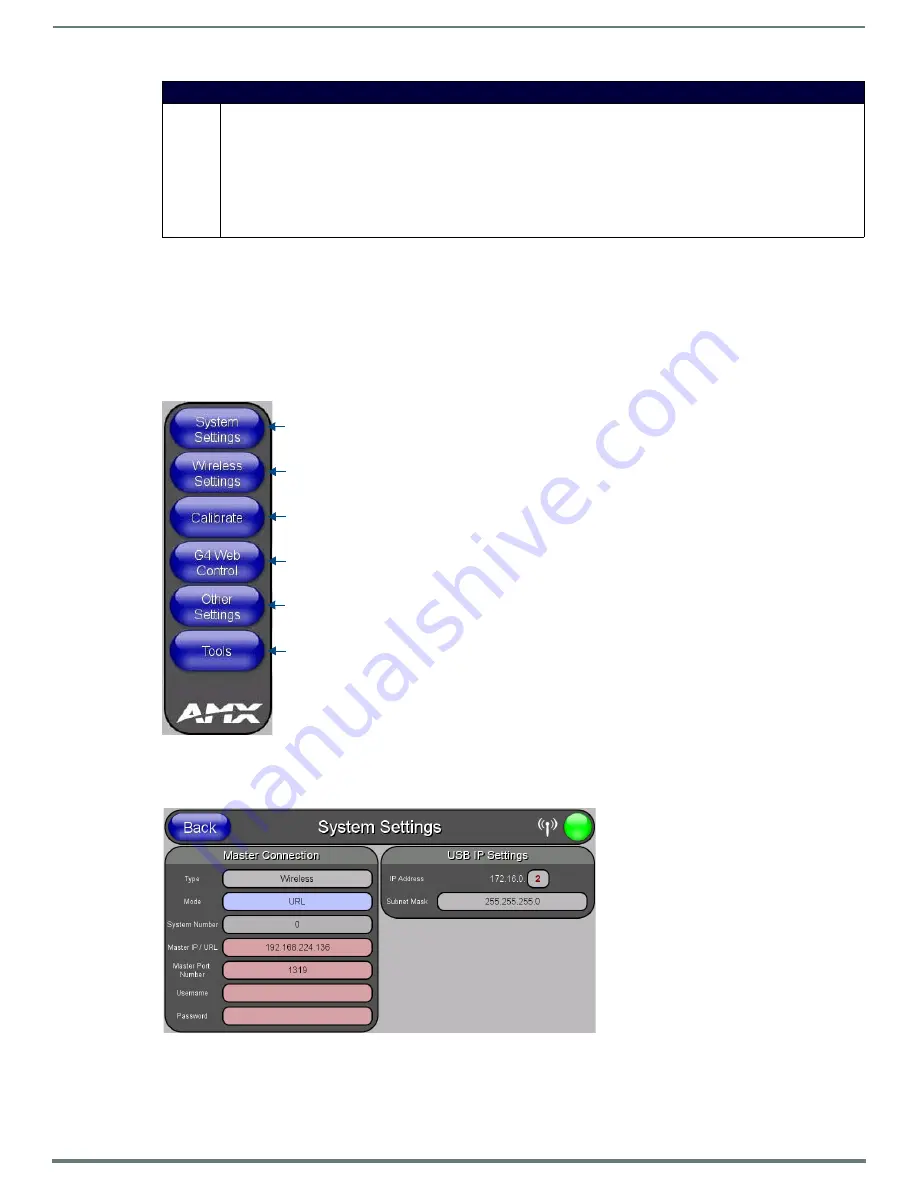
Protected Setup Pages
54
MVP-5200i Modero® ViewPoint® Touch Panel with Intercom - Instruction Manual
NOTE:
A transition from one security mode to another will reset the Protected/Web Control/remote login password to the default
value for the current security mode (please refer to the default passwords above). A transition to Secure or DoD mode will disable G4
Web Control. Although the security password features are immediate, a reboot must occur for all the new security mode features to
fully take effect.
For more information on configuring AMX devices for a secure environment, please refer to the guide
Security Profiles: Configuring
AMX Devices For Installation Into a Secure Environment
, available at
www.amx.com
.
Protected Setup Navigation Buttons
The Protected Setup Navigation Buttons (FIG. 58) appear on the left edge of the Protected Setup page.
System Settings Page
The
System Settings
page (FIG. 59) displays sets the NetLinx Master’s communication settings.
The elements of this page include:
Security Profile Features (Cont.)
DoD:
• Default Protected Setup Password is “
Amx1234!
”.
• Minimum password requirement is 8 characters with at least one numeric character, one uppercase character, one lower
case character, and one special character, with no duplicate adjacent characters.
• Remote login uses SSH.
• Remote login user name is “
amx
”.
• Login failure attempt pauses 4 seconds before another login attempt is allowed.
• After 3 consecutive unsuccessful SSH login attempts, login lockout is enabled for 15 minutes.
• Login and logout audit logging is enabled.
• DoD login banner is enabled.
FIG. 58
Protected Setup Navigation Buttons
FIG. 59
System Settings page
Press to access the G4 Web Control page, which enables and disables remote display and control of the
Press to access the Passwords Setup page, to specify firmware and user access passwords.
Press to access the Calibrate page, which allows proper calibration of the panel.
Press to access the Wireless Settings page, which allows configuration of wireless connection settings.
Press to access the System Settings page, which contains IP Settings and Master Connection information.
panel via a web-enabled PC running a VNC client.
Press to access the Tools page, for panel connection logs, panel statistics, and the Connection Utility.
















































