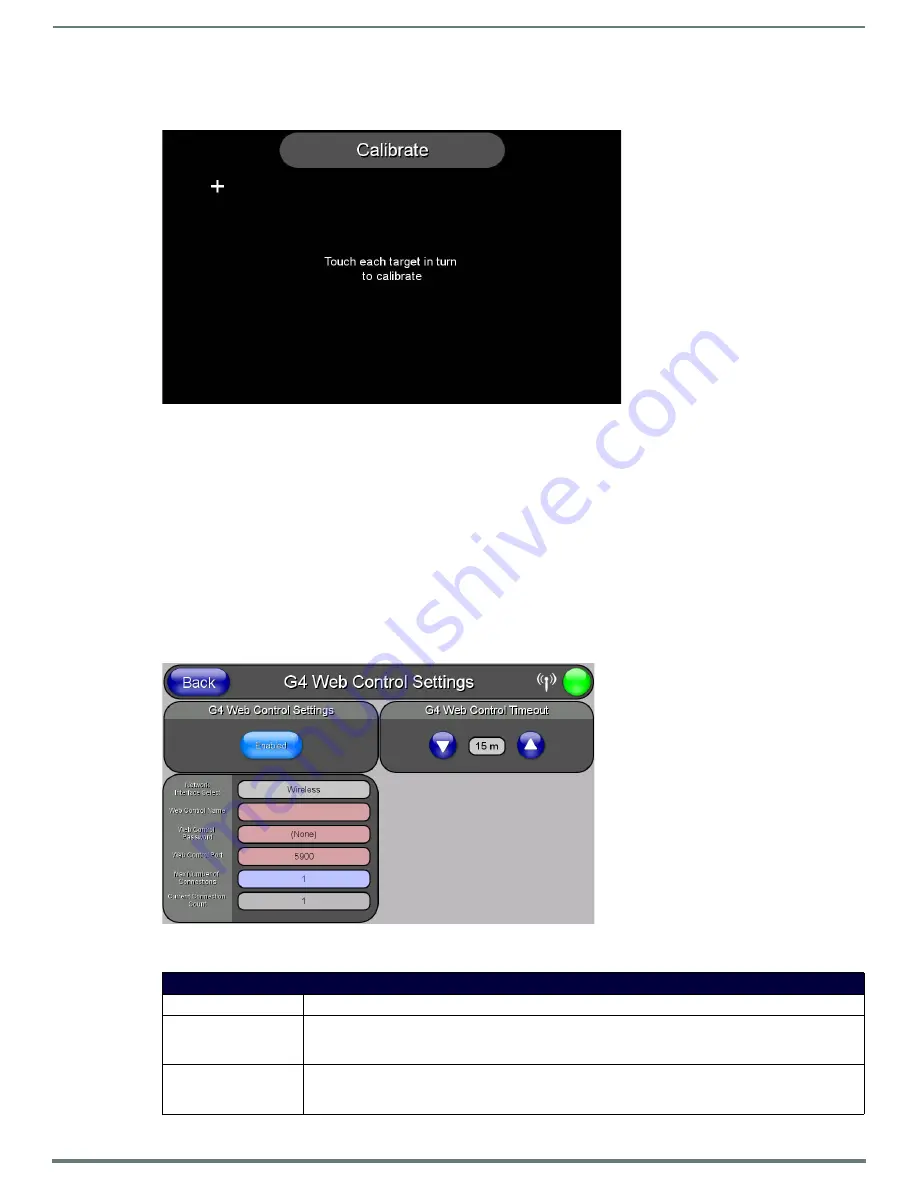
Protected Setup Pages
65
MVP-5200i Modero® ViewPoint® Touch Panel with Intercom - Instruction Manual
Calibrate Page
The
Calibrate
page (FIG. 65) allows you to calibrate the touch panel for accurate button selection.
1.
Press and hold the center button on the navigation wheel for 6 seconds to access the
Calibrate
page (see FIG. 55).
2.
Press the crosshairs in turn. If the crosshairs are not touched within ten seconds, the MVP-5200i will return to the
Protected
Setup
page.
3.
The page will read "Calibration Successful. Touch to continue." Touch anywhere on the screen to return to the
Protected Setup
page.
NOTE:
If the screen is not touched at that point, the device will automatically return to the
Protected Setup
page within 10
seconds.
Always calibrate the panel before its initial use, and after downloading new firmware.
G4 Web Control Settings Page
An on-board VNC (Virtual Network Computing) server allows the panel to connect to any remote PC running a VNC client. Once
connected, the client can view and control the panel remotely. The options on this page allow you to enable/disable G4 Web
Control functionality(FIG. 66).
Features on this page include:
FIG. 65
Calibrate page
FIG. 66
G4 Web Control page
G4 Web Control Settings Page
Back:
Saves all changes and returns to the previous page.
WiFi/Wired/USB Icon:
The icon to the left of the Connection Status Icon displays whether the current connection to the Master is
Wireless
(image of a radio antenna),
Wired
(image of three networked computers), or
USB
(USB connection
symbol).
Connection Status Icon:
The icon in the upper-right corner of each Protected Setup page provides a constant visual indication of
current connection status.
Note: a Lock appears on the icon if the panel is connected to a secured NetLinx Master.






























