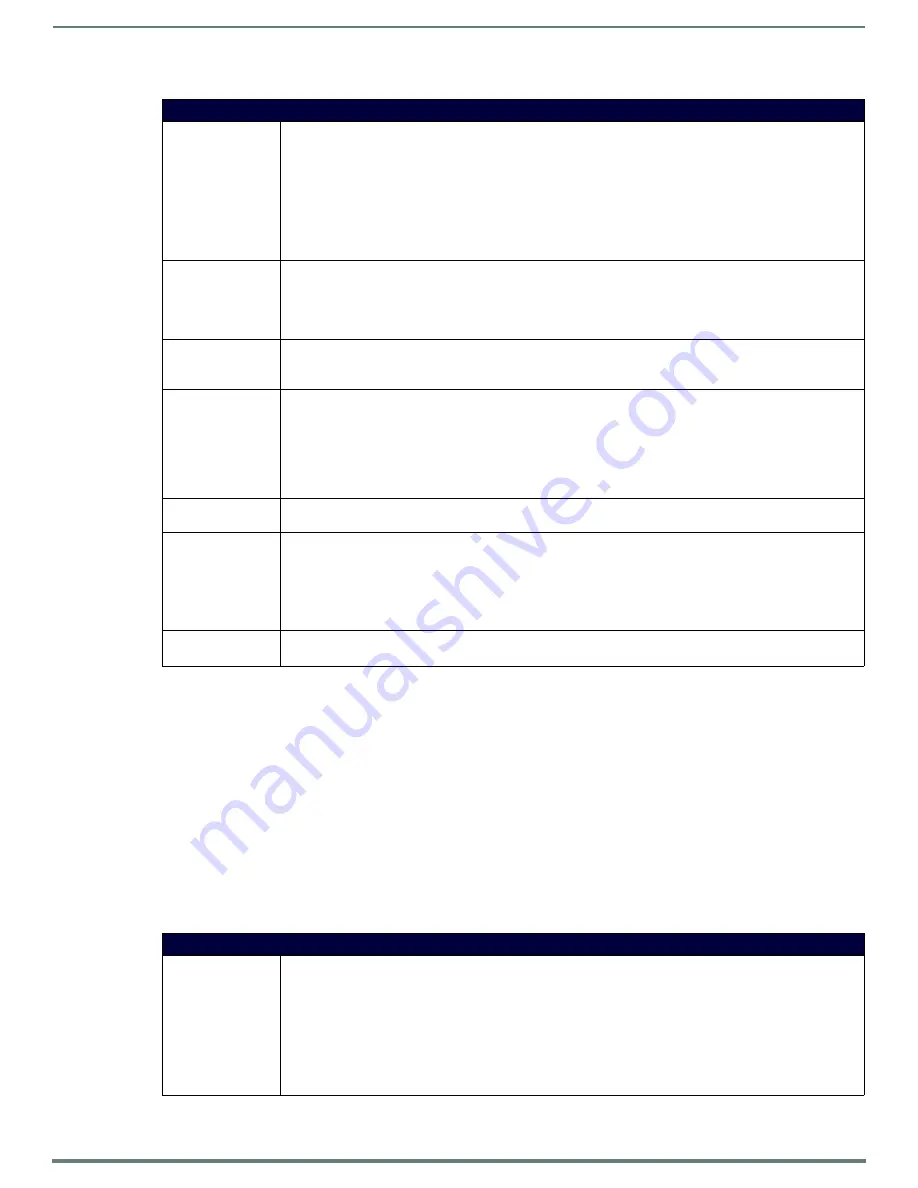
Protected Setup Pages
62
MVP-5200i Modero® ViewPoint® Touch Panel with Intercom - Instruction Manual
EAP-PEAP security is designed for wireless environments where it is necessary to transmit data securely over a wireless network.
Refer to the
EAP Authentication
section on page 136 and the
Using the Site Survey Tool
section on page 30 for further details on
these security options.
EAP-TTLS
In the
Wireless Security: Enterprise Mode
popup window (FIG. 62), press the
Security Type
field to select
EAP-TTLS
.
TTLS (EAP Tunneled Transport Layer Security) is an authentication method that does not use a client certificate to authenticate the
panel. However. this method is more secure than PEAP because it does not broadcast the identity of the user. Setup is similar to
PEAP, but differs in the following areas:
An anonymous identity must be specified until the secure tunnel between the panel and the Radius server is setup to
transfer the real identity of the user.
There is no end-user ability to select from the different types of PEAP.
Additional Inner Authentication choices are available to the end-user.
EAP-TTLS security is designed for wireless environments where the Radius server needs to validate directly the identity of the client
(panel) before allowing it access to the network. This validation is done by tunneling a connection through the AP and directly
between the panel and the Radius server. Once the client is identified and then validated, the Radius server disconnects the tunnel
and allows the panel to access the network directly via the target AP.
EAP-PEAP
SSID:
Opens an on-screen keyboard to enter the SSID name used on the target AP. The SSID is a unique name used by
the AP, and is assigned to all panels on that network. An SSID is required by the AP before the panel is permitted to
join the network.
• The SSID is case sensitive and must not exceed 32 characters.
• Make sure this setting is the same for all points in the wireless network.
• With EAP security, the SSID of the AP
must
be entered. If it is left blank, the panel will try to connect to the first
access point detected that supports EAP. However, a successful connection is not guaranteed because the
detected AP may be connected to a RADIUS server, which may not support this EAP type and/or have the
proper user identities configured.
Identity:
Opens an on-screen keyboard to enter an EAP Identity string (used by the panel to identify itself to an
Authentication (RADIUS) Server).
Note: This information is similar to a username used to login to a secured server or workstation. This works in
tandem with the Password string, which is similar to the password entered to gain access to a secured workstation.
Typically, this is in the form of a username such as [email protected].
Password:
Opens an on-screen keyboard to enter the network password string specified for the user entered within the
Identity
field (used by the panel to identify itself to an Authentication (RADIUS) Server)
Note: This information is similar to the password entered to gain access to a secured workstation.
Certificate Authority: When pressed, the panel displays an on-screen Certificate Authority (CA) File Location keyboard, which allows you
to enter the name of the certificate authority file which is used to validate the server certificate.This field is
optional.
If a server certificate is used, it should first be downloaded into the panel and the
Certificate Authority
field should
then be set to the name of that certificate file. No file path should be used for this setting as all certificates are
stored in a specific directory that the user cannot control or change.
Use the on-screen keyboard’s
Clear
button to erase completely any previously stored network path information.
PEAP Version:
When pressed, this field cycles through the choices of available PEAP:
PEAPv0, PEAPv1,
or
PEAPv1 w/peaplabel=1
.
Inner Authentication
Type:
When pressed, this field cycles through the choices of available Inner Authentication mechanisms supported by
the Devicescape Secure Wireless Client. The most commonly used are:
MSCHAPv2
and
GTC
.
• MSCHAPv2 (
used with PEAPv0
)
• GTC
(
used with PEAPv1
)
• OTP
• MD5
Cancel/Save:
• Cancel - discard changes and return to the previous page.
•
Save
- store the new security information, apply changes, and return to the previous page.
EAP-TTLS
SSID:
Opens an on-screen keyboard to enter the SSID name used on the target AP.
The SSID is a unique name used by the AP, and is assigned to all panels on that network. An SSID is required by the
AP before the panel is permitted to join the network.
• The SSID is case sensitive and must not exceed 32 characters.
• Make sure this setting is the same for all points in the wireless network.
• With EAP security, the SSID of the AP
must
be entered. If it is left blank, the panel will try to connect to the first
access point detected that supports EAP. However, a successful connection is not guaranteed because the
detected AP may be connected to a RADIUS server, which may not support this EAP type and/or have the
proper user identities configured.






























