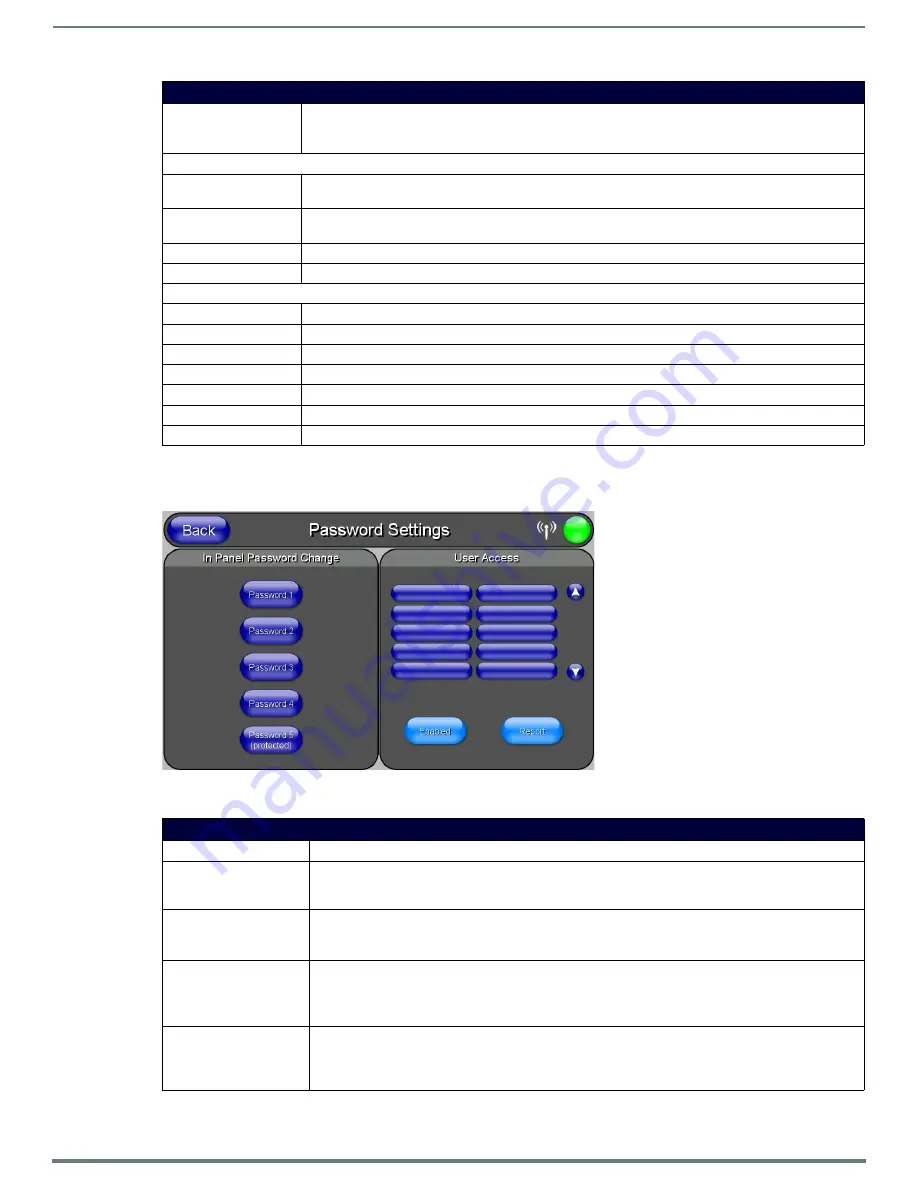
Protected Setup Pages
67
MVP-5200i Modero® ViewPoint® Touch Panel with Intercom - Instruction Manual
Password Settings Page
The options on the
Password Settings
page (FIG. 68) allow assignment of passwords required for users to access the
Protected
Setup
page, and to release the device from a MVP-WCS-52 Charging Station.
Features on this page include:
Cache Settings Page (Cont.)
Connection Status Icon:
The icon in the upper-right corner of each Protected Setup page provides a constant visual indication of
current connection status.
Note: a Lock appears on the icon if the panel is connected to a secured NetLinx Master.
Image Cache Settings
Flash Cache Size:
Use the
Up/Down
buttons to increase or decrease the total size of the flash memory cache, up to a maximum
of 171MB.
Cache Expires:
Use the
Up/Down
buttons to control the amount of time elapsed before the panel automatically deletes its
cache, with increments of 2 hours, 8 hours, 1 day, 2 days, 5 days, and "NEVER".
Enable:
Saves any changes made to the
Flash Cache Size
or
Cache Expires
fields.
Clear Cache:
Clears all files previously stored in the flash memory cache.
Image Cache Status
RAM Max Size:
The maximum size allocated to the RAM cache.
RAM Current Size:
The size of the current RAM cache contents.
RAM Hit Rate:
The number of times the RAM cache was referenced since the last cache clearing.
Items In Cache (RAM): The total number of cached images in the RAM cache.
Flash Current Size:
The maximum size allocated to the flash cache.
Flash Hit Rate:
The number of times the flash cache was referenced since the last cache clearing.
Items in Cache (Flash): The total number of cached images in the flash cache.
FIG. 68
Password Settings page
Password Settings Page
Back:
Saves all changes and returns to the previous page.
WiFi/Wired/USB Icon:
The icon to the left of the Connection Status Icon displays whether the current connection to the Master is
Wireless
(image of a radio antenna),
Wired
(image of three networked computers), or
USB
(USB connection
symbol).
Connection Status Icon:
The icon in the upper-right corner of each Protected Setup page provides a constant visual indication of
current connection status.
Note: a Lock appears on the icon if the panel is connected to a secured NetLinx Master.
In Panel Password Change: Accesses the alphanumeric values associated to particular password sets.
• The PASSWORD 1, 2, 3, 4 and 5 (protected) buttons open a keyboard to enter alphanumeric values
associated to the selected password group.
Note: Clearing Password #5 removes the need to enter a password before accessing the Protected Setup page.
User Access:
Use these buttons to access and modify the user name/password combinations required for removing the
panel from a docking station. The number of user access passwords on the panel is limited only by the
amount of storage memory available.
Use the
UP/DN
buttons to scroll through the list of saved User Access user names and passwords.






























