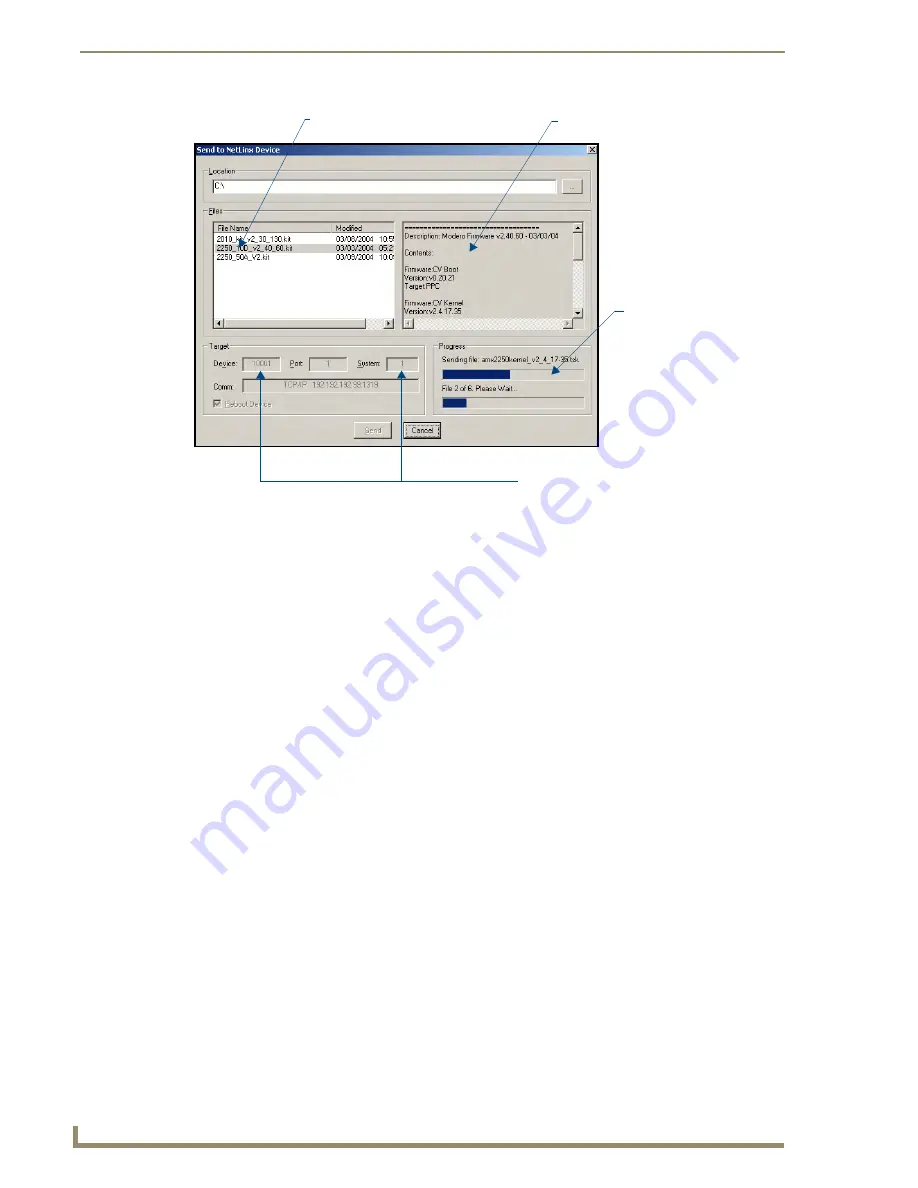
Upgrading Modero Firmware
72
CV17 17" Modero Coor Video Touch Panels
8.
Select the panel’s KIT file from the
Files
section (FIG. 68).
9.
Enter the
Device
value associated with the panel and the
System
number associated with the Master
(
listed
in the OnLine Tree tab of the Workspace window
).
The Port field is greyed-out.
10.
Click the
Reboot Device
checkbox. This causes the touch panel to reboot after the firmware update
process is complete.
The reboot of the panel can take up 30 seconds after the firmware process has
finished.
11.
Click
Send
to begin the transfer. The file transfer progress is indicated on the bottom-right of the dialog
(FIG. 68).
12.
Click
Close
(
after the panel reboots
) to return to the main program.
13.
Right-click the associated System number and select
Refresh System
. This causes a refresh of all project
systems, establishes a new connection to the Master, and populates the System list with devices on your
particular system.
FIG. 68
Send to NetLinx Device dialog (showing Modero firmware update via IP)
Selected Firmware file
Description field for selected KIT file
Device
value
and System
number
must match the values
listed in the Workspace window
Firmware download
status
Содержание modero NXD-CV17
Страница 1: ...Operation Reference Guide Touch Panels NXT D CV17 17 Modero Touch Panel Last Revised 8 04 2010...
Страница 10: ...viii CV17 17 Modero Coor Video Touch Panels Table of Contents...
Страница 56: ...Installation 46 CV17 17 Modero Coor Video Touch Panels...
Страница 86: ...Upgrading Modero Firmware 76 CV17 17 Modero Coor Video Touch Panels...
Страница 162: ...Appendix 152 CV17 17 Modero Coor Video Touch Panels...
Страница 167: ...Troubleshooting 157 CV17 17 Modero Coor Video Touch Panels...






























