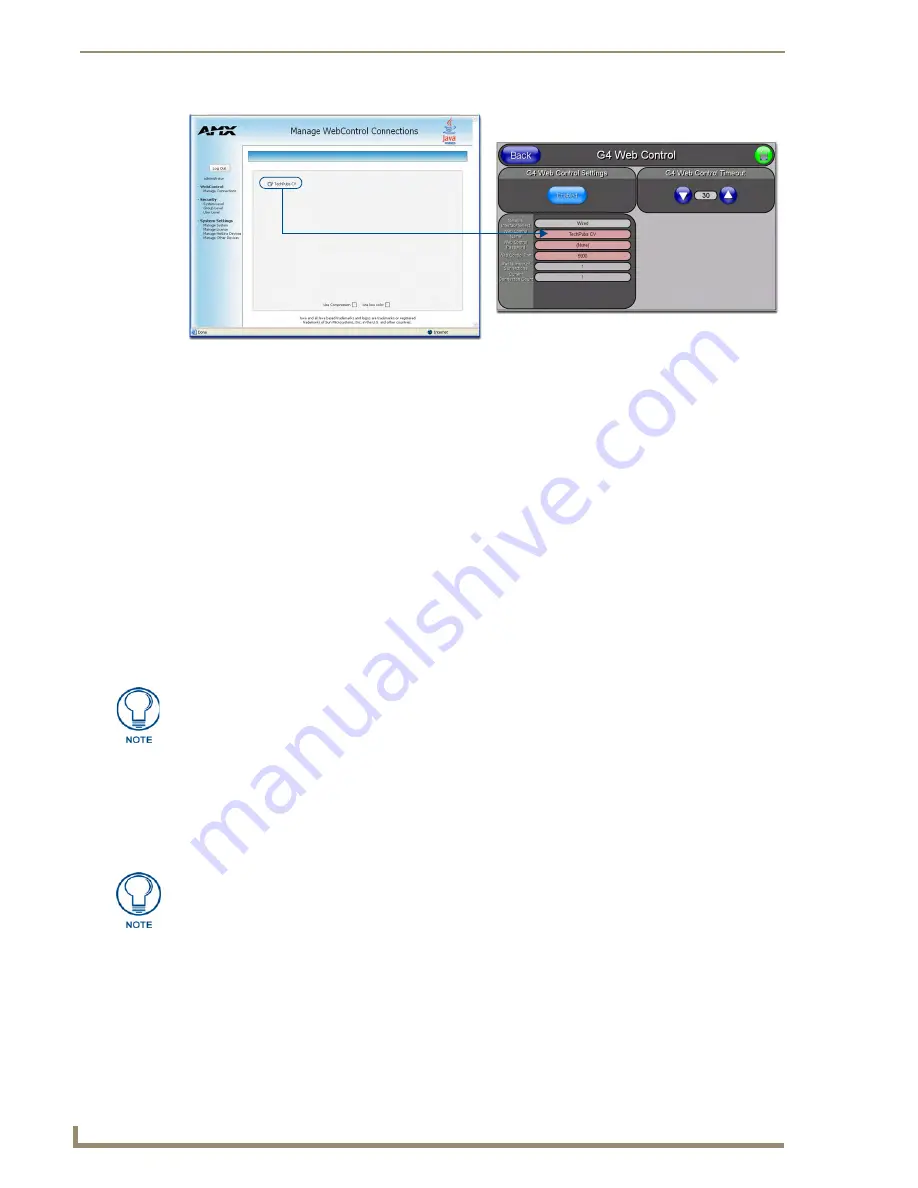
Configuring Communication
66
CV17 17" Modero Coor Video Touch Panels
10.
Press
Done
after you are finished assigning the alpha-numeric string for the Web Control name.
11.
Press the
Web Control Password
field to open the Web Password keyboard.
12.
From the Web Password keyboard, enter a unique alpha-numeric string to be assigned as the G4
Authentication session password associated with VNC web access of this panel.
13.
Press
Done
after you are finished assigning the alpha-numeric string for the Web Control password.
14.
Press the
Web Control Port
field to open the Web Port Number keypad.
15.
Within the keypad, enter a unique numeric value to be assigned to the port the VNC Web Server is
running on. The default value is
5900
.
16.
Press
Done
when you are finished entering the value.
The remaining fields within the G4 Web Control
Settings section of this page are read-only and cannot be altered.
17.
Press the
Up/Down
arrows on either sides of the G4 Web Control
Timeout
field to increase or decrease
the amount of time the panel can remain idle (
no cursor movements
) before the session is closed and the
user is disconnected.
18.
Press the
Back
button to open the Protected Setup page.
19.
Press the on-screen
Reboot
button to save any changes and restart the panel.
Using your NetLinx Master to control the G4 panel
Refer to your particular NetLinx Master’s instruction manual for detailed information on how to download the
latest firmware from
www.amx.com
. This firmware build enables SSL certificate identification and
encryption, HTTPS communication, ICSP data encryption, and disables the ability to alter the Master security
properties via a TELNET session.
Once the Master’s IP Address has been set through NetLinx Studio version 2.4 or higher:
1.
Launch your web browser.
2.
Enter the IP Address of the target Master (
ex: http://198.198.99.99
) into the web browser’s
Address
field.
3.
Press the
Enter
key on your keyboard to begin the communication process between the target Master and
your computer.
Initially, the Master Security option is disabled (from within the
System Security
page) and no username
and password is required for access or configuration.
FIG. 62
Sample relationship between G4 Web Control and Mange WebControl Connections window
Verify your NetLinx Master’s IP Address and System Number have been properly
entered into the Master Connection section of the System Connection page.
In order to fully utilize the SSL encryption, your web browser should incorporate the an encryption
feature. This encryption level is displayed as a Cipher strength.
Содержание modero NXD-CV17
Страница 1: ...Operation Reference Guide Touch Panels NXT D CV17 17 Modero Touch Panel Last Revised 8 04 2010...
Страница 10: ...viii CV17 17 Modero Coor Video Touch Panels Table of Contents...
Страница 56: ...Installation 46 CV17 17 Modero Coor Video Touch Panels...
Страница 86: ...Upgrading Modero Firmware 76 CV17 17 Modero Coor Video Touch Panels...
Страница 162: ...Appendix 152 CV17 17 Modero Coor Video Touch Panels...
Страница 167: ...Troubleshooting 157 CV17 17 Modero Coor Video Touch Panels...






























