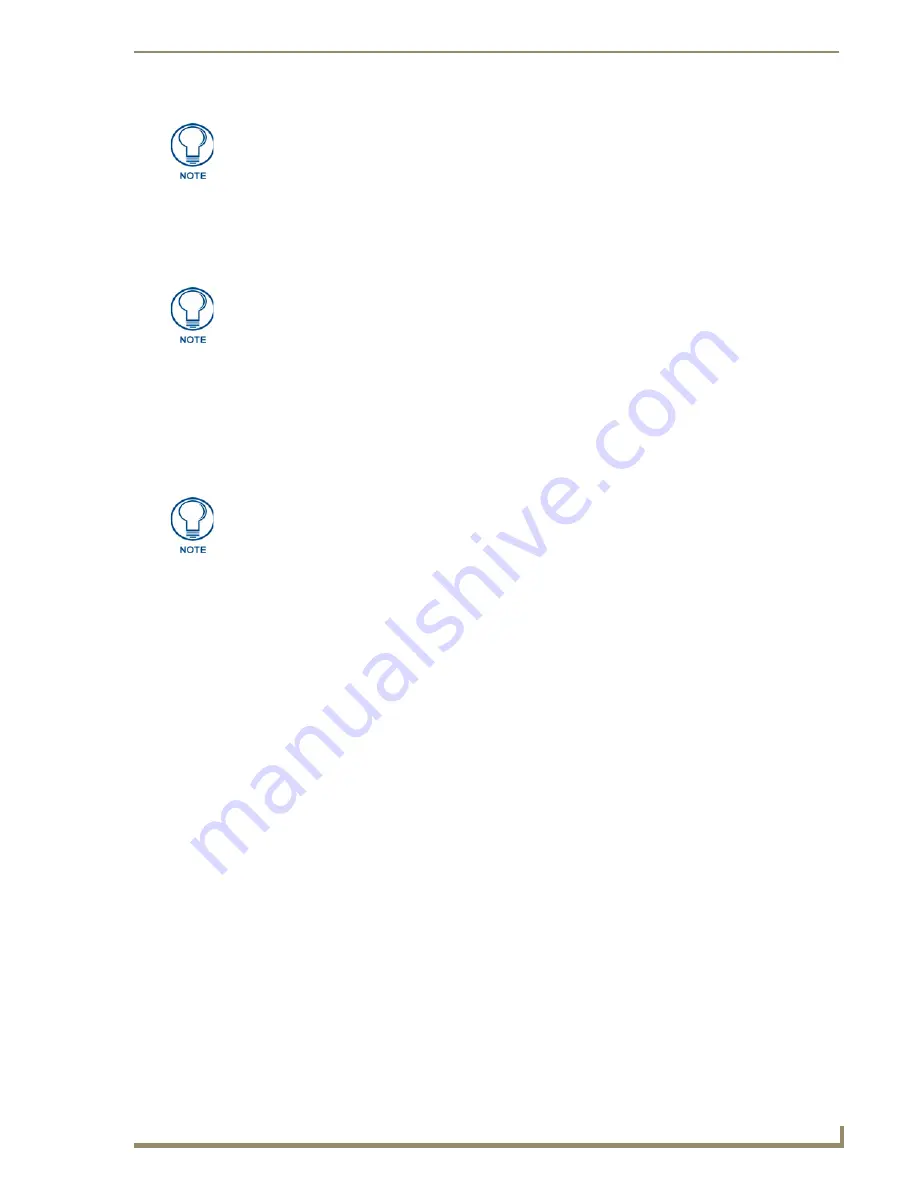
Configuring Communication
59
CV17 17" Modero Coor Video Touch Panels
4.
Press the optional
Host Name
field to open a Keyboard and enter the Host Name information.
5.
Press
Done
after you are finished assigning the alpha-numeric string of the host name.
6.
Do not alter any of the remaining greyed-out fields in the IP Settings section.
Once the panel is rebooted,
these values are obtained by the unit and displayed in the DNS fields after power-up
.
7.
Press the
Back
button to return to the Protected Setup page.
8.
Press the on-screen
Reboot
button to both save any changes and restart the panel.
IP Settings section - Configuring a Static IP Address over Ethernet
1.
Select
Protected Setup
>
System Connection
(located on the lower-left) to open the System Connection
page.
2.
Locate the IP Settings section of this page.
3.
Toggle the
DHCP/Static
field (
from the IP Settings section
) until the choice cycles to
Static
.
4.
Press the
IP Address
field to open a Keyboard and enter the Static IP Address (
provided by your System
Administrator
).
5.
Press
Done
after you are finished entering the IP information.
6.
Repeat the same process for the
Subnet Mask
and
Gateway
fields.
7.
Press the optional
Host Name
field to open the Keyboard and enter the Host Name information.
8.
Press
Done
after you are finished assigning the alpha-numeric string of the host name.
9.
Press the Primary DNS field to open a Keyboard, enter the Primary DNS Address (provided by your
System Administrator) and press
Done
when compete. Repeat this process for the Secondary DNS field.
10.
Press the
Domain
field to open a Keyboard, enter the resolvable domain Address (
this is provided by your
System Administrator and equates to a unique Internet name for the panel
), and press
Done
when
complete.
11.
Navigate to the Master Connection section of this page to begin configuring the communication
parameters for the target Master.
DHCP will register the unique MAC Address (factory assigned) on the panel and
once the communication setup process is complete, reserve an IP Address, Subnet
Mask, and Gateway values from the DHCP Server.
The information can be found in either the: Workspace- System name > Define
Device section of your code (that defines the properties for your panel), or in the
Device Addressing/Network Addresses in the Tools > NetLinx Diagnostics dialog.
Check with your System Administrator for a pre-reserved Static IP Address assigned
to the panel. This address must be obtained before Static assignment of the panel
continues.
Содержание modero NXD-CV17
Страница 1: ...Operation Reference Guide Touch Panels NXT D CV17 17 Modero Touch Panel Last Revised 8 04 2010...
Страница 10: ...viii CV17 17 Modero Coor Video Touch Panels Table of Contents...
Страница 56: ...Installation 46 CV17 17 Modero Coor Video Touch Panels...
Страница 86: ...Upgrading Modero Firmware 76 CV17 17 Modero Coor Video Touch Panels...
Страница 162: ...Appendix 152 CV17 17 Modero Coor Video Touch Panels...
Страница 167: ...Troubleshooting 157 CV17 17 Modero Coor Video Touch Panels...
















































