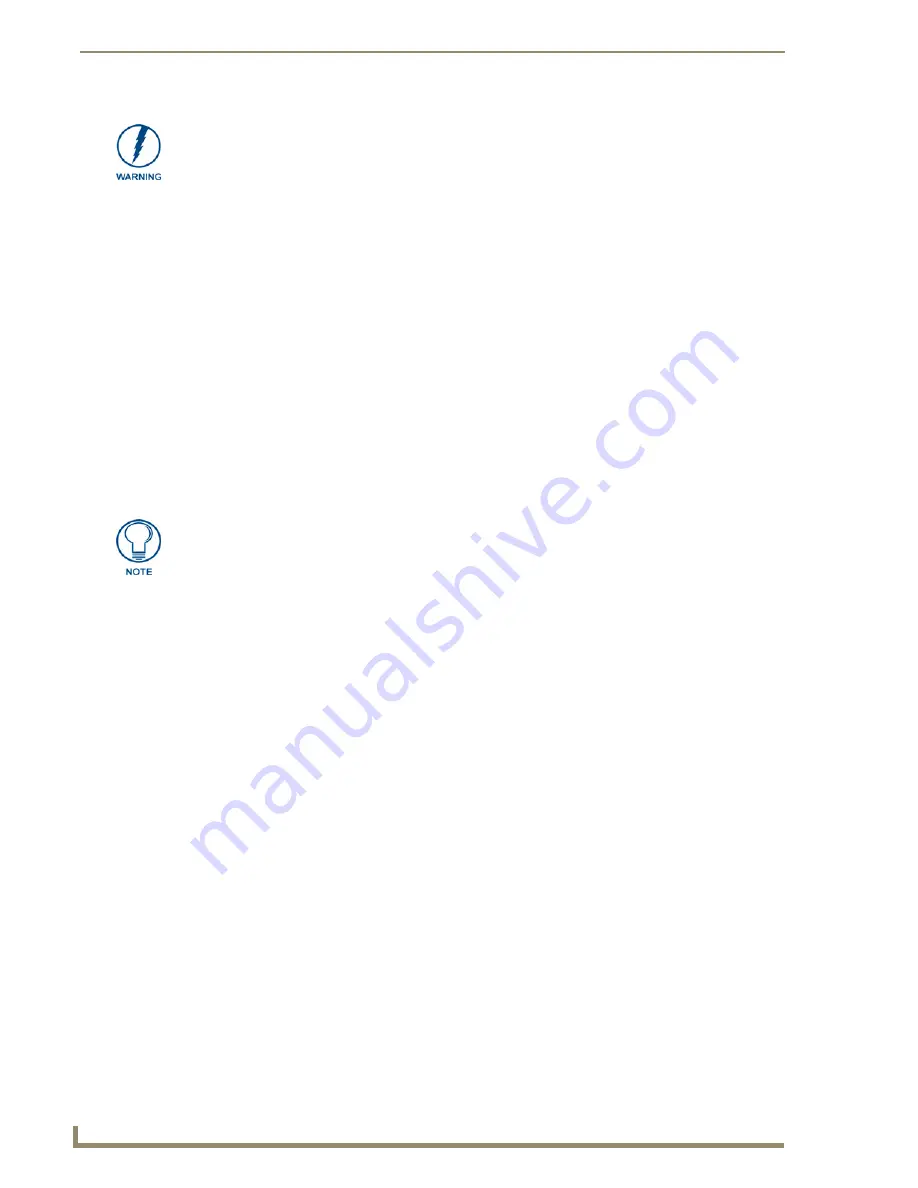
Configuring Communication
52
CV17 17" Modero Coor Video Touch Panels
Secondary Connection Page - Wireless Access Overview
IP Routing
The behavior of the wireless routing is largely dependent on the wired network interface. Although the panel
can be connected to two networks simultaneously it may only have one gateway. If the wired network was
successfully set up and a gateway was obtained; then the default route for all network traffic will be via the
wired network. In the event that the wired network was not configured, then the default route for all network
traffic will be via the wireless network. The wired network connection always takes priority.
As an example: Imagine a panel connected to two networks A & B.
A
is the wired network and
B
is the
wireless network. If the master controller is on either of these networks then it will be reached. However if the
master controller is on a different network,
C
, then determining which network interface (wired or wireless)
that will be used is dependent on the gateway.
Hot Swapping
The Modero panel does not support hot swapping of the wireless card. Once a wireless network card is
inserted, it cannot be removed from the PCMCIA slot without locking-up the panel. However, a card can be
inserted into a running system and will be activated within a few seconds.
In the case of DHCP, there must be a DHCP server accessible before the fields are populated.
Ethernet Communication from the panel can be direct (using an Ethernet cable) or indirect (through the NXA-
WC80211b AMX Wireless Interface Card (
FG2255-02
) communicating to the Wireless Access Point (WAP)).
In determining the Ethernet method of communication, the panel will always default first to the direct Ethernet
communication. If no direct connection is detected, the panel will first check to see if there is an installed
wireless interface card and then communicate to the WAP using the Wireless Settings assigned within the
Secondary Connection page. The WAP communication parameters must match those of the pre-installed
wireless interface card installed within the panel.
Wireless Access Points
are the cornerstone of any wireless network. A Wireless Access Point acts
as a bridge between a wired and wireless network. It aggregates the traffic from all the wireless
clients and forwards it down the network to the switch or router. One Wireless Access Point may be
all you need. However, you could need more Wireless Access Points depending on either how large
your installation is, how it is laid out, and how it is constructed.
802.11b/2.4 GHz vs. 802.11a/5 GHz
are the two major WLAN standards and both operate using
radio frequency (RF) technology. Together the two standards are together called Wi-Fi and operate
in frequency bands of 2.4 GHz and 5 GHz respectively. The 802.11b specification was the first to
be finalized and reach the marketplace and at this time is the only specification supported by the
Modero line of products. The actual throughput you can expect to obtain from an 802.11b network
will typically be between 4 and 5 Mbps.
When indoors, 802.11b signals can travel as far as 150 meters (492 feet). The outdoor 802.11b
range is over three times greater; 500 meters (1640 feet, or nearly 1/3 of a mile). At either of these
extreme ranges, the bandwidth available is at least 1Mbps. To operate in its maximum bandwidth
mode of 11 Mbps, the distance indoors can be no more than 50 meters (164 feet); outdoors it should
be 250 meters (820 feet).
Because of the higher frequency (and thus shorter wavelength) that they use,
802.11a
signals have a
much tougher time penetrating solid objects like walls, floors, and ceilings. As a result, the price for
802.11a's higher speed is not only shorter in range but also a weaker and less consistent signal.
It is recommended that firmware KIT files only be transferred over a direct Ethernet
connection and only when the panel is connected to a power supply.
If battery power or wireless connection fails during a firmware upgrade, the panel
flash file system may become corrupted.
If the SSID (Network Name) and WEP fields have not previously been configured, the
Secondary Connection page will not work until the panel is rebooted.
Содержание modero NXD-CV17
Страница 1: ...Operation Reference Guide Touch Panels NXT D CV17 17 Modero Touch Panel Last Revised 8 04 2010...
Страница 10: ...viii CV17 17 Modero Coor Video Touch Panels Table of Contents...
Страница 56: ...Installation 46 CV17 17 Modero Coor Video Touch Panels...
Страница 86: ...Upgrading Modero Firmware 76 CV17 17 Modero Coor Video Touch Panels...
Страница 162: ...Appendix 152 CV17 17 Modero Coor Video Touch Panels...
Страница 167: ...Troubleshooting 157 CV17 17 Modero Coor Video Touch Panels...






























