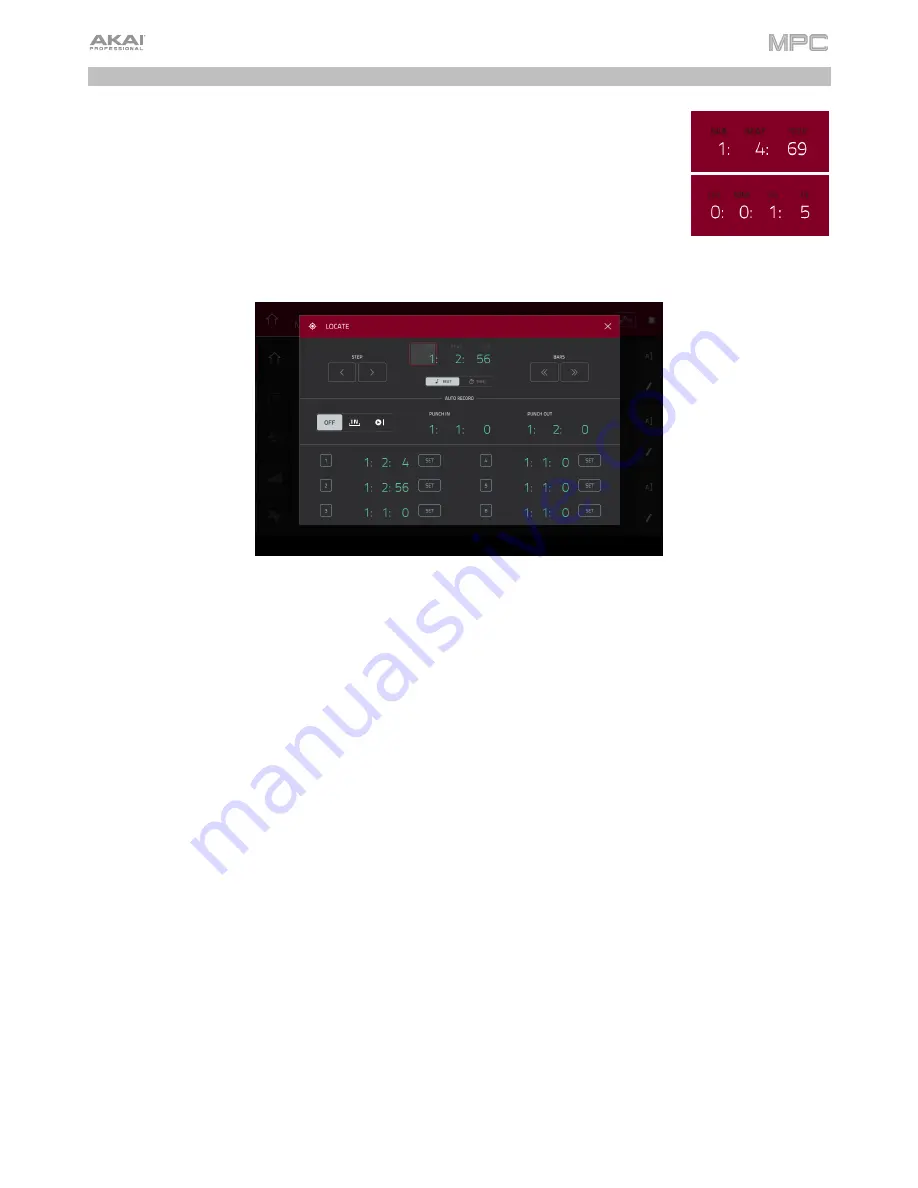
77
Time Counter
/
Locate
In most of the available modes, there is a time counter at the top of the screen. This
indicates the current playhead position.
To adjust the position
, tap it, and then use the use the
data dial
or the
–
/
+
buttons.
To open the Locate screen and adjust its settings
, double-tap the
time counter
.
To close the Locate screen
, tap the
X
in the upper-right corner or anywhere outside the window.
To move forward or backward a step
, tap the
Step <
or
Step >
button, respectively.
To move forward or backward a bar
, tap the
Bar <<
or
Bar >>
button, respectively.
To switch the time increments
, tap the
Beat
/
Time
selector
. When set to
Beats
, the time is shown in
Bars
,
Beats
,
and
Ticks
. When set to
Time
, the time is shown in hours (
HH
), minutes (
MM
), seconds (
SS
), and frames (
FF
).
To configure your auto record settings
, use the
Auto Record
selector and adjacent fields:
Auto Record selector
: Tap the desired option to select it:
Off
: Auto recording is disabled.
Punch In
: You can auto record using punch-in and punch-out markers, enabling you to record over a
specified length of time in the track. While recording, the entire sequence will play, but you will record over
only the area between the
Punch In
and
Punch Out
markers. Any part of the sequence before the Punch In
marker or after the Punch Out marker will remain untouched, even if you perform over it during recording.
Record Start
: After you record-arm the track and start playback, you will start recording once the sequence
loops back to its start. This is essentially a punch-in feature for the entire track, enabling you to start playing a
record-armed track while allowing more time than the usual count-in to prepare for the actual recording to start.
Punch In
: Use these fields to set the location of the Punch In marker, which is where recording will start (when
the
Auto Record selector
is set to
Punch In
).
Punch Out
: Use these fields to set the location of the Punch Out marker, which is where recording will stop
(when the
Auto Record selector
is set to
Punch In
).
Содержание MPC Touch
Страница 1: ...User Guide English Manual Version 2 0 8...
Страница 322: ......






























