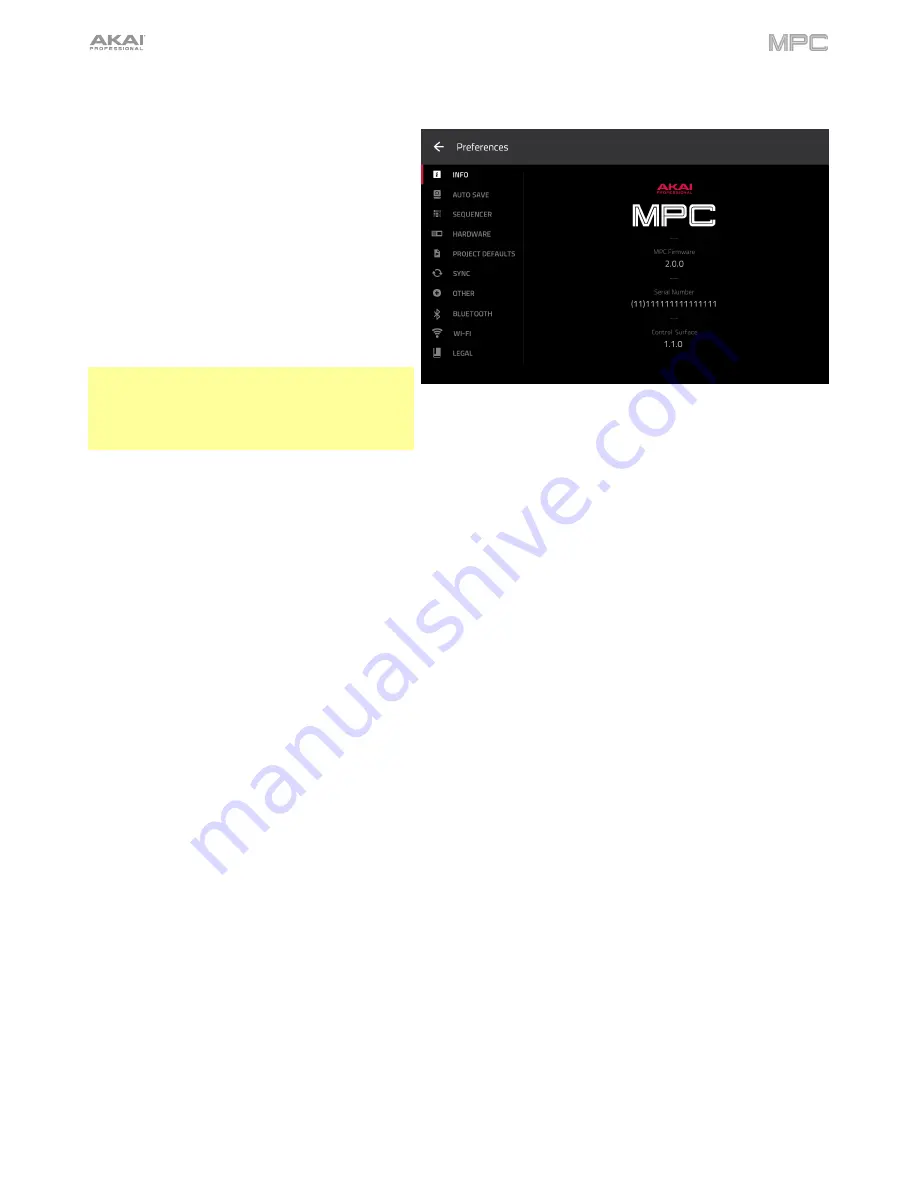
70
Preferences
To open the Preferences,
tap the
gear icon
at
the top of the screen.
To return to the Menu
, tap the
»
icon
in the
upper-left corner. Any changes you have made in
the Preferences will be retained.
To restore your MPC hardware’s default
settings
, tap
Reset
. In the screen that appears,
tap
OK
to continue or
Cancel
to return to the
Preferences. In the next window, tap
Save
to save
your current project before restoring the default
settings; tap
Cancel
to return to the Preferences;
or tap
Don’t Save
to restore the default settings
without saving your current project.
Important
: For MPC X and MPC Live, the
Preferences will appear differently in Controller
Mode than in Standalone Mode. Some of the
options described in this section may be available in
only one of these modes or in a different order.
Info
This screen shows current information about your MPC hardware: its current firmware version, which includes its
standalone operating system (
MPC Firmware
); its hardware
Serial Number
; and its current firmware for the
Control
Surface
.
To enter Update Mode
, press and hold
Shift
and tap
Update
. In the screen that appears, tap
Save
to save your
current project before entering Update Mode; tap
Cancel
to return to the Preferences; or tap
Don’t Save
to enter
Update Mode without saving your current project.
Sequencer
The settings on this screen determine how sequencing works in the Grid View and in the Step Sequencer.
Display Resolution
: This is the display resolution (in PPQN—pulses per quarter note) of pulse values in certain
areas of the operating system. Please note that this setting affects the display resolution, not the timing.
Instant Track Mute
: When disabled, if you mute a track, its Note On messages will be ignored, and samples and
notes that are playing will finish playing their entire length (this is how legacy MPCs’ track-muting worked). This is
useful if you are using loops and want a loop to play to the end of a bar but
not
play the next time the sequence
loops. When enabled, if you mute a track, the MIDI track volume (
0
) will be sent. The loop will continue to play
but at zero volume, allowing the loop to continue playing when the track is unmuted. This is useful when you
want to have the track muted immediately.
Play Track Mute and Solo Events
: When enabled, track mute and solo events are played back when you are in
Track Mute Mode. When disabled, track mute and solo events will not be played back while in Track Mute Mode.
Record Track Mute and Solo Events
: When enabled, track mute and solo events are recorded when you are in
Track Mute Mode (timing correct settings will affect the recorded position events). When disabled, track mute
and solo events will not be recorded while in Track Mute Mode. This feature is useful if you want to use Track
Mute Mode to record track mutes or solos into your sequences as opposed to using Track Mute Mode for
performance or listening purposes only.
Record Pad Aftertouch Events
: When enabled, pad aftertouch data (from the MPC hardware’s pressure-
sensitive pads) will be recorded. When disabled, pad aftertouch data will be ignored.
Place Events Recorded During Count-In at Start Point
: When enabled, pressing a pad during the recording’s
pre-count will record that note event at the start of the recording (this is how the MPC3000 worked). When
disabled, no notes will be recorded until the pre-count is finished and recording has begun.
Содержание MPC Touch
Страница 1: ...User Guide English Manual Version 2 0 8...
Страница 322: ......






























