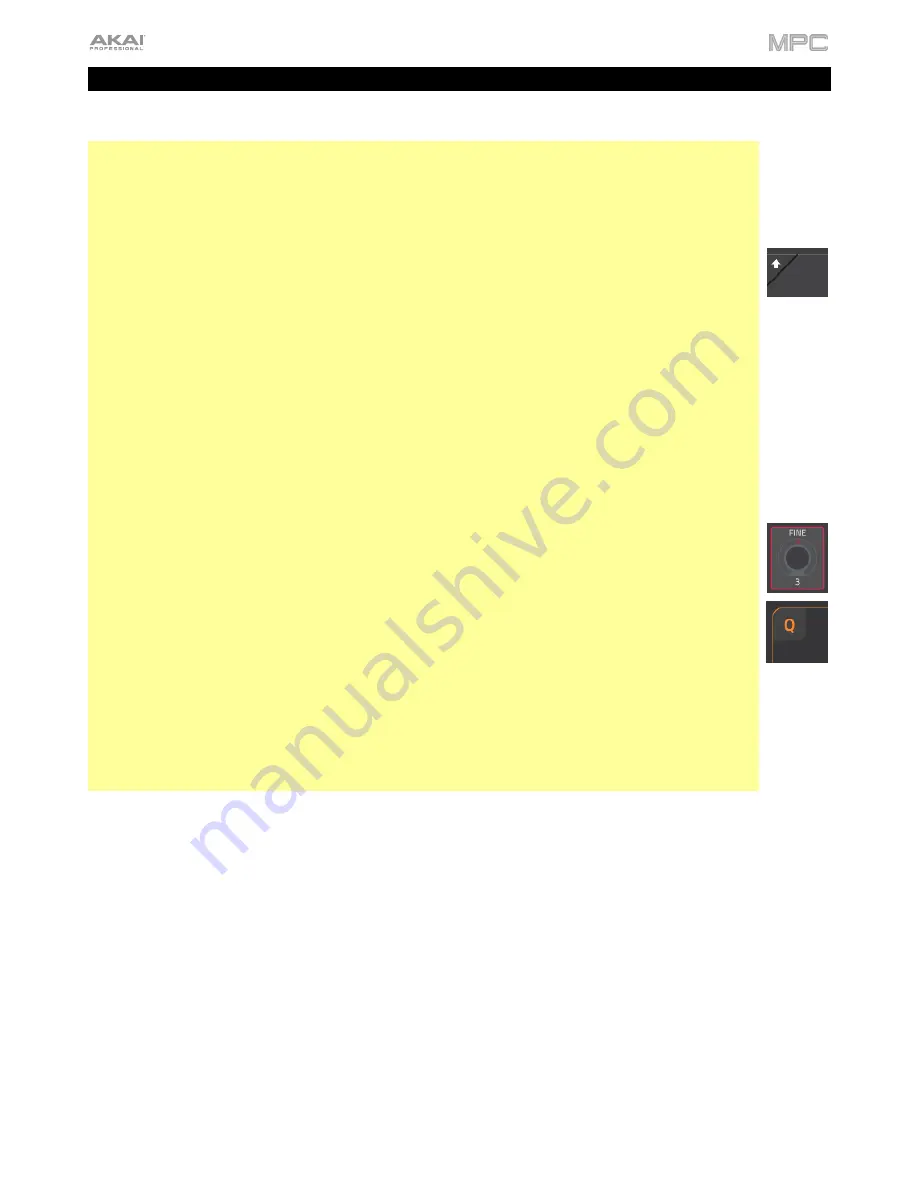
52
Operation
This chapter explains the complete features and functions of your MPC hardware.
Important
:
•
When accessing the secondary functions of buttons on your MPC hardware, you can do this one of
two ways: (
1
) pressing and holding
Shift
and then pressing the desired button or (
2
) double-pressing
the desired button. This manual describes these operations using only the first option, but both are
acceptable.
•
When the left-most button at the bottom of the screen shows an upward arrow (
©
), it means there are
additional buttons you can use when you press and hold
Shift
. Press and hold
Shift
to show the
secondary buttons, and any of them, if desired. Release
Shift
to return to the previous buttons.
•
Almost every mode shown on the screen has 1–6 buttons at the bottom. Each of these buttons select
a different tab in that mode or perform a specific function in that mode.
•
MPC X
: You can press the
F-Key
button to activate or deactivate the F-Key feature. When active, the
six buttons under the touchscreen correspond to the options shown at its bottom edge. The F-Key
button and those six buttons will be lit
red
when active. When inactive, the six buttons under the
touchscreen will access their normal modes instead (
Menu
,
Browser
,
Step Seq
,
Sampler
,
XYFX
,
and
Looper
).
•
MPC X
: As an alternative to tapping a control on the screen to select it, you can use the
cursors
to
navigate through the controls on the screen. The
center cursor
acts as an
Enter
key.
•
MPC Live, MPC Touch
: As an alternative to double-tapping an item on the screen to “enter” it, you
can press the
data dial
.
•
When a parameter is highlighted and has a red outline, this means that it is selected. You can then
change it by turning the hardware’s
data dial
or using the
–
/
+
buttons. If the parameter is a number,
double-tap it to show a numeric keypad on the screen to enter a specific value, or use the
numeric
keypad
(MPC X).
•
MPC Live, MPC Touch
: When the touchscreen shows a parameter or group of parameters with a
gold outline
(and sometimes a
Q
in the corner), this means that the current bank of
Q-Link knobs
will control those parameters or settings. Turn a
Q-Link knob
to adjust its corresponding parameter
value or setting in that group. When the value has decimal places, you can sometimes press and hold
Shift
and then turn the
Q-Link knob
to adjust the value by smaller increments. You can also press
the
Q-Link
button to select another group of four parameters.
•
Press and hold the any of the
Q-Link
buttons (
Project
,
Program
,
Pad Scene
,
Pad
Param
, or
Screen
Control
/
Edit
: MPC X) or the
Q-Link
button (MPC Live, MPC Touch) to see an overview of all 16
Q-Link
knobs
and their parameters in the
QLinks
window that appears. You can then tap a column or row of
knobs to select those four Q-Link knobs, and then release the
Q-Link
button. See
Modes
>
Q-Link
Edit Mode
to learn more about using the Q-Link knobs throughout your project.
Содержание MPC Touch
Страница 1: ...User Guide English Manual Version 2 0 8...
Страница 322: ......






























