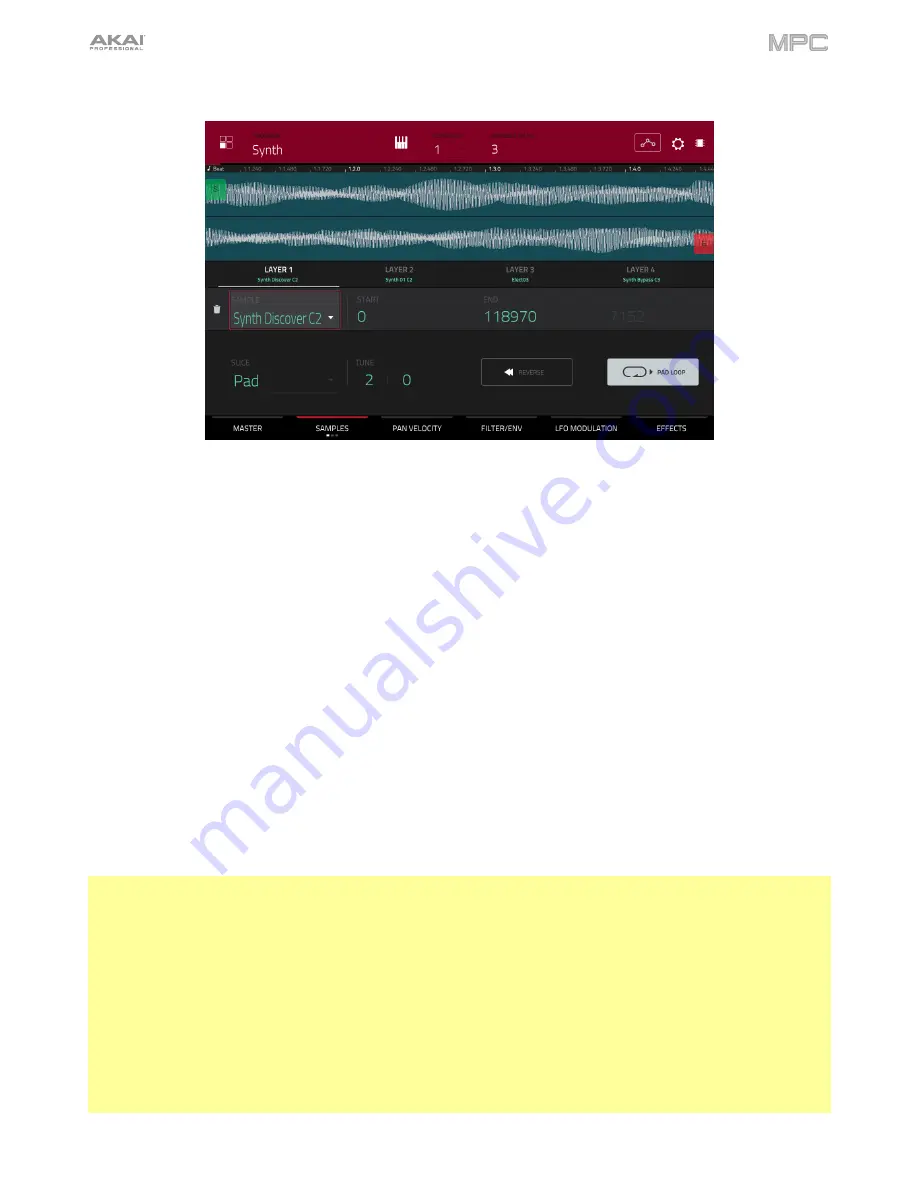
206
The
first Samples
tab contains the sample waveform for each layer and controls for its pitch, timing, and playback.
The upper half of the screen shows the waveform of the sample on the currently selected layer. The lower half shows
the editing controls.
The waveform display shows the “active” section of the clip waveform. Swipe left or right on the waveform to move
through it.
Above the waveform is the timeline, shown in bars, beats, and ticks.
Use the bottom-most
Q-Link knob
in the fourth bank to zoom in or out of the sample waveform.
Tap each layer number (
Layer 1
–
4
) under the waveform to select it. When selected, its sample waveform will be
shown in the upper half of the screen and its settings will be shown in the lower half.
Use the
Sample
field to select the sample file for that layer. Remember that the sample has to be loaded into the project’s
sample pool beforehand. For information on how to load samples into a project, please see the
Browser
chapter.
Important
: The parameters in the
Samples
tabs work in conjunction with Chop Mode (in Sample Edit Mode). Here’s
how it works:
When working in Sample Edit Mode and using Chop Mode to divide a sample into slices for your pads (keygroups),
you can convert a slice using
Non-Destructive Slice
or
Pad Parameters
.
A
Non-Destructive Slice
will let its keygroup to refer to that slice when you press a pad in that keygroup; the original
sample remains intact and each slice marker is like a “bookmark” for a keygroup. In Program Edit Mode, you’ll see
that the layer to which it’s assigned has its
Slice
drop-down menu set to the corresponding
slice number
in the
original sample. Playing that keygroup will cause it to refer to that slice marker like a “bookmark” instead of creating
an entirely new sample of that slice. This means that you no longer have to clutter your project with a new sample for
every slice (though you can still use this earlier method, if you prefer).
A slice converted using
Pad Parameters
is very similar to a non-destructive slice described above. The difference is
that in Program Edit Mode, the layers they’re assigned to have their
Slice
drop-down menus set to
Pad
(instead of
the slice number), and the
start
and
end points
will correspond to the slice markers in the original sample.
Содержание MPC Touch
Страница 1: ...User Guide English Manual Version 2 0 8...
Страница 322: ......






























