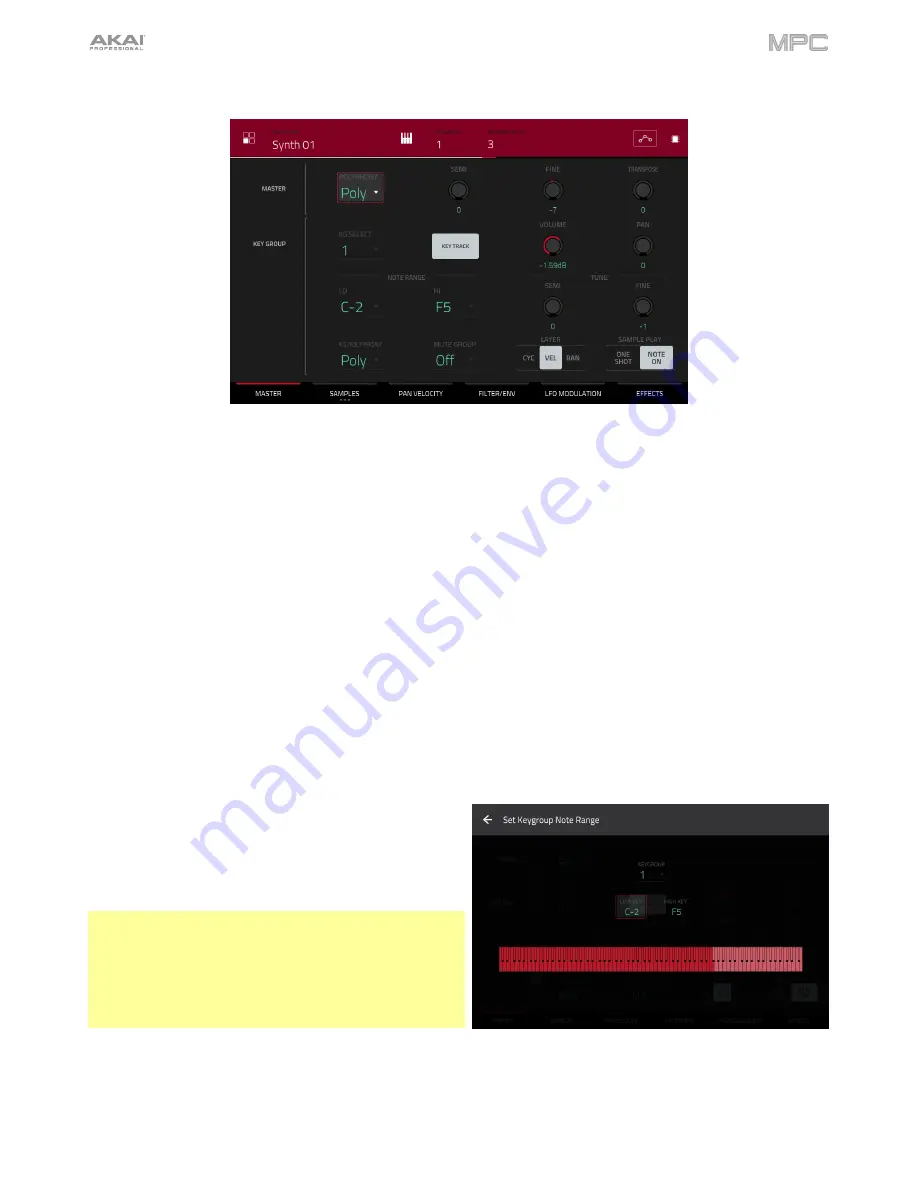
201
Keygroup Programs
When using keygroup programs, Program Edit Mode lets you edit the parameters for each keygroup.
To select a keygroup
, press a
pad
within that keygroup. Its parameters will appear on the screen immediately.
Alternatively, use the
Keygroup
field at the top of the screen.
To view a specific tab of parameters
, tap the
Master
,
Samples
,
Pan Velocity
,
Filter Env
,
LFO Modulation
, or
Effects
button at the bottom of the screen. You can tap the
Samples
button multiple times to cycle through its three
available tabs.
Number of KG
(keygroups) lets you create up to 128 keygroups within a keygroup program. This is useful when
working with multi-samples. For example, if you want to create a realistic piano, you can use different keygroups (e.g.,
88 for a grand piano) with every keygroup containing its own sampled note (with up to four possible velocity layers).
Tap the
Keygroup
field to select a keygroup to edit. You can also select
All
to edit all keygroups simultaneously.
Tap the
piano-keys icon
to edit the note range of the
current keygroup. This will open the
Set Keygroup Note
Range
window. This lets you restrict the key range used
for a sample’s playback. Only notes with a key number
higher or equal (
Low Key
) or lower and equal (
High Key
)
to the selected value will trigger a sound.
Tips
:
Alternatively, you can set the current keygroup’s note
range by using the
Lo
and
Hi
fields under
Note
Range
in
the
Master
tab.
Set the
Lo
parameter to
A0
and the
Hi
parameter to
C8
to
emulate the range of a standard 88-key piano.
The automation button indicates the global automation state. This is shown in several modes. See
General Features
>
Automation
to learn about this.
Содержание MPC Touch
Страница 1: ...User Guide English Manual Version 2 0 8...
Страница 322: ......






























