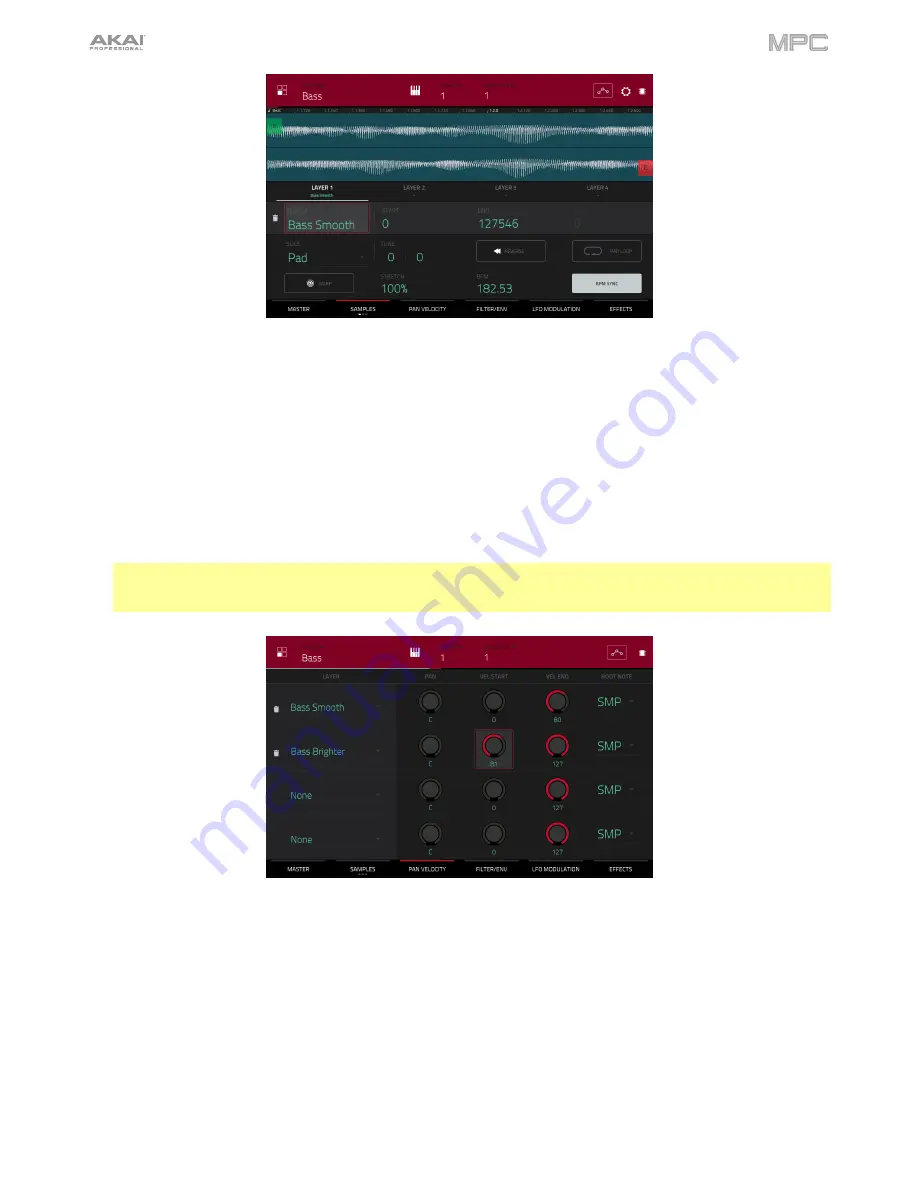
36
To load and edit a bass sound
:
1.
Press
Browse
(MPC X) or
Shift
+
Menu
/
Browse
(MPC Live, MPC Touch) to show the Browser. Then, use the
touchscreen to navigate to where your bass sounds are located, and load one to the project’s sample pool. (You
can look at
this earlier section
if you forgot how to do this!)
2.
After loading a bass sample to the sample pool,
don’t
use the Sample Assign tab like you did when creating a
drum program; keygroup programs are different.
Instead, press
Menu
, and then tap
Program Edit
to enter Program Edit Mode. Alternatively, press
Prog Edit
(MPC X).
3.
In Program Edit Mode, tap the
Samples
tab at the bottom of the screen to show the four layers of samples in the
program.
4.
Double-tap the first
Layer
field and then tap your bass sample in the list on the left. Because you’re working with
a keygroup program instead of a drum program, this sample is now playable across
all
pads.
Tip
: On your MPC hardware, press the
Pad Bank D
button to switch to Pad Bank D and press
Pad 13
. You
should hear the bass sample played back with its original pitch. You can use the other pads to play your sample
chromatically.
Let’s add a second layer and set the layers’ velocity ranges so the bass will sound different when played at a higher
velocity (as a real bass would):
1.
Press
Browse
(MPC X) or
Shift
+
Menu
/
Browse
(MPC Live, MPC Touch) to show the Browser, select a different
bass sample that sounds similar but a little bit brighter, and load it to the project’s sample pool.
2.
Return to Program Edit Mode, and in the
Layer
tab, double-tap the second
Layer
field, and select the new bass
sample. Press a
pad
to hear both samples will sound at once. Maybe this new sound is interesting as it is, but
let’s make some quick edits to get as close as we can to a real-life bass sound.
3.
Tap the
Pan Velocity
tab to show its parameters.
4.
Tap
Layer 1
’s
Vel End
knob and turn the
data dial
to set it to
80
. Do the same to set
Layer 2
’s
Vel Start
slider to
81
.
Now when you press a pad, the lower velocities (0–80) will trigger the Layer 1 sample only, while higher velocities
(81–127) will trigger the Layer 2 sample only.
Содержание MPC Touch
Страница 1: ...User Guide English Manual Version 2 0 8...
Страница 322: ......






























