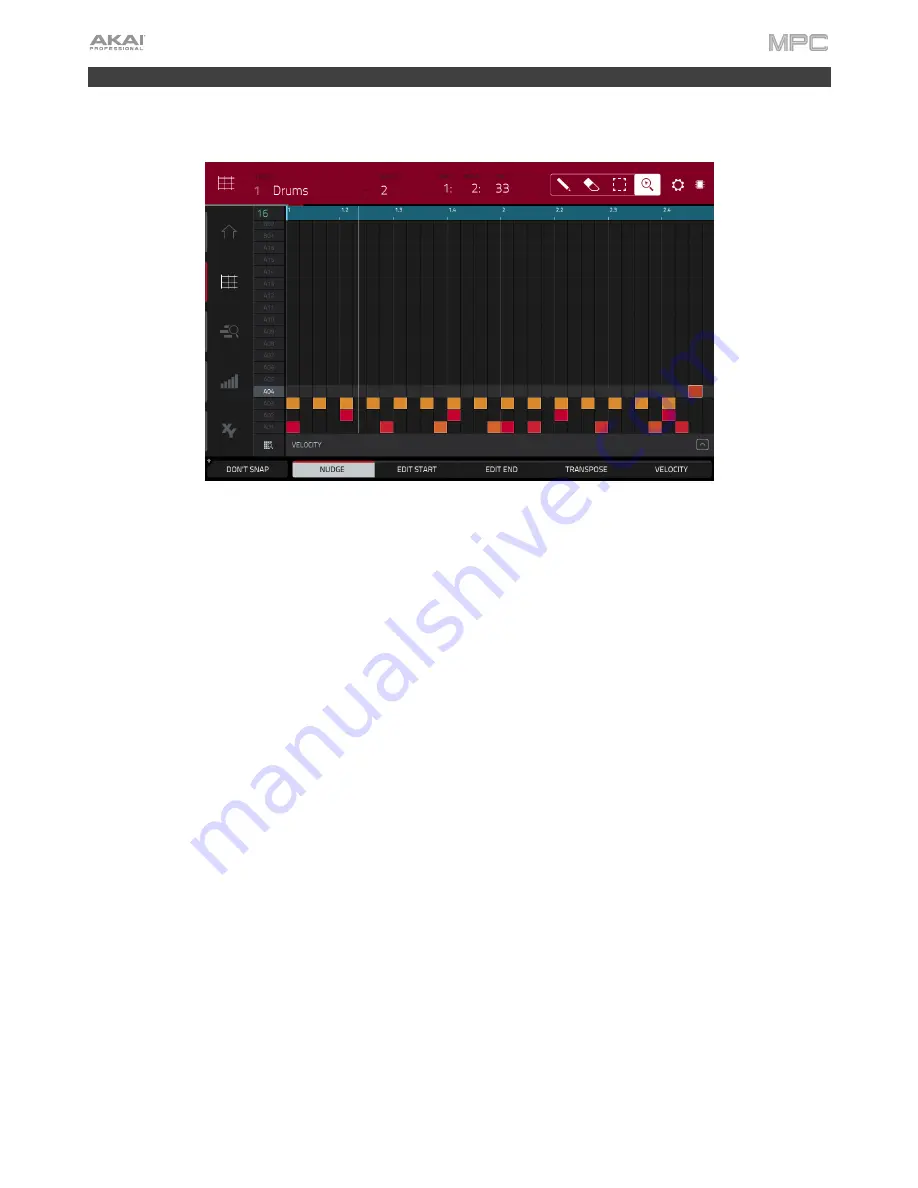
28
Creating a Drum Sequence
Now that your drum kit is set up, let’s record a drum sequence.
1.
Press
Menu
to enter the Menu, and then tap
Grid View
.
2.
Press
Tap
repeatedly at the speed you want to record your sequence. Your MPC hardware will detect the rate
and adjust itself automatically.
3.
Press the
Rec
button to record-arm the sequence.
4.
Press the
Play
button to start the actual recording. You will hear the count-in for one measure before the
recording starts. We recommend recording only one sound (pad) at a time, especially if you’re not familiar with
playing drums on the pads.
5.
Play a simple kick drum pattern. The note events you just recorded will automatically be placed in the grid (in this
case, on 16th notes). The initial measure length is two bars. After the two bars, the recording will automatically
activate Overdub; the sequence will play again from the beginning and keeps looping, allowing you to record
further notes. Don’t stop the recording!
6.
Play the snare drum part, then a hi-hat part.
7.
When you’re done recording, press the
Stop
button.
If you start recording again on this sequence, keep in mind that the pads you play in your new recording will replace
existing notes played with the same pads. To prevent this, press the
Overdub
button before recording instead of the
Rec button. Overdub lets you record additional note events over the existing sequence.
The
Undo
button functions differently while recording. Normally, pressing
Undo
will undo just the last event. When
there is an event to undo, the
Undo
button will be lit solid. While recording, the
Undo
button will flash. In this case,
pressing
Undo
will erase
all
events from that recording (i.e., since
Play
or
Play Start
was pressed).
Содержание MPC Touch
Страница 1: ...User Guide English Manual Version 2 0 8...
Страница 322: ......






























