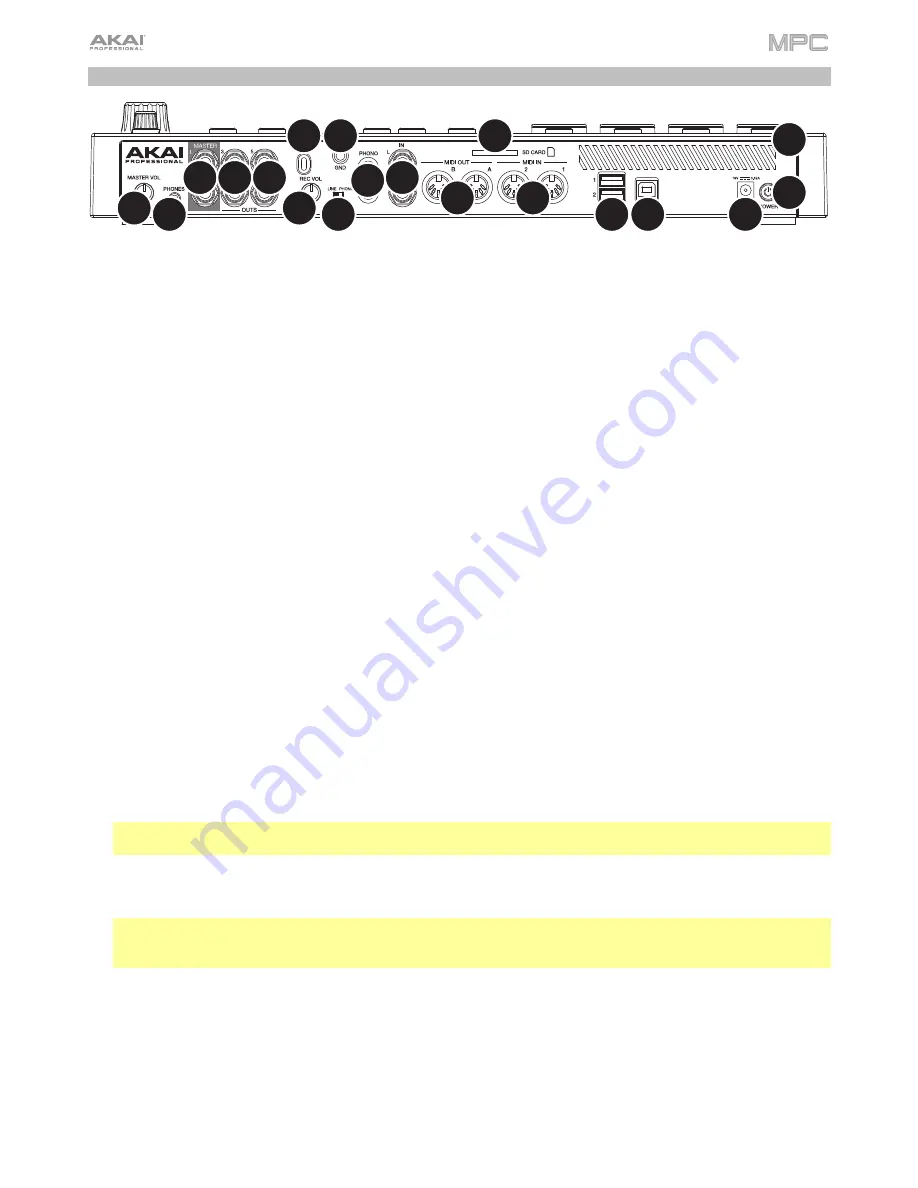
20
Rear Panel
1
2
3
4
5
6
7
8
9
10
11
12
13 13 13
14
15
16
17
1.
Power Input
: Use the included power adapter to connect MPC Live to a power outlet.
2.
Power Switch
: Turns MPC Live’s power on/off.
3.
Charging Indicator
: This light (behind the vent) will turn on when MPC Live’s internal battery is charging (when
the power input is connected to a power outlet). When the battery is fully charged or when it is disconnected
from a power outlet, then this light will turn off.
4.
USB-B Port
: Use the included USB cable to connect this USB 3.0 port to an available USB 3.0 port on your
computer. This connection allows MPC Live to send/receive MIDI and audio data to/from the MPC software on
your computer. It also allows any connected USB drives, SD cards, and drives connected to the internal SATA
port to mount on your computer if MPC Live is in Controller Mode (i.e., your computer can access these storage
devices that are connected to your MPC Live).
5.
USB-A Ports
: Connect USB flash drives to these USB ports to access their files directly using MPC Live. MPC
Live supports read and write capability for exFAT, FAT32, NTFS, and EXT4 file systems a well as read-only
capability for HFS+ file systems. (We recommend using an exFAT file system as it is the most robust one
supported by both Windows and macOS.) These USB ports supply power to connected USB devices and can
also be used to receive MIDI messages from external USB MIDI devices.
6.
SD Card Slot
: Insert a standard SD/SDHC card into this slot to access its files directly using MPC Live.
7.
Rec Vol
: Turn this knob to adjust the gain of the incoming signal from the 1/4” (6.35 mm) and RCA
inputs
. Be
careful when setting this knob at higher levels, which can cause the signal to distort.
8.
Master Vol
: Turn this knob to adjust the volume of
Output 1
/
2
and the
phones output
.
9.
Inputs
(1/4” / 6.35 mm): Use standard 1/4” (6.35 mm) TRS cables to connect these inputs to audio sources
(microphone, mixer, synthesizer, etc.). To use these inputs, set the
Line
/
Phono
switch
to
Line
. Turn the
Rec Vol
knob to set their input levels.
10.
Inputs
(RCA): Use a standard RCA stereo cable to connect these inputs to a phono-level audio source like a
turntable. To use these inputs, set the
Line
/
Phono
switch
to
Phono
. Turn the
Rec Vol
knob to set their input levels.
11.
Line
/
Phono Switch
:
Set this switch to the appropriate position, depending on which inputs you want to use. If
you are using the RCA inputs, set this switch to
Phono
to provide the additional amplification needed for phono-
level signals. If you are using the 1/4” (6.35 mm) inputs, such as a keyboard or a sampler, set this switch to
Line
.
12.
Grounding Terminal
:
If using phono-level turntables with a grounding wire, connect the grounding wire to these
terminals. If you experience a low “hum” or “buzz”, this could mean that your turntables are not grounded.
Note
: Some turntables have a grounding wire built into the RCA connection and, therefore, nothing needs to be
connected to the grounding terminal.
13.
Outputs
(1/4” / 6.35 mm): Use standard 1/4” (6.35 mm) TRS cables to connect these outputs to your speaker
system, external mixer, etc. The signal sent out of the
Master L
/
R
outputs is the master mix. Turn the
Master
Vol
knob to set their volume. The signals sent from Outputs 3–6 are full-volume (
0 dB
).
Tip
: To route a program to these outputs, set its routing to
Out 1,2
,
Out 3,4
, or
Out 5,6
(respectively) in the
Channel Mixer
when the
Mixer
field is set to
Programs
. See
Operation
>
Modes
>
Channel Mixer
to learn
more about this.
14.
Phones
(1/8” / 3.5 mm): Connect standard 1/8” (3.5 mm) stereo headphones to this output. Turn the
Master Vol
knob to set the volume level.
15.
MIDI In
: Use standard 5-pin MIDI cables to connect these inputs to the MIDI outputs of optional external MIDI
devices.
16.
MIDI Out
: Use standard 5-pin MIDI cables to connect these outputs to the MIDI inputs of optional external MIDI
devices.
17.
Kensington
®
Lock Slot
: You can use this slot to secure your MPC Live to a table or other surface.
Содержание MPC Touch
Страница 1: ...User Guide English Manual Version 2 0 8...
Страница 322: ......






























