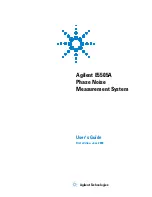Содержание E1420B
Страница 24: ...24 Agilent E5505A User s Guide ...
Страница 46: ...46 Agilent E5505A User s Guide 2 Introduction and Measurement ...
Страница 128: ...128 Agilent E5505A User s Guide 5 Absolute Measurement Fundamentals ...
Страница 226: ...226 Agilent E5505A User s Guide 7 Residual Measurement Fundamentals ...
Страница 322: ...322 Agilent E5505A User s Guide 13 Baseband Noise Measurement Examples ...
Страница 340: ...340 Agilent E5505A User s Guide 14 Evaluating Your Measurement Results ...
Страница 358: ...358 Agilent E5505A User s Guide 15 Advanced Software Features ...
Страница 386: ...386 Agilent E5505A User s Guide 16 Reference Graphs and Tables ...
Страница 392: ...392 Agilent E5505A User s Guide 17 System Specifications ...
Страница 404: ...404 Agilent E5505A User s Guide 18 System Interconnections ...
Страница 452: ...452 Agilent E5505A User s Guide 20 PC Digitizer Performance Verification ...
Страница 466: ...466 Agilent E5505A User s Guide 21 Preventive Maintenance ...