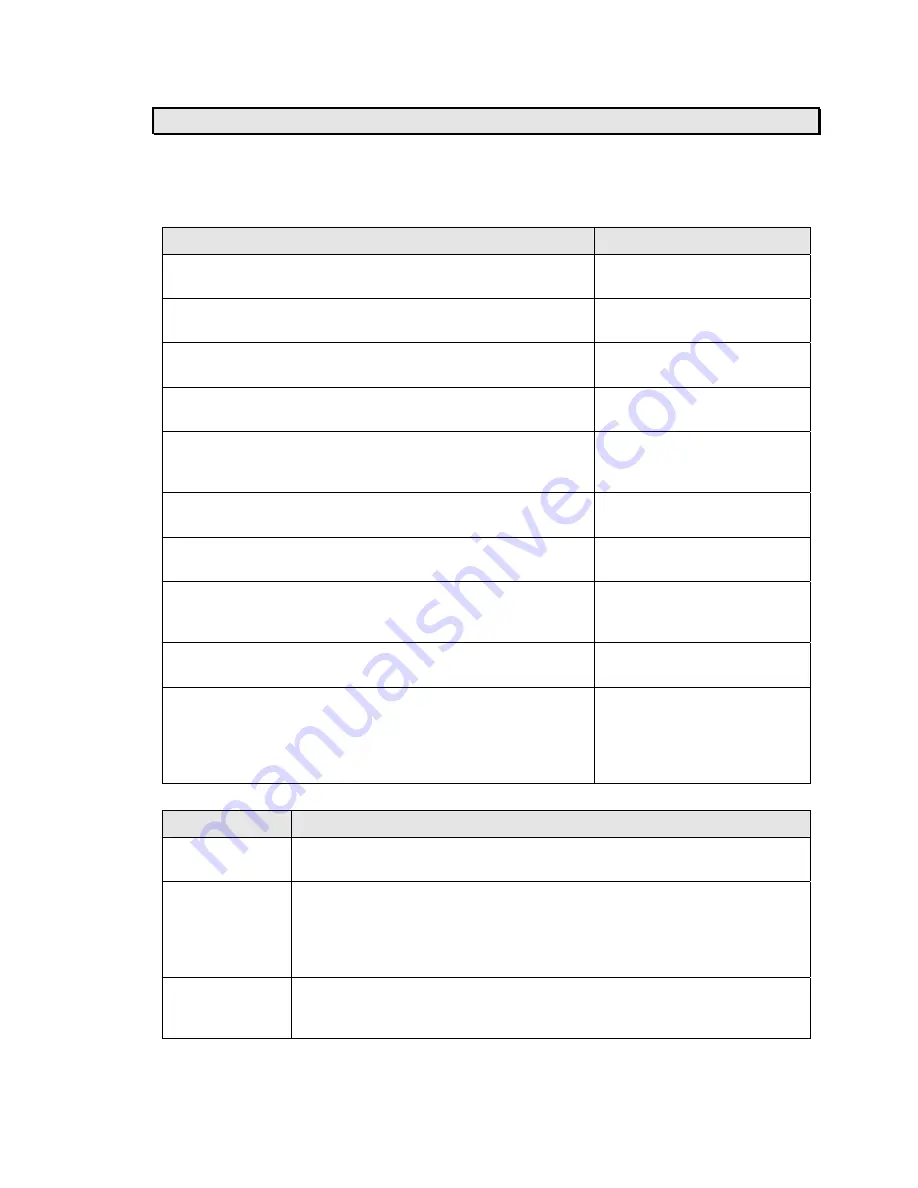
Troubleshooting
The following checklist has been provided to assist in the analysis and repair of potential trouble
situations with the MICRO 4000 NET
system. If a situation occurs that is not described in this list,
contact AccuWeb for assistance.
Problem
Solution
The system will not work in Automatic, Manual, or Servo-
Center mode.
Check items 1, 2, 3, 4, and 5
in the table below.
When the system is in Automatic mode, the web guide steers
the web in the wrong direction.
Check item 6 in the table
below.
The system oscillates in Automatic mode even though web is
not being pulled through the machine.
Check items 7 and 8 in the
table below.
The system is unstable in Automatic mode while pulling web.
Check items 9, 10, 11, and 12
in the table below.
The actuator extends or retracts beyond the actuator’s end-of-
travel limits then jams.
Check items 13, 14, 15, 16,
17, 18, and 19 in the table
below.
The web guide or actuator hits a mechanical stop before
reaching the actuator's end-of-travel limit.
Check item 15 in the table
below.
The system will not work in Automatic mode but works
correctly in Manual and Servo-Center mode.
Check items 20, 21, and 22 in
the table below.
While in Automatic mode the web guide or actuator moves too
fast or slow in response to large changes in the position of the
edge of the web (such as a splice).
Check item 23 in the table
below.
While in Manual mode the web guide or actuator moves too
fast or too slow.
Check item 24 in the table
below.
The numeric display is showing a flashing ‘99’ error code.
If error code is ‘10’, then
check item 5 in the table
below, else refer to page 42
for more information about
error codes.
Item
Description / Repair Procedure
AC power.
If the LED data displays are not lit, check the AC power and
repair if not connected.
1
No output from the PWM motor drive.
Connect a digital voltmeter to the
actuator motor leads at J5 terminals 1 and 2. Press the MANUAL button
and then press and hold the IN or OUT button. If there is no voltage but the
LED data displays are lit, the PWM motor output has failed and the system
must be returned for repair.
2
Actuator failure.
If there is motor voltage present in the previous step but
the actuator does not move, the actuator motor or cable has failed.
Troubleshoot and repair as required, or return the equipment for repair.
3
MICRO
4000
®
NET
Web Guide Control System
11
Artisan Technology Group - Quality Instrumentation ... Guaranteed | (888) 88-SOURCE | www.artisantg.com
Содержание MICRO 4000 NET
Страница 3: ...Artisan Technology Group Quality Instrumentation Guaranteed 888 88 SOURCE www artisantg com...
Страница 122: ...Fieldbus Interface 119 Artisan Technology Group Quality Instrumentation Guaranteed 888 88 SOURCE www artisantg com...
Страница 125: ...Fieldbus Interface 122 Artisan Technology Group Quality Instrumentation Guaranteed 888 88 SOURCE www artisantg com...
Страница 128: ...Fieldbus Interface 125 Artisan Technology Group Quality Instrumentation Guaranteed 888 88 SOURCE www artisantg com...
Страница 132: ...Fieldbus Interface 129 Artisan Technology Group Quality Instrumentation Guaranteed 888 88 SOURCE www artisantg com...
Страница 136: ...Fieldbus Interface 133 Artisan Technology Group Quality Instrumentation Guaranteed 888 88 SOURCE www artisantg com...
Страница 141: ...Artisan Technology Group Quality Instrumentation Guaranteed 888 88 SOURCE www artisantg com...
Страница 142: ...Artisan Technology Group Quality Instrumentation Guaranteed 888 88 SOURCE www artisantg com...
Страница 143: ...Artisan Technology Group Quality Instrumentation Guaranteed 888 88 SOURCE www artisantg com...
Страница 144: ...Artisan Technology Group Quality Instrumentation Guaranteed 888 88 SOURCE www artisantg com...
Страница 145: ...Artisan Technology Group Quality Instrumentation Guaranteed 888 88 SOURCE www artisantg com...
Страница 146: ...Artisan Technology Group Quality Instrumentation Guaranteed 888 88 SOURCE www artisantg com...
Страница 147: ...Artisan Technology Group Quality Instrumentation Guaranteed 888 88 SOURCE www artisantg com...
Страница 148: ...Artisan Technology Group Quality Instrumentation Guaranteed 888 88 SOURCE www artisantg com...
Страница 149: ...Artisan Technology Group Quality Instrumentation Guaranteed 888 88 SOURCE www artisantg com...
Страница 150: ...Artisan Technology Group Quality Instrumentation Guaranteed 888 88 SOURCE www artisantg com...
Страница 151: ...Artisan Technology Group Quality Instrumentation Guaranteed 888 88 SOURCE www artisantg com...
Страница 152: ...Artisan Technology Group Quality Instrumentation Guaranteed 888 88 SOURCE www artisantg com...
Страница 153: ...Artisan Technology Group Quality Instrumentation Guaranteed 888 88 SOURCE www artisantg com...
Страница 154: ...Artisan Technology Group Quality Instrumentation Guaranteed 888 88 SOURCE www artisantg com...















































