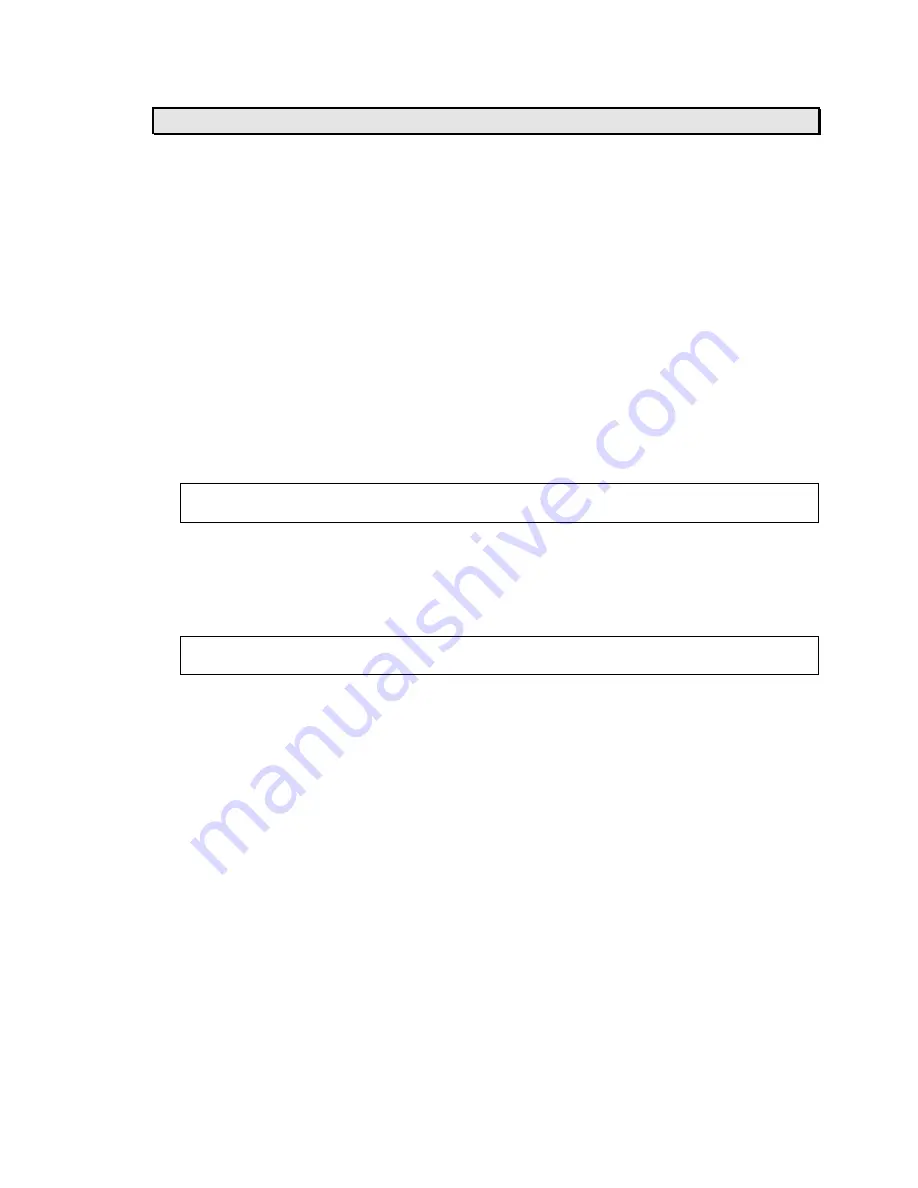
Calibration
Digital Line Guide Calibration Procedure:
This procedure automatically finds the optimum values for all line and edge tracking parameters.
These parameters can also be examined and manually set as described in the Operation section
of this manual (page 63). The parameters are described in more detail in the Parameters section
of this manual (page 71).
The following steps provide a general outline of the auto-calibration procedure. A more detailed
step-by-step procedure using specific examples appears on pages 66 and 68.
1) Position the sensor so that it is approximately centered over the registration line or edge.
2) Select the Calibration parameter and press ENTER to start the auto-calibration procedure.
3) When the “Select line/edge” message appears, a short horizontal line will simultaneously
appear in the graphic display. This line is the
selection window
. The selection window can be
moved horizontally and made smaller or larger so that you can indicate precisely which line
or edge the sensor should track. This feature is particularly useful if there are multiple lines or
edges in the sensor’s field of view.
4) Move the selection window over the line or edge you want to track. Adjust the size of the
selection window with the UP key and adjust its position with the DOWN key.
Note:
It is usually not necessary to adjust the selection window if there is only one line or
edge in the sensor’s field of view and the sensor has been centered over this feature.
5) As you adjust the selection window size and position, the sensor will continuously analyze
your selection and pick the best parameter settings to track the line or edge you selected. If it
can reliably track this feature it will place an indicator dot directly under it in the display.
6) If the indicator dot is not visible or is in the wrong place, adjust the selection window size and
position until the indicator appears under the desired line or edge.
Tip:
To exit from the auto-calibration procedure without changing any settings, press the UP
key repeatedly until the “Exit?” message appears, then press ENTER.
7) When the indicator dot is under the line or edge you want to track, press the ENTER key to
complete the auto-calibration.
AccuBeam 3 Digital Line Guide Sensor
65
Artisan Technology Group - Quality Instrumentation ... Guaranteed | (888) 88-SOURCE | www.artisantg.com
Содержание MICRO 4000 NET
Страница 3: ...Artisan Technology Group Quality Instrumentation Guaranteed 888 88 SOURCE www artisantg com...
Страница 122: ...Fieldbus Interface 119 Artisan Technology Group Quality Instrumentation Guaranteed 888 88 SOURCE www artisantg com...
Страница 125: ...Fieldbus Interface 122 Artisan Technology Group Quality Instrumentation Guaranteed 888 88 SOURCE www artisantg com...
Страница 128: ...Fieldbus Interface 125 Artisan Technology Group Quality Instrumentation Guaranteed 888 88 SOURCE www artisantg com...
Страница 132: ...Fieldbus Interface 129 Artisan Technology Group Quality Instrumentation Guaranteed 888 88 SOURCE www artisantg com...
Страница 136: ...Fieldbus Interface 133 Artisan Technology Group Quality Instrumentation Guaranteed 888 88 SOURCE www artisantg com...
Страница 141: ...Artisan Technology Group Quality Instrumentation Guaranteed 888 88 SOURCE www artisantg com...
Страница 142: ...Artisan Technology Group Quality Instrumentation Guaranteed 888 88 SOURCE www artisantg com...
Страница 143: ...Artisan Technology Group Quality Instrumentation Guaranteed 888 88 SOURCE www artisantg com...
Страница 144: ...Artisan Technology Group Quality Instrumentation Guaranteed 888 88 SOURCE www artisantg com...
Страница 145: ...Artisan Technology Group Quality Instrumentation Guaranteed 888 88 SOURCE www artisantg com...
Страница 146: ...Artisan Technology Group Quality Instrumentation Guaranteed 888 88 SOURCE www artisantg com...
Страница 147: ...Artisan Technology Group Quality Instrumentation Guaranteed 888 88 SOURCE www artisantg com...
Страница 148: ...Artisan Technology Group Quality Instrumentation Guaranteed 888 88 SOURCE www artisantg com...
Страница 149: ...Artisan Technology Group Quality Instrumentation Guaranteed 888 88 SOURCE www artisantg com...
Страница 150: ...Artisan Technology Group Quality Instrumentation Guaranteed 888 88 SOURCE www artisantg com...
Страница 151: ...Artisan Technology Group Quality Instrumentation Guaranteed 888 88 SOURCE www artisantg com...
Страница 152: ...Artisan Technology Group Quality Instrumentation Guaranteed 888 88 SOURCE www artisantg com...
Страница 153: ...Artisan Technology Group Quality Instrumentation Guaranteed 888 88 SOURCE www artisantg com...
Страница 154: ...Artisan Technology Group Quality Instrumentation Guaranteed 888 88 SOURCE www artisantg com...






























