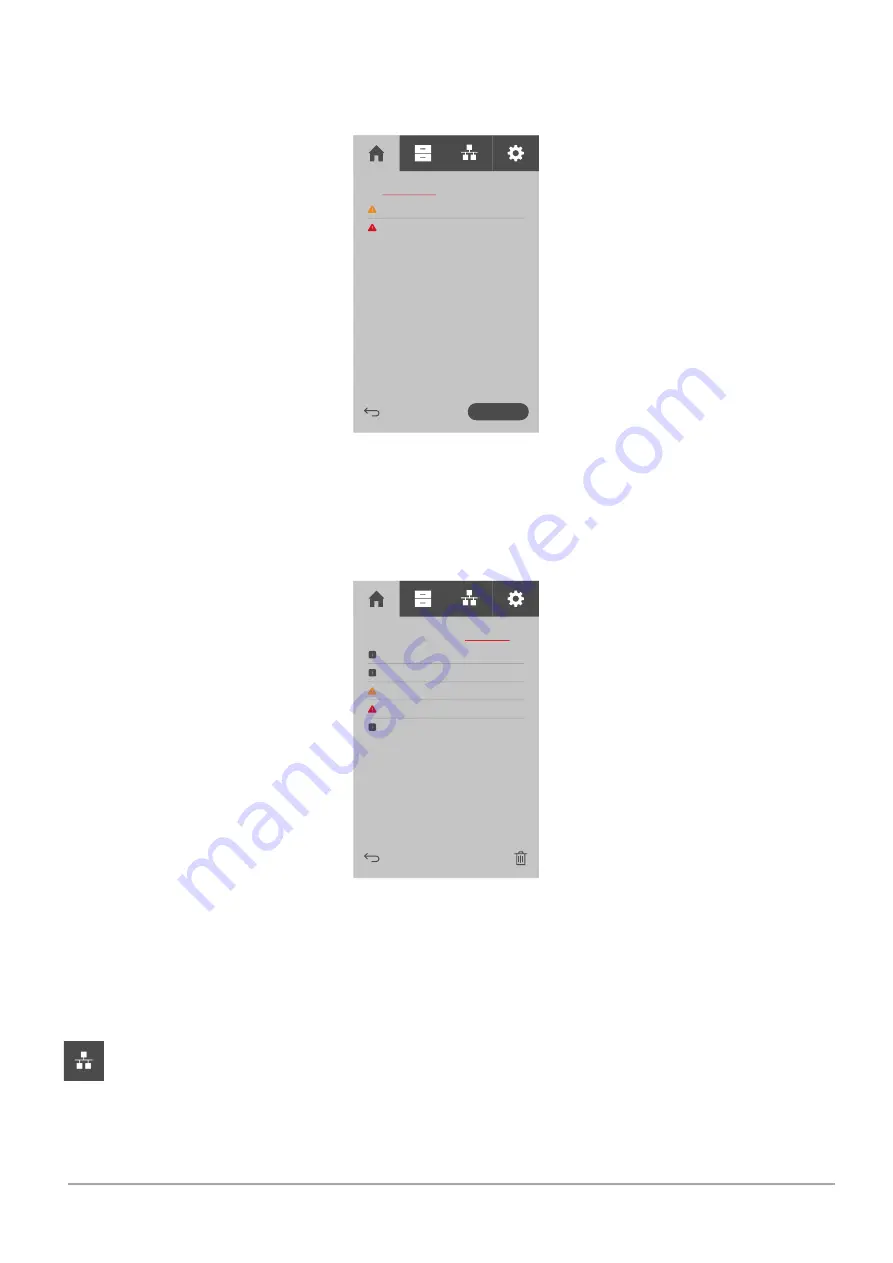
Page
24
of
44
3DGence Material Management System | version 1 | 03.2022
7.
Message button
- takes you to a screen related to messages.
8.
Active device column indicator
- informs the user of the currently displayed device chamber column (visible for 4 and 6-
chamber versions).
Fig. 23 Message screen - active events
Active events
–
this tab displays all active events such as information or warnings together with the time of occurrence. If an
event changes its status to inactive, it will be moved to the "printer log" tab.
Clear alarm
–
allows the event to be acknowledged and, if possible, the error to be cancelled and the acoustic alarm to be
switched off.
Fig. 24 Message screen - MMS log
MMS log
–
this tab displays all events that are no longer active. This allows the user to see all information, warnings and errors
that the device has sent. Using the bin icon, it is possible to delete all events stored here.
1.1.
Network settings screen
When the “network settings” button is selected, the user will be taken to a screen
related to network functionalities.
















































