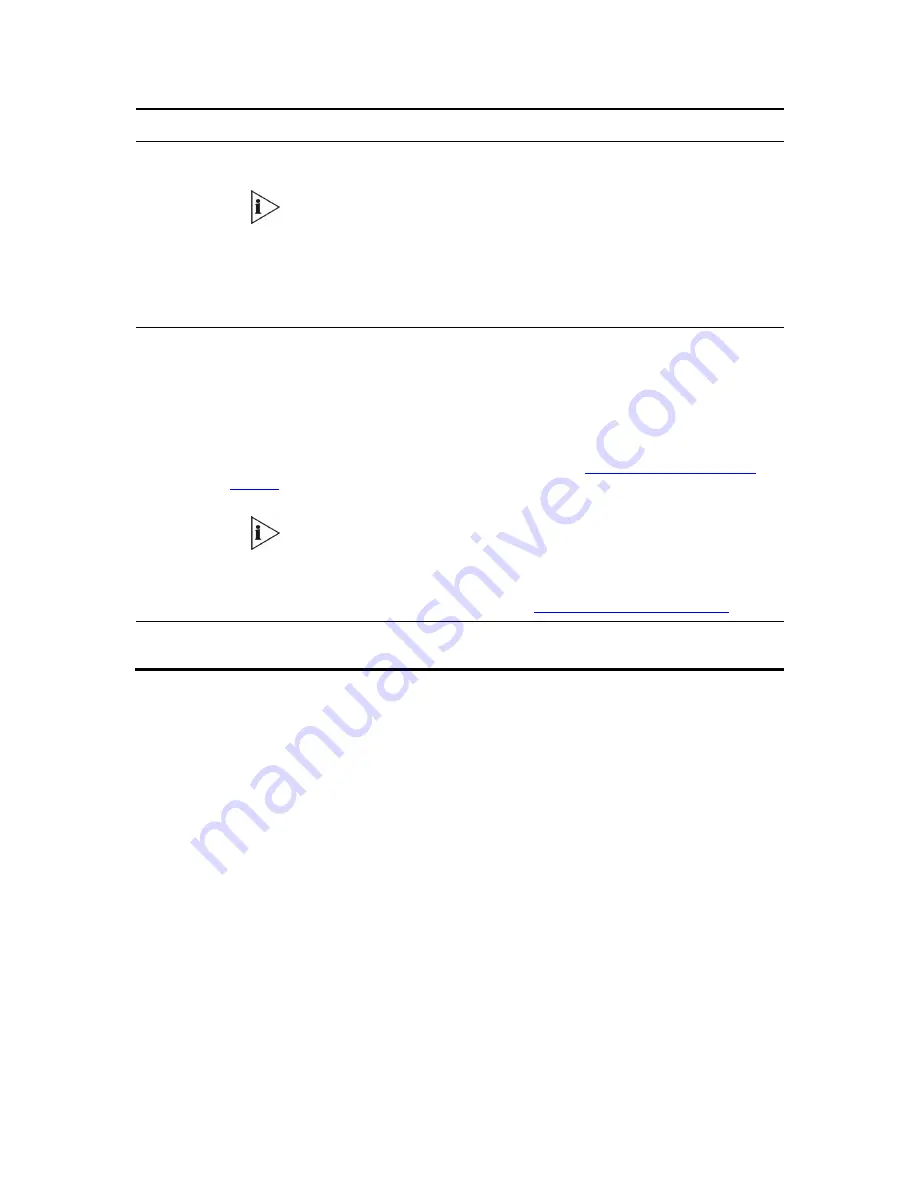
108
V6100 and V7122 User Guide
Parameter Description
Phone Number In each of the Phone Number fields, enter the first number in an ordered sequence that is
assigned to the range of channels defined in the adjacent ‘Channels’ field.
This field is optional. The logical numbers defined in this field are used when
an incoming PSTN / PBX call doesn’t contain the calling number or called
number (the latter being determined by the parameter
‘ReplaceEmptyDstWithPortNumber’); these numbers are used to replace
them.
These logical numbers are also used for B-channel allocation for IP to Tel calls, if the trunk
group’s ‘Channel Select Mode’ is set to ‘By Phone Number’.
Trunk Group ID In each of the Trunk Group ID fields, enter the trunk group ID (1-99) assigned to the
channels. The same trunk group ID can be used for more than one group of channels.
Trunk group ID is used to define a group of common behavior channels that are used for
routing IP to Tel calls. If an IP to Tel call is assigned to a trunk group, the call is routed to the
channel or channels that correspond to the trunk group ID.
You can configure the Trunk Group Settings table to determine the method in which new
calls are assigned to channels within the trunk groups (see
Configuring the Trunk Group
Settings
).
You must configure the IP to Trunk Group Routing Table (assigns incoming IP
calls to the appropriate trunk group). If you do not configure the IP to Trunk
Group Routing Table, calls do not complete.
For information on how to configure this table, see
IP to Trunk Group Routing Table
.
Profile ID
Enter the number of the Tel profile that is assigned to the B-channels defined in the
‘Channels’ field.
Configuring the Trunk Group Settings
The Trunk Group Settings Table is used to determine the method in which new calls are
assigned to B-channels within each trunk group. If such a rule doesn’t exist (for a specific
Trunk group), the global rule, defined by the Channel Select Mode parameter (Protocol
Definition > General Parameters), applies.
To configure the Trunk Group Settings table:
1
Open the ‘Trunk Group Settings’ screen (
Protocol Management
menu >
Trunk Group
Settings
); the ‘Trunk Group Settings’ screen is displayed.
Содержание TP-1610
Страница 28: ...28 V6100 and V7122 User Guide Reader s Notes ...
Страница 48: ...48 V6100 and V7122 User Guide Reader s Notes ...
Страница 72: ...72 V6100 and V7122 User Guide Reader s Notes ...
Страница 80: ...80 V6100 and V7122 User Guide Reader s Notes ...
Страница 151: ...V6100 and V7122 User Guide 151 Figure 83 Log off Prompt 2 Click OK in the prompt the Web session is logged off ...
Страница 152: ...152 V6100 and V7122 User Guide Reader s Notes ...
Страница 262: ...262 V6100 and V7122 User Guide Reader s Notes ...
Страница 284: ...284 V6100 and V7122 User Guide Reader s Notes ...
Страница 291: ...V6100 and V7122 User Guide 291 Figure 95 V7122 Startup Process ...
Страница 324: ...324 V6100 and V7122 User Guide Reader s Notes ...
Страница 354: ...354 V6100 and V7122 User Guide Reader s Notes ...
Страница 374: ...374 V6100 and V7122 User Guide Reader s Notes ...
Страница 382: ...382 V6100 and V7122 User Guide Figure 130 Example of a User Information File Reader s Notes ...
Страница 392: ...392 V6100 and V7122 User Guide Reader s Notes ...
Страница 409: ...V6100 and V7122 User Guide 409 Reader s Notes ...
Страница 413: ...V6100 and V7122 User Guide 413 Reader s Notes ...
Страница 425: ...V6100 and V7122 User Guide 425 Figure 145 UDP2File Utility Reader s Notes ...
Страница 431: ...V6100 and V7122 User Guide 431 Reader s Notes ...
Страница 447: ...V6100 and V7122 User Guide 447 Reader s Notes ...
Страница 449: ...V6100 and V7122 User Guide 449 Figure 146 Connection Module CM Figure 147 OSN Server Figure 148 Hard Drive Module HDMX ...
Страница 483: ...V6100 and V7122 User Guide 483 Reader s Notes ...
















































