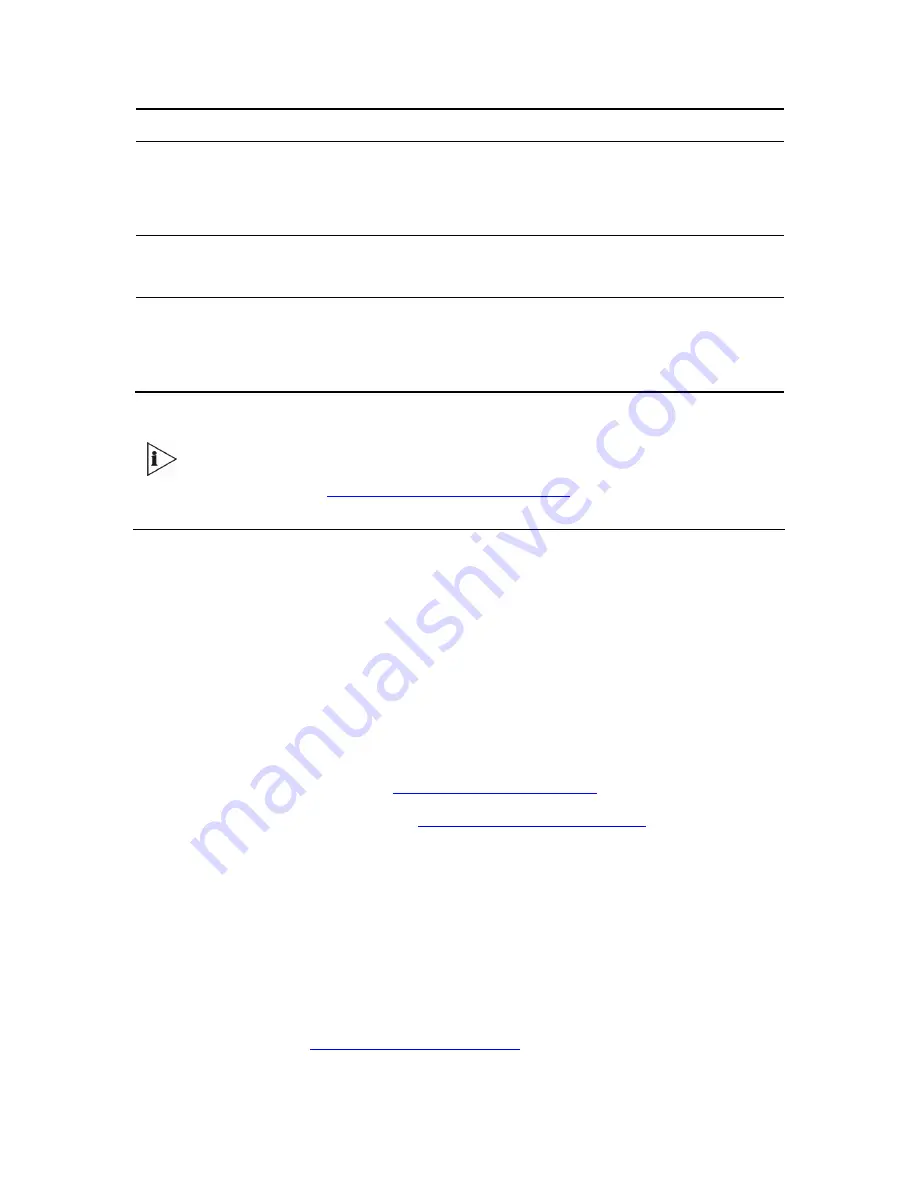
110
V6100 and V7122 User Guide
Mode Description
Cyclic Descending
Select the next available channel in descending cycle order. Always
select the next lower channel number in the Trunk Group. When the
gateway reaches the lowest channel number in the Trunk Group, it
selects the highest channel number in the Trunk Group and then start
descending again.
Descending
Select the highest available channel. Always start at the highest
channel number in the Trunk Group and if that channel is not available,
select the next lower channel.
Cyclic Ascending
First select the gateway port according to the called number (see the
note below). If the called number isn’t found, then select the next
available channel in ascending cyclic order. Note that if the called
number is found, but the port associated with this number is busy, the
call is released.
The internal numbers of the gateway’s B-channels are defined in the ‘Trunk Group
Table’ under the ‘Phone Number’ column. For detailed information on the ‘Trunk
Group Table’, see
Configuring the Trunk Group Table
).
Advanced Configuration
Use this menu to set the gateway’s advanced configuration parameters (for advanced users
only).
Configuring the Network Settings
From the Network Settings you can:
Configure the IP Settings.
Configure the Application Settings.
Configure the NFS Settings (see
Configuring the NFS Settings
).
Configure the IP Routing Table (see
Configuring the IP Routing Table
).
Configure the VLAN Settings.
Configuring the NFS Settings
Network File System (NFS) enables the V7122 to access a remote server’s shared files and
directories and to handle them as if they’re located locally. A file system, the NFS is
independent of machine types, OSs, and network architectures. Up to five different NFS file
systems can be configured.
NFS is utilized by the V7122 to load the
cmp
,
ini
and configuration files via the Automatic
Update mechanism (see
Automatic Update Mechanism
).
Содержание TP-1610
Страница 28: ...28 V6100 and V7122 User Guide Reader s Notes ...
Страница 48: ...48 V6100 and V7122 User Guide Reader s Notes ...
Страница 72: ...72 V6100 and V7122 User Guide Reader s Notes ...
Страница 80: ...80 V6100 and V7122 User Guide Reader s Notes ...
Страница 151: ...V6100 and V7122 User Guide 151 Figure 83 Log off Prompt 2 Click OK in the prompt the Web session is logged off ...
Страница 152: ...152 V6100 and V7122 User Guide Reader s Notes ...
Страница 262: ...262 V6100 and V7122 User Guide Reader s Notes ...
Страница 284: ...284 V6100 and V7122 User Guide Reader s Notes ...
Страница 291: ...V6100 and V7122 User Guide 291 Figure 95 V7122 Startup Process ...
Страница 324: ...324 V6100 and V7122 User Guide Reader s Notes ...
Страница 354: ...354 V6100 and V7122 User Guide Reader s Notes ...
Страница 374: ...374 V6100 and V7122 User Guide Reader s Notes ...
Страница 382: ...382 V6100 and V7122 User Guide Figure 130 Example of a User Information File Reader s Notes ...
Страница 392: ...392 V6100 and V7122 User Guide Reader s Notes ...
Страница 409: ...V6100 and V7122 User Guide 409 Reader s Notes ...
Страница 413: ...V6100 and V7122 User Guide 413 Reader s Notes ...
Страница 425: ...V6100 and V7122 User Guide 425 Figure 145 UDP2File Utility Reader s Notes ...
Страница 431: ...V6100 and V7122 User Guide 431 Reader s Notes ...
Страница 447: ...V6100 and V7122 User Guide 447 Reader s Notes ...
Страница 449: ...V6100 and V7122 User Guide 449 Figure 146 Connection Module CM Figure 147 OSN Server Figure 148 Hard Drive Module HDMX ...
Страница 483: ...V6100 and V7122 User Guide 483 Reader s Notes ...
















































